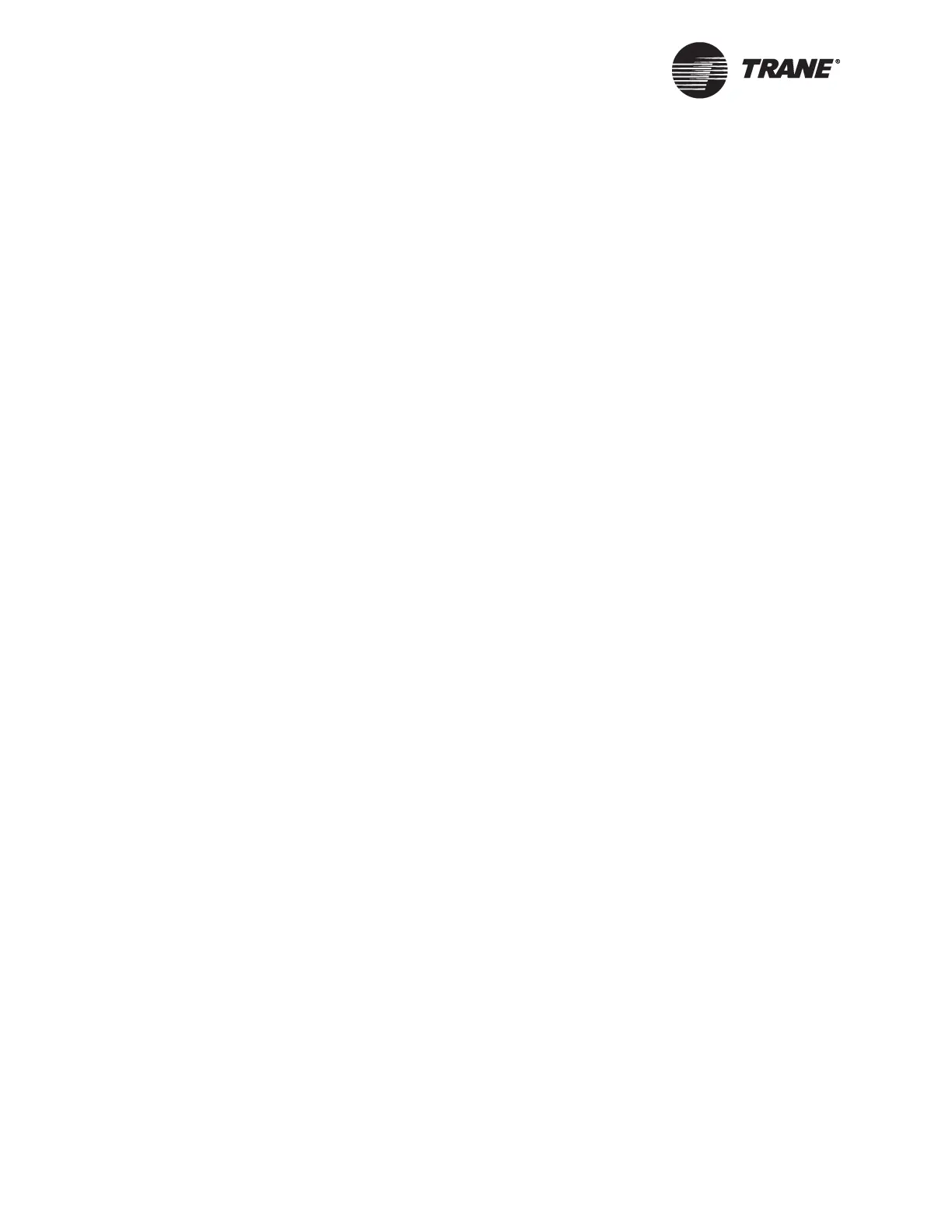Chapter 6 Network Wiring
168 BMTW-SVN01F-EN
BCU (BMTW) Setup
BCUs (BMTW) can be used on either dedicated or shared networks. The
following configuration must occur before a BCU can communicate on an
IP network. Follow these steps:
1. Be sure that the BCU has an Ethernet card installed and is powered
up.
2. Connect a UPCM edit cable (P/N 3591 4260) with the appropriate
adapter (9-pin adapter: P/N 3591 4262 or 25-pin adapter: P/N 3591
4263) between the serial port on your laptop and the mini-monitor
port on the BCU.
3. From the IP Validation utility, open the file you created in “Program-
ming the Site” on page 167. Expand the tree view and click on the
BCU that is connected.
4. Select Configure BCU from the Edit menu or click the BCU Configu-
ration button.
5. Click the Download button.
6. Enter the Serial Port number that you are using to download the
information to the BCU in the BCU Connection dialog.
7. Click the Connect button to download the configuration.
8. Place the IP configuration label, printed in step 13 of “Programming
the Site” on page 167, inside the BCU for future reference.
9. Repeat this process for each BCU on the network.
System Checkout
Before attempting to download code and database information to BCUs,
you should verify that you have network and BACnet communications in
place. Communication problems can be mechanical or related to the net-
work or to software. These steps will help you determine if communica-
tion is working properly.
1. From a PC Workstation that is currently connected to the network,
start the IP Validation utility, and open the site file you created in
“Programming the Site” on page 167.
2. From the Edit menu select “Check BCU Comms” or click the BCU
Comms button on the toolbar.
