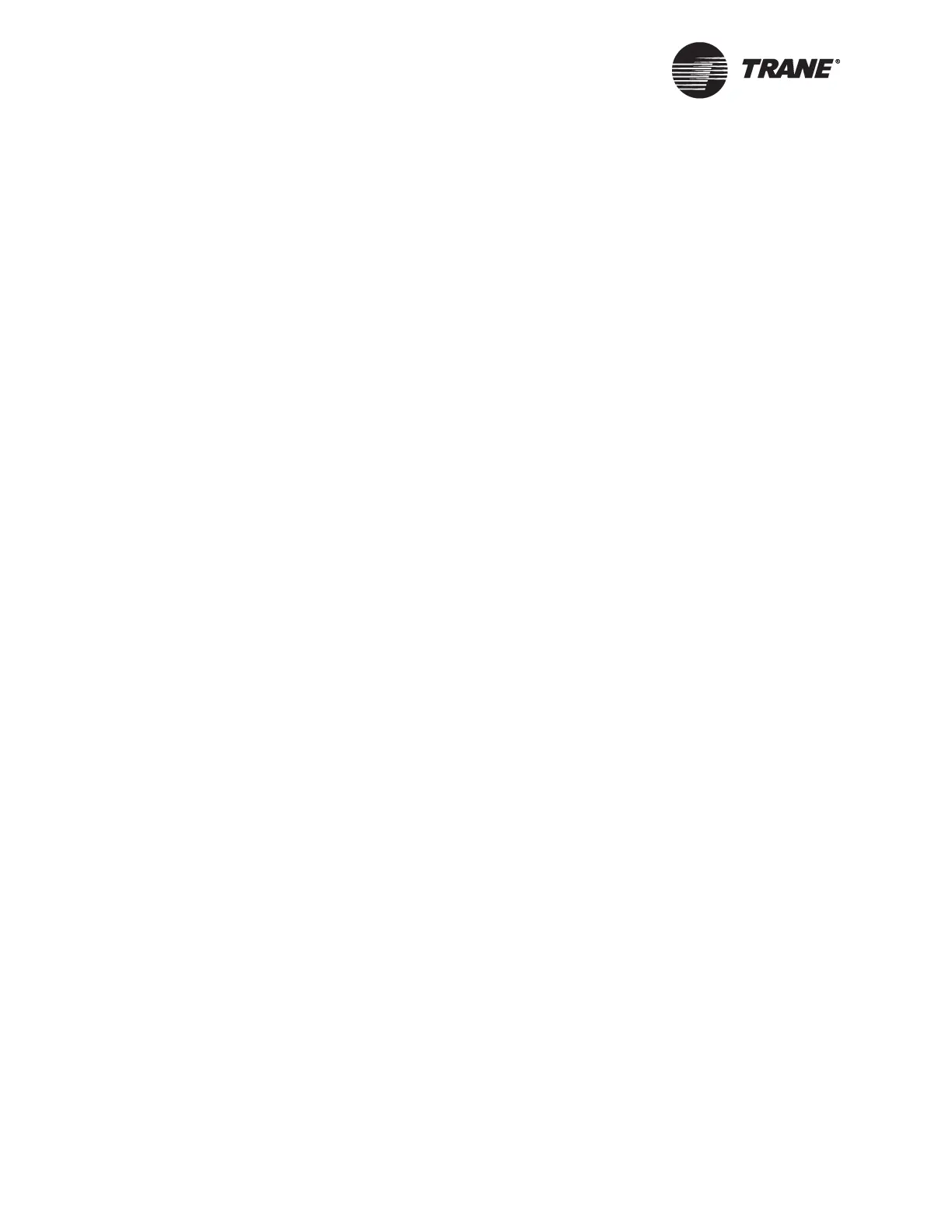Appendix C Tracer Summit Critical Control System
240 BMTW-SVN01F-EN
Installing TCP/IP Protocol for BACnet/IP
Communications on Shared Ethernet Networks
Before installing TCP/IP, check the network settings for the adapter to
verify that TCP/IP is not already installed on the PC Workstation. Many
PC Workstations supplied by a customer already have TCP/IP protocols
installed on the machines and automatically bind this protocol to an
adapter when you install the adapter on the PC Workstation.
To install TCP/IP protocol on Windows XP:
1. From the Windows Start menu, select Settings. Then, select Control
Panel.
2. Double-click the Network and Dial-up Connections icon.
3. For each adapter, double-click the connection name that corresponds
to the Ethernet adapter.
4. In the adapter Properties dialog box, click on the Install button, select
the protocol, then click the Add button. The Select Network Protocol
dialog box displays.
5. In the Select Network Protocol dialog box, click the Internet Protocol
(TCP/IP).
6. Click the OK button.
7. Enter the required IP address, subnet mask, and default gateway
information. (This information can be obtained from the customer’s
Information Systems group.)
8. Click the OK button.
9. Restart the computer.
Verifying Network Adapter Status and Protocol
for Windows XP
1. From the Windows Start menu, select Settings. Then, select Control
Panel.
2. Double-click the Network and Dial-up Connections icon.
3. For each adapter double-click the connection name that corresponds
to the Ethernet or ARCNET adapter. Verify the adapter settings:
• For dedicated Ethernet and ARCNET, Tracer Summit automati-
cally installs support. Verify that the adapter is not bound to any
other protocols.
• For Ethernet adapters on a shared network, verify that the TCP/
IP protocol is installed. Information Systems personnel who are
in charge of the workstation should verify any other protocols
selected.
