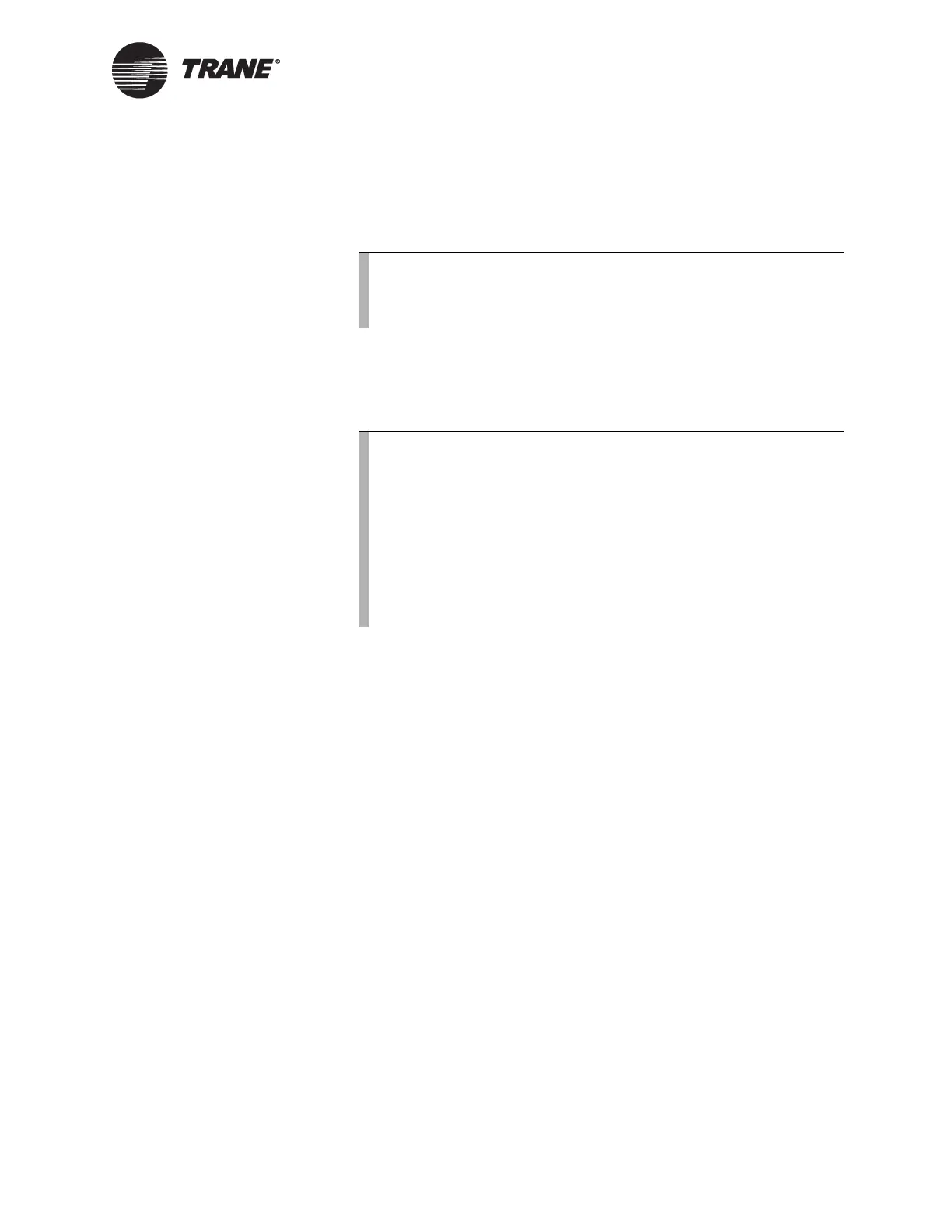IP Installation Procedures
BMTW-SVN01F-EN 169
3. Click the Ping button. If the BCU is setup properly for IP communica-
tions and the owner’s IP network is up, Ping will show how long it
took to communicate to the BCU from your workstation. A successful
test will provide a response in well under 1000 ms.
4. If step 3 works properly, click the Who is button. This will send a
short BACnet message to the BCU. If this message comes back prop-
erly (with a response time well under 1000 ms), then you have proven
BACnet communications capabilities.
Setting Up the Broadcast Distribution Table
In order for communications to work across IP subnets, a table listing the
location of each BBMD in a site will need to be downloaded to each BBMD
in that site. This table is called a broadcast distribution table (BDT). This
table is automatically created by the IP Validation utility; however, it has
to be manually downloaded. To download the BDT, follow these steps:
1. From a PC Workstation that is connected to the network, start the IP
Validation utility by choosing Programs, then Tracer Summit, then
Advanced, and then IP Validation utility.
2. Open the site file you created in “Programming the Site” on page 167.
3. Select Configure BBMDs from the File menu or click the BDT Editor
button.
4. Verify that all of the BBMDs for the site are listed on the table by
clicking the BDT Editor’s Validate button. Refer to the online docu-
mentation if there is a discrepancy (BDT Mismatch) in the table.
5. Select Download. The table should be sent to all BBMDs. If the down-
load is not successful, an error will appear.
6. Exit the IP Validation utility by selecting Exit from the File menu.
7. Start Tracer Summit. The BCUs should receive their code and data-
bases, and communications should proceed the same as for a dedi-
cated network.
Note:
If this test fails, verify that the BCU is powered and connected
to the network. If so, ask the owner’s IS staff to verify the
connection.
Note:
If this test fails (indicated by I Am Failed messages), first check
to see if the BCU has code in it. If it does not, you will see a
blinking letter C on the seven-segment LED display (see
Figure 69 on page 150 for the location of the LED).
If the BCU has code, then verify the BCU setup, including
addresses and all setup information. Typically, a failure results
from improper BBMD assignments. If BCU/BBMD setup
checks out, then ask the owner’s IS staff to verify the BACnet/
IP router’s ability to pass UDP on the designated port.
