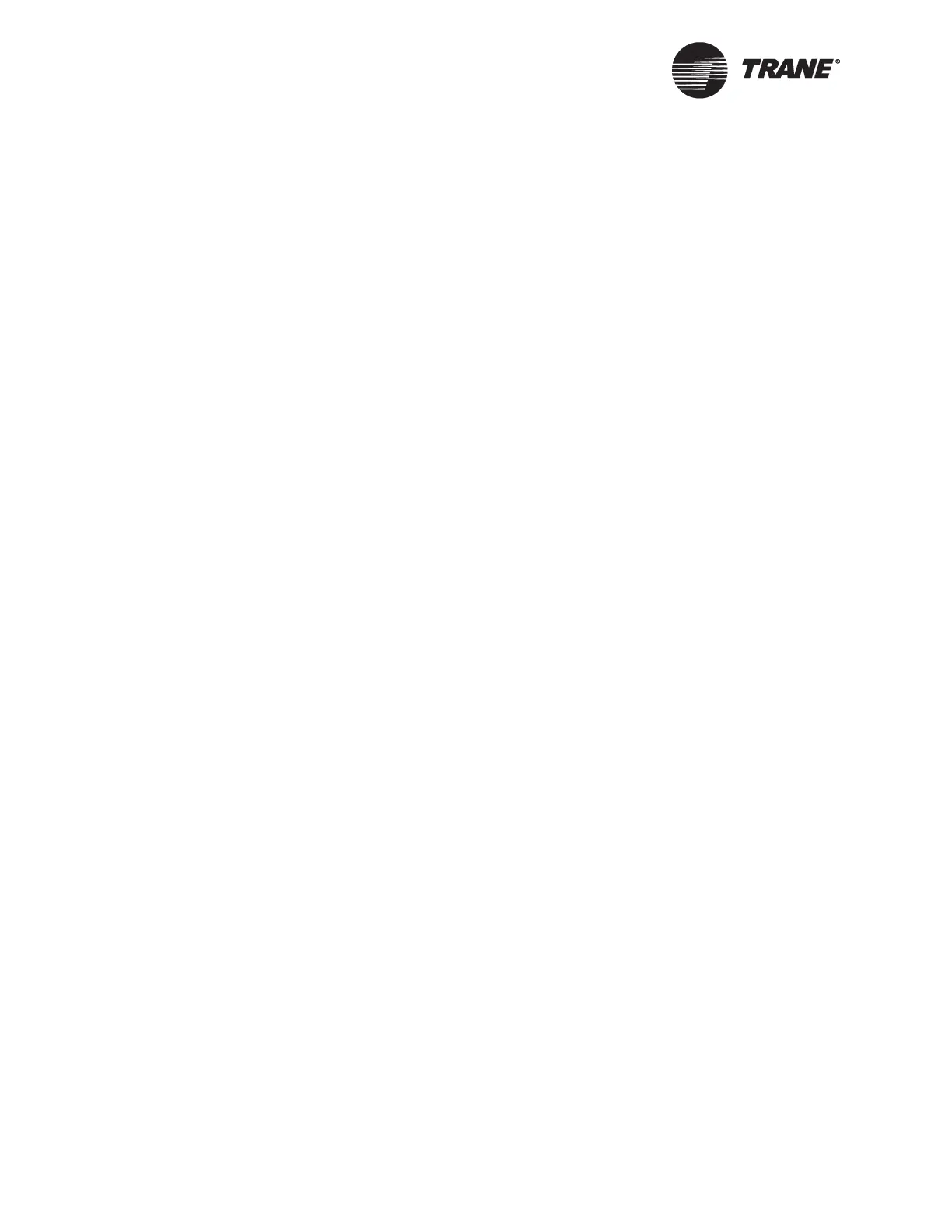Chapter 8 Installing Tracer Summit
186 BMTW-SVN01F-EN
Determining Available IRQ and I/O Addresses for the
ISA and PCMCIA ARCNET Adapters
In some instances, you need to determine the available interrupt request
(IRQ) and input/output (I/O) addresses for your computer. You need this
information to install the ISA and PCMCIA Adapters for Tracer Summit
communication.
To determine the addresses:
1. From the Windows Start menu, select settings. Then, select Control
Panel.
2. Double-click the System icon.
3. From the System Properties dialog box, click the Device Manager tab.
4. Select the Computer icon.
5. Click the Properties button. The Computer Properties dialog box dis-
plays with IRQ settings listed. Use the scroll bar to view the IRQs
that are in use. Available I/Os do not display in the list.
6. Click the I/O button. Use the scroll bar to view the I/O addresses that
are in use. Available I/Os do not display in the list.
7. Write down the available IRQ and I/O addresses to be used for the
network adapter.
Custom Setup
Using the Custom Setup option, you can select the Tracer Summit appli-
cation files you want to load. Custom setup is necessary in certain situa-
tions, such as when using a ISA or PCMCIA ARCNET card. You can also
use the Custom Setup option to choose not to install some of Tracer Sum-
mit’s components (such as the graphics library). This is useful when you
are trying to minimize the amount of disk space required for Tracer Sum-
mit.
To use the Custom Setup option:
1. Close all applications and toolbars. To verify that all tasks are closed,
press Ctrl-Alt-Delete and end all the tasks except for Explorer.
2. Insert the Tracer Summit for Windows CD in the CD-ROM drive of
your PC. Tracer Summit automatically displays the Tracer Summit
Installation screen (see Figure 85 on page 183).
3. From the Tracer Summit Installation screen, click the Tracer Summit
Setup Program (see Figure 86 on page 187).
