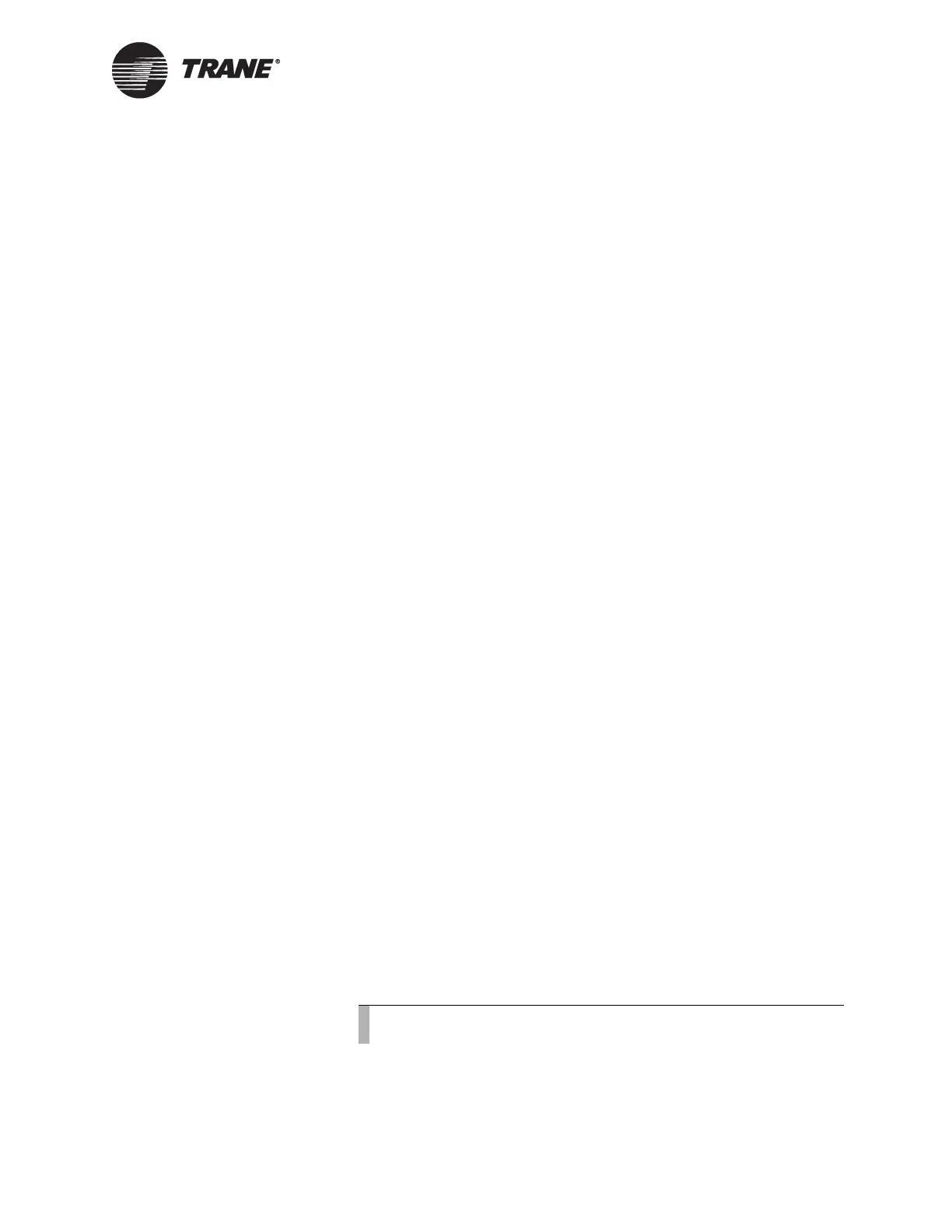LED Codes for BCU Operation Status
BMTW-SVN01F-EN 203
Startup Sequence Procedures
New BCU
This startup sequence is for BCUs that have not been programmed. Ser-
vice may be required if a sequence occurs other than as described. Con-
tact your local Trane representative.
8, 7, 6, 5, 4, 3, 2, 1, –C, Cd
When the download of code is complete, if the BCU DIP switches are all
turned on, the BCU will display –H. In this case, turn off power to the
BCU and set the switches to the desired device ID, as described in
“BACnet—Device IDs” on page 149.
When the download of code is complete, if the BCU DIP switches are set
to a valid device ID, the BCU will reset itself in order to verify the down-
loaded code. During this operation, the BCU will display the following
sequence:
8, 7, 6, 5, 4, 3, 2, 1, –P, Pd, “dancing dash”
Programmed BCU
This startup sequence is for BCUs that were programmed previously.
Service may be required if a sequence occurs other than as described.
Contact your local Trane representative.
8, 7, 6, 5, 0, “dancing dash”
BCU Reset Procedures
If the seven-segment LED display sequence does not follow the startup
sequence, it may indicate a failure of the BCU. Depending on the failure
mode and the status displayed in the seven-segment LED display, you
may need to reset the BCU. Refer to Table 36 on page 202 for LED codes.
There are four levels of reset for the BCU (listed in order of least to most
impact on the BCU):
1. Reset
2. Clear BCU RAM and Reset
3. Clear Database, RAM, and Reset
4. Clear Code, Database, RAM, and Reset
Except for the power off/on reset, the other reset procedures are typically
done by selecting BCU Reset/Restore from the Tools menu in Tracer Sum-
mit. All of the “Clear . . . Reset” procedures can also be done at the BCU
as described in the following subsections.
Reset
On the BCU, toggle the power at switch S1 off and then back on.
Note:
See Appendix B for BCU (BMTS) reset procedures.
