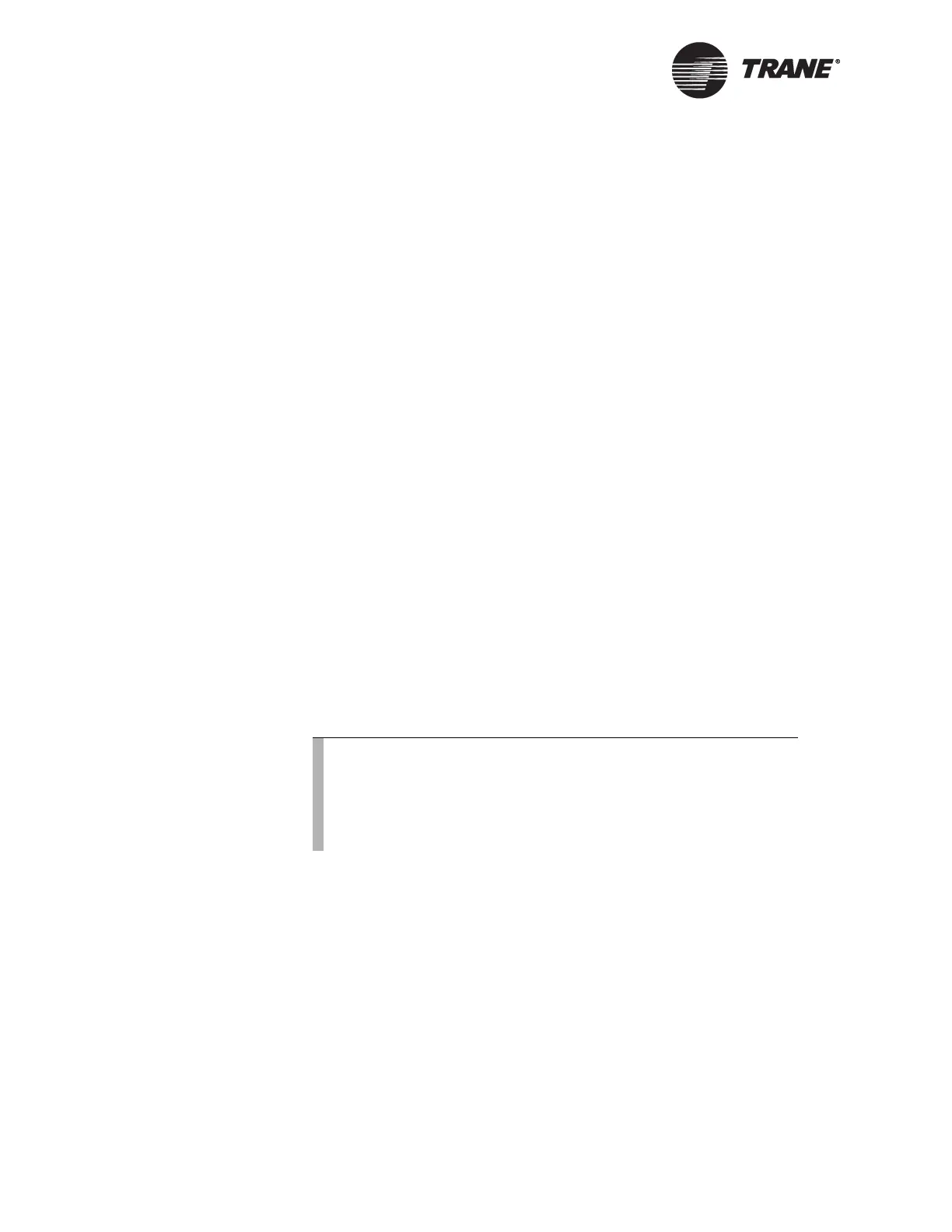Chapter 8 Installing Tracer Summit
182 BMTW-SVN01F-EN
5. In the Select Network Protocol dialog box, click on the Internet Proto-
col (TCP/IP).
6. Click the OK button.
7. Enter the required IP address, subnet mask, and default gateway
information. (This information can be obtained from the customer’s
Information Systems group.)
8. Click the OK button.
9. Restart the computer.
Verifying Network Adapter Status and Protocol
for Windows XP or Windows 2000
1. From the Windows Start menu, select Settings. Then, select Control
Panel.
2. Double-click the Network and Dial-up Connections icon.
3. For each adapter double-click the connection name that corresponds
to the Ethernet or ARCNET adapter. Verify the adapter settings:
• For dedicated Ethernet and ARCNET, Tracer Summit automati-
cally installs support. Verify that the adapter is not bound to any
other protocols.
• For Ethernet adapters on a shared network, verify that the TCP/
IP protocol is installed. Information Systems personnel who are
in charge of the workstation should verify any other protocols
selected.
4. Click the OK button. If you made any changes, you will need to
restart the PC when prompted.
Installing Tracer Summit using
Windows 98
You must have Internet Explorer Version 5 or higher installed on your
PC before installing Tracer Summit.
To install the Tracer Summit software:
1. Close all applications and toolbars. To verify that all tasks are closed,
press Ctrl-Alt-Delete and end all the tasks except for Explorer.
Note:
After you have set up the network adapter, you need to verify
the adapter status to make sure there are no conflicts with
other IRQ or I/O addresses. Windows XP or Windows 2000 sys-
tems automatically check for resource conflicts when you are
installing new adapters.
