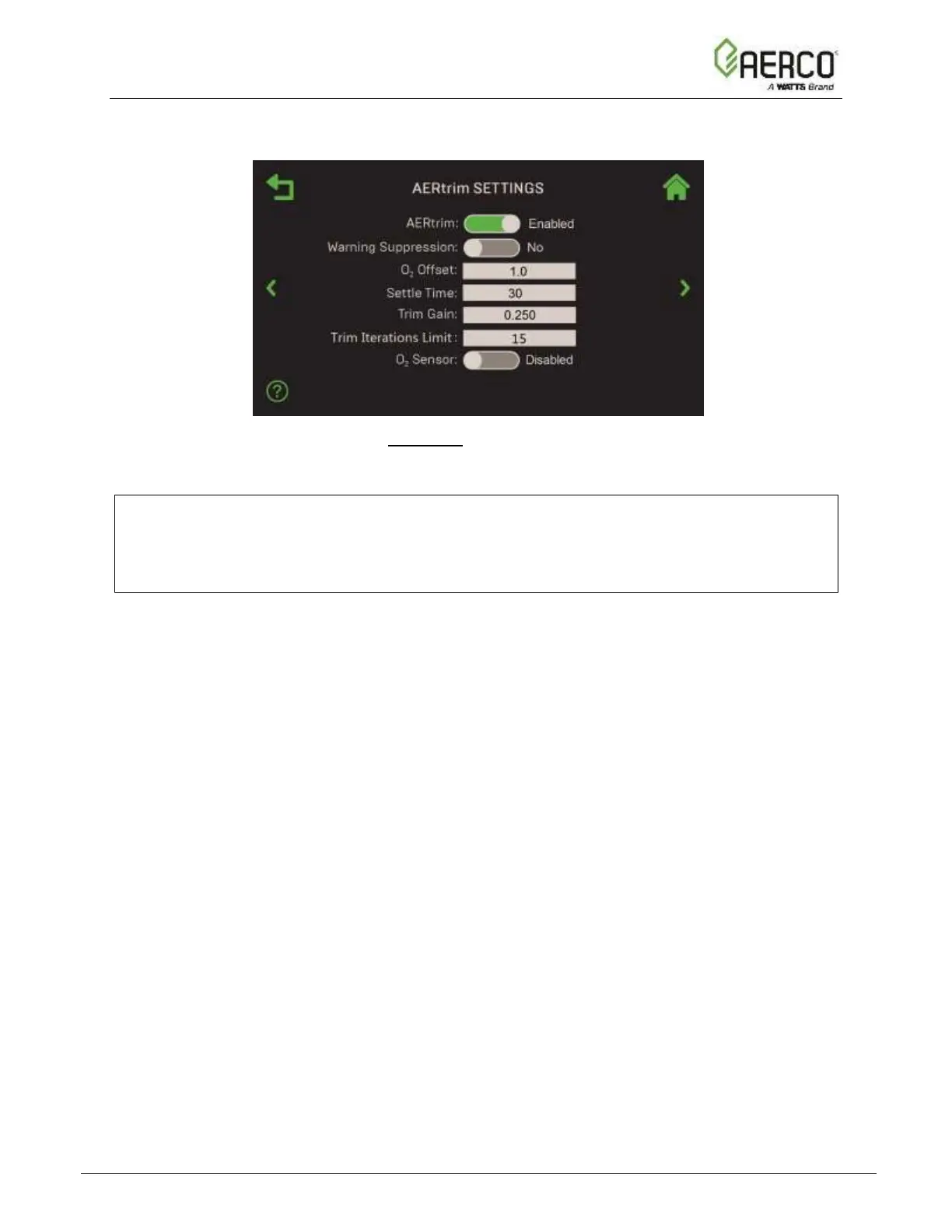1. Go to: Main Menu → Advanced Setup → Performance → AERtrim → AERtrim Settings.
This screen includes the ? (Help) option.
Figure 6.6.1.1: AERtrim: AERtrim Settings Screen
2. Use the AERtrim toggle to enable AERtrim functionality.
NOTE:
If you are enabling AERtrim for the first time after the Controller was replaced, the Activation
procedure is initiated; the Serial Number, Trim ID, Fixed ID and Activation Code parameters
appear. You must contact AERCO to get an Activation Code.
3. Configure the remaining parameters as follows:
• Warning Suppression: Set to Yes or No. No disables all AERtrim warnings.
• O2 Offset: Sets the O
2
offset to conform to an external analyzer.
(Range: -3.0 to 3.0, Default = 1.0).
• Settle Time: Specifies the amount of time for the blower speed to settle after adjusting
the blower voltage. (Range: 5 to 120 seconds)
• Trim Gain: A multiplier used to calculate an offset to the blower voltage.
(Range: 0.100 to 0.500)
• Trim Iteration Limit: Specifies the maximum number of blower voltage adjustment
iterations allowed in a single trim event. (Range: 10 to 45, Default = 15)
• O2 Sensor: Displays the current status of the O
2
Sensor, either Enabled or Disabled.
If Disabled (for example, the sensor requires service), O
2
sensor warnings are
suppressed.
![Watts AERCO Edge [ii]](https://data.easymanua.ls/products/808371/200x200/watts-aerco-edge-ii.webp)