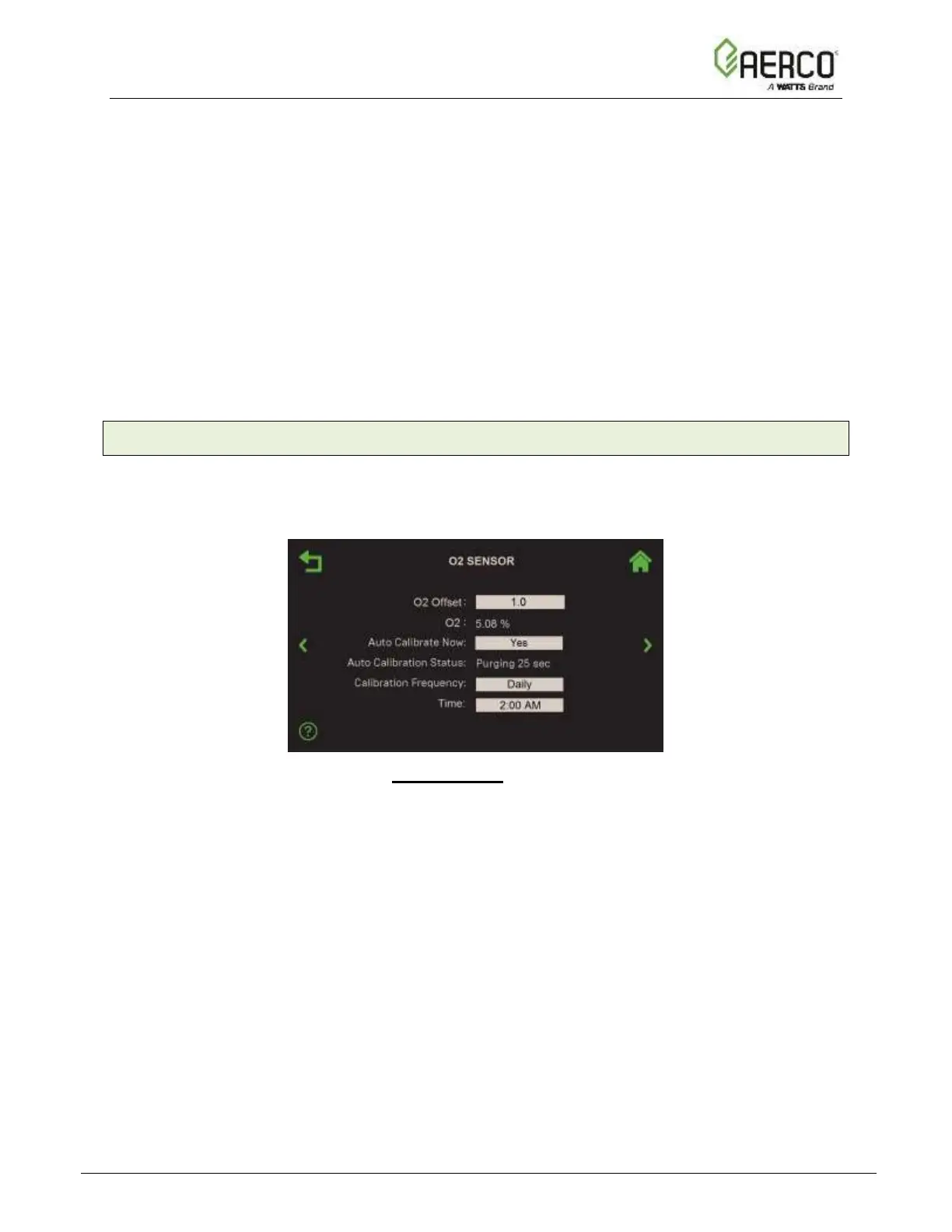3. If necessary, you can adjust the Offset parameter to match a reliable reading or instrument
by entering a value in this parameter. (Range: -10.0 to 10.0°F, default = 0.0°F)
4. Repeat Steps 2 and 3 to add offsets to other temperature sensors, as needed.
3.3.2 O2 Sensor
The O2 Sensor screen displays the current oxygen (O
2
) reading, and also allows you to enter
an offset, and/or enable Auto Calibration of the O
2
sensor. This sensor is an important part of
AERtrim functionality; the O2 Sensor screen is not visible on units that don’t have an O
2
sensor.
Figure 3.3.2: Input/Output: O2 Sensor Screen
1. Go to: Main Menu → Calibration → Input/Output → O2 Sensor.
2. If needed, you can enter an offset value in the O2 Offset field to make the reading match
an external meter. The unit must be is operating with sufficient blower speed to measure O
2
.
The current reading appears before and after entry. (Range: -3.0% to 3.0%, default = 1.0%)
3. The Auto Calibrate Now feature was designed for units that run continuously and therefore
don’t get a chance to calibrate on a defined frequency. To initiate, press Auto Calibrate
Now and choose Yes. The following occurs:
• Auto Calibration Status shows the progress, including the offset implemented.
• When completed, Auto Calibrate Now reverts to No.
4. You can define Calibration Frequency as Daily, Weekly, Monthly or Never.
• If you choose Weekly, the next calibration period will be 7 days from today. For
Monthly, the first day of the month will be the next calibration period.
• If you choose Dailey, the Time (time of day) field appears; choose an appropriate time
to perform the calibration.
![Watts AERCO Edge [ii]](https://data.easymanua.ls/products/808371/200x200/watts-aerco-edge-ii.webp)