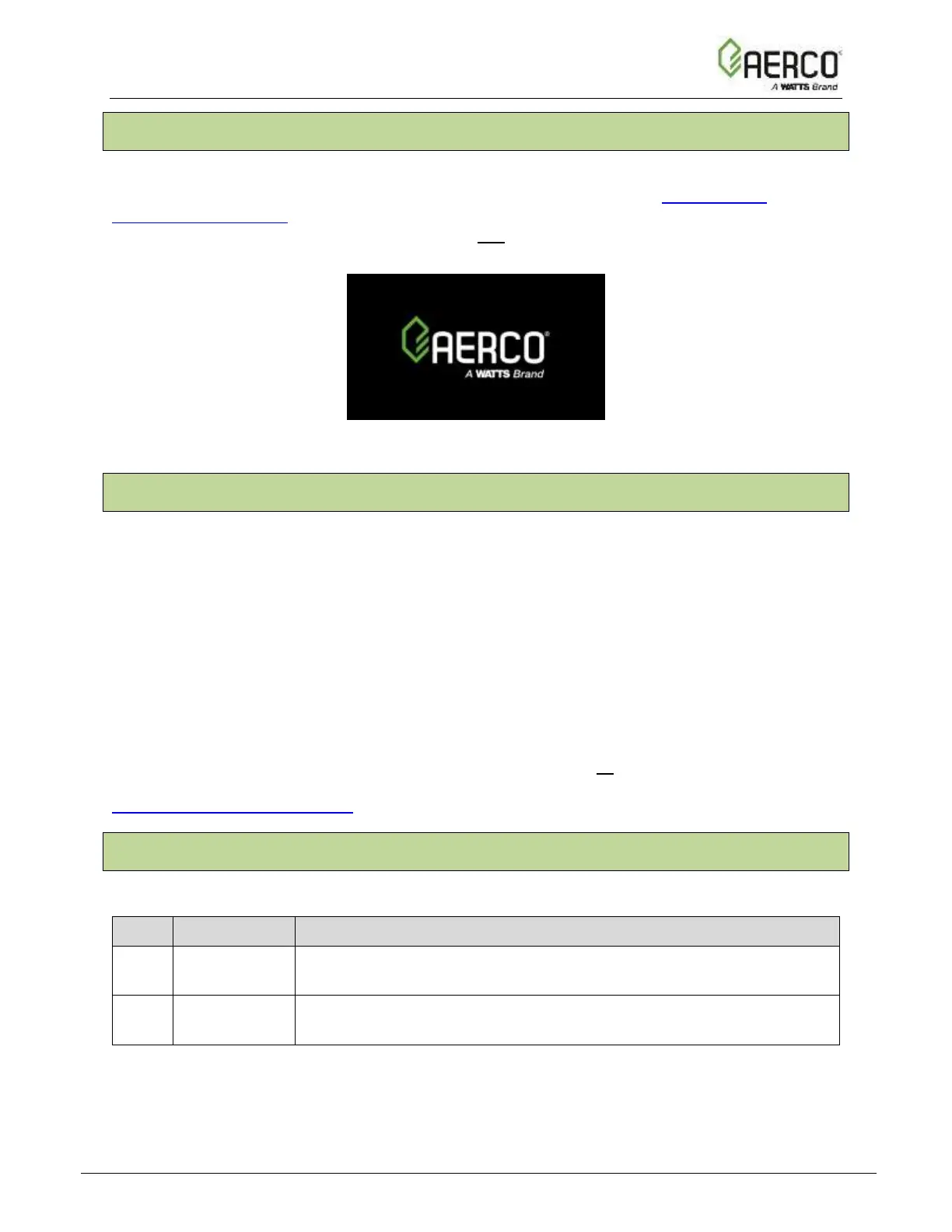1.3 Power Up
Upon power-on, the splash screen appears, and the Controller’s Main Menu then appears a
few seconds later. However, if the Screensaver Password feature (see Section 1.5.1:
Screensaver Password) has been enabled, the splash screen remains, with “LOCKED”
appearing at the bottom of the screen. Pressing any control causes the Enter Password screen
to appear (see Section 1.5 below). You must enter a password to get past the splash screen.
Figure 1.3: Splash Screen
1.4 Download Latest Firmware
AERCO is committed to making the Edge Controller a reliable and easy to use front-end to your
AERCO boiler. As part of that effort, AERCO will be continuously monitoring user’s experience
and implementing improvements to the Controllers firmware.
As a result, it is possible that the Controller firmware on your recently delivered boiler may
already be out of date. You must update the firmware to the latest version before you
begin using the Edge Controller for the first time. This will eliminate potential problems and
allow AERCO Technical Support to better serve you if you need assistance.
The first step is to obtain the latest firmware from AERCO. AERCO certified technicians can
download latest firmware from the AERCO website, or they can contact their local AERCO rep
for information on latest firmware.
Once you have either connected the boiler to an Ethernet cable or downloaded the latest
firmware to a USB device, you must update the firmware. Instructions for both options are in
Section 6.2.7: Firmware Update.
1.5 Passwords
The Edge Controller has multiple levels of password protection.
![Watts AERCO Edge [ii]](https://data.easymanua.ls/products/808371/200x200/watts-aerco-edge-ii.webp)