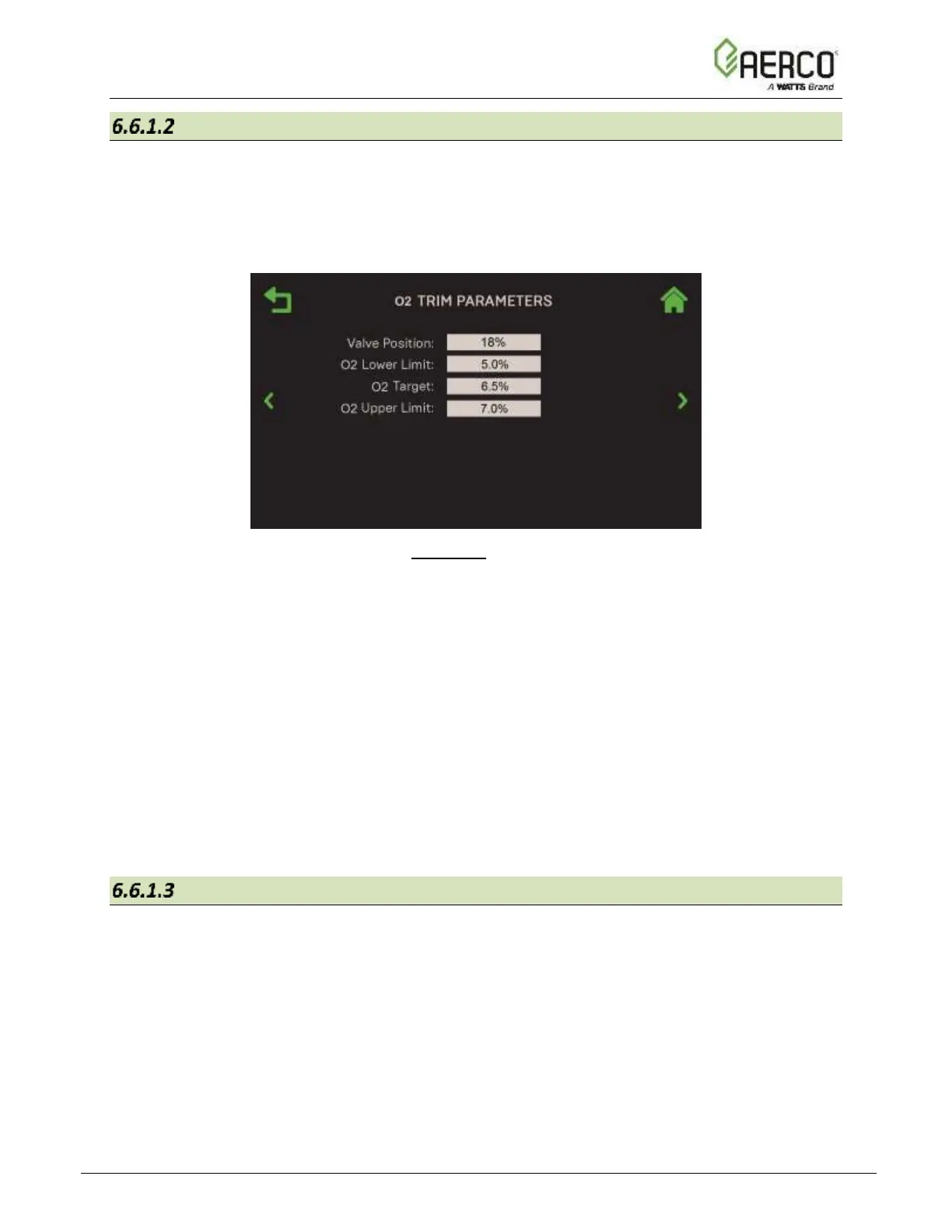O
2
Trim Parameters
Each Benchmark model has specific default valve positions. The O
2
Trim Parameters screen
provides the ability to view, and if necessary, adjust the O
2
Target, O
2
Upper Limit and O
2
Lower Limit to suite specific conditions at each default valve position on this unit only.
1. Go to: Main Menu → Advanced Setup → Performance → AERtrim → O2 Trim
Parameters.
Figure 6.6.1.2: AERtrim: O
2
Trim Parameters
2. Select a pre-defined Valve Position for the unit, from the minimum up to 100%.
3. Enter values in the following three parameters for the position chosen in Step 2, as needed
to suite site specific conditions:
• O2 Lower Limit: Must be at least 1% lower than O
2
Upper Limit.
(Range: 2.5% to 5.5%)
• O2 Target: Must be between O
2
Upper & O
2
Lower Limits. (Range: 3.0% to 8%)
• O2 Upper Limit: Must be at least 1% higher than O
2
Lower Limit.
(Range: 5.5% to 8.5%)
4. If necessary, repeat Step 2, choosing another valve position, then repeat Step 3 to enter
appropriate values in the three parameters for the new valve position.
AERtrim Status
the AERtrim Status screen displays the current status of various AERtrim parameters and
allows you to enable/disable O2 Monitoring functionality on this unit only.
![Watts AERCO Edge [ii]](https://data.easymanua.ls/products/808371/200x200/watts-aerco-edge-ii.webp)