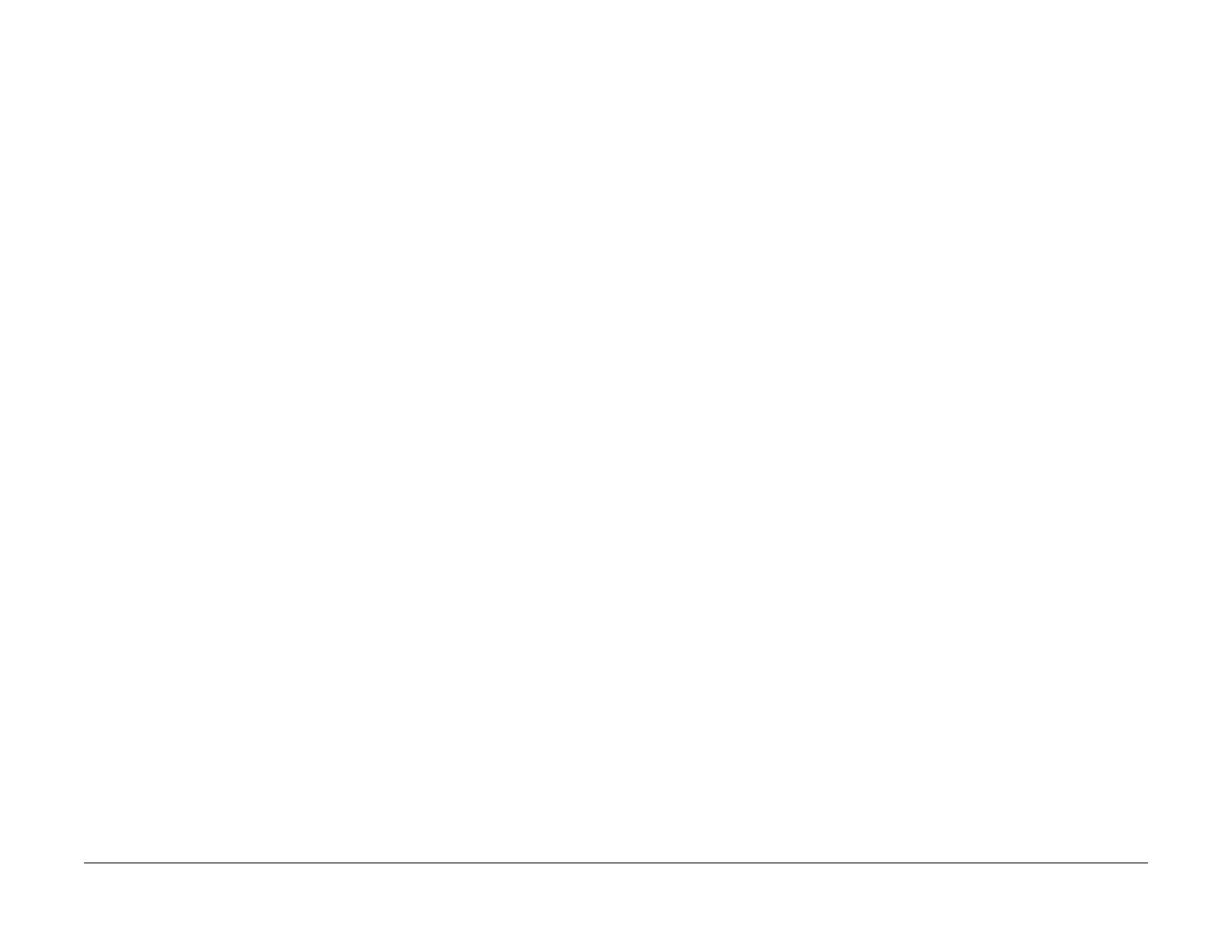03/2003
6-35
8850/ 510DP
Installation Checklist
General Procedures
Installation Checklist
Site Preparation
1. Supply voltage check.
2. Space requirements.
Installation
1. Remove the packing material.
2. Remove the Fuser Heat Rods from the Roll Media Supply Drawer.
3. Install the Heat Rods.
4. Tension the oil web.
5. Remove the toner cartridge.
6. Adding developer material.
7. Install the toner cartridge.
8. Level the Printer.
9. Enable the correct language.
Functional Check
CAUTION
When starting to operate the Printer, do not run 9-21-6. The Developer Material in this machine
has already been initialized. There is no need to run this program again.
1. Switch on the Printer and allow the Printer to warm up.
2. Set the Line Current (ADJ 3.2).
3. Humidity Set Point [0921-7].
4. Initialize the Web Oiler [1030].
5. Run TC Measurement Test [0921-4].
NOTE: Run [0921-4] for one minute. Make no adjustments. Running the TC Measure-
ment Test for one minute distributes the developer.
6. Run the Electrostatic Series (ADJ 9.2).
7. Set the Vertical Magnification (ADJ 8.1).
8. Set the Lead Edge Registration (ADJ 8.2).
9. Set the Cut Length (ADJ 8.3).
10. Image Density Adjustment (ADJ 9.3).
11. Make three test prints using [0955-5] and [0955-7].
12. Check the print quality using Section 3 of this Service Manual.
13. Exit the Diagnostic mode.
14. Make a test print from the Controller.
15. Make a print of the Configuration Sheet and check that the Feature Keys are install to
meet the customer’s desired configuration.
16. Check the operator adjustments.
Product Demonstration Checklist
1. ON/OFF switch, Print Count Meter, and serial number plate.
2. Control Console.
3. Replacing the Toner Cartridge.
4. Problem solving status codes.
5. Clearing the Printer.
