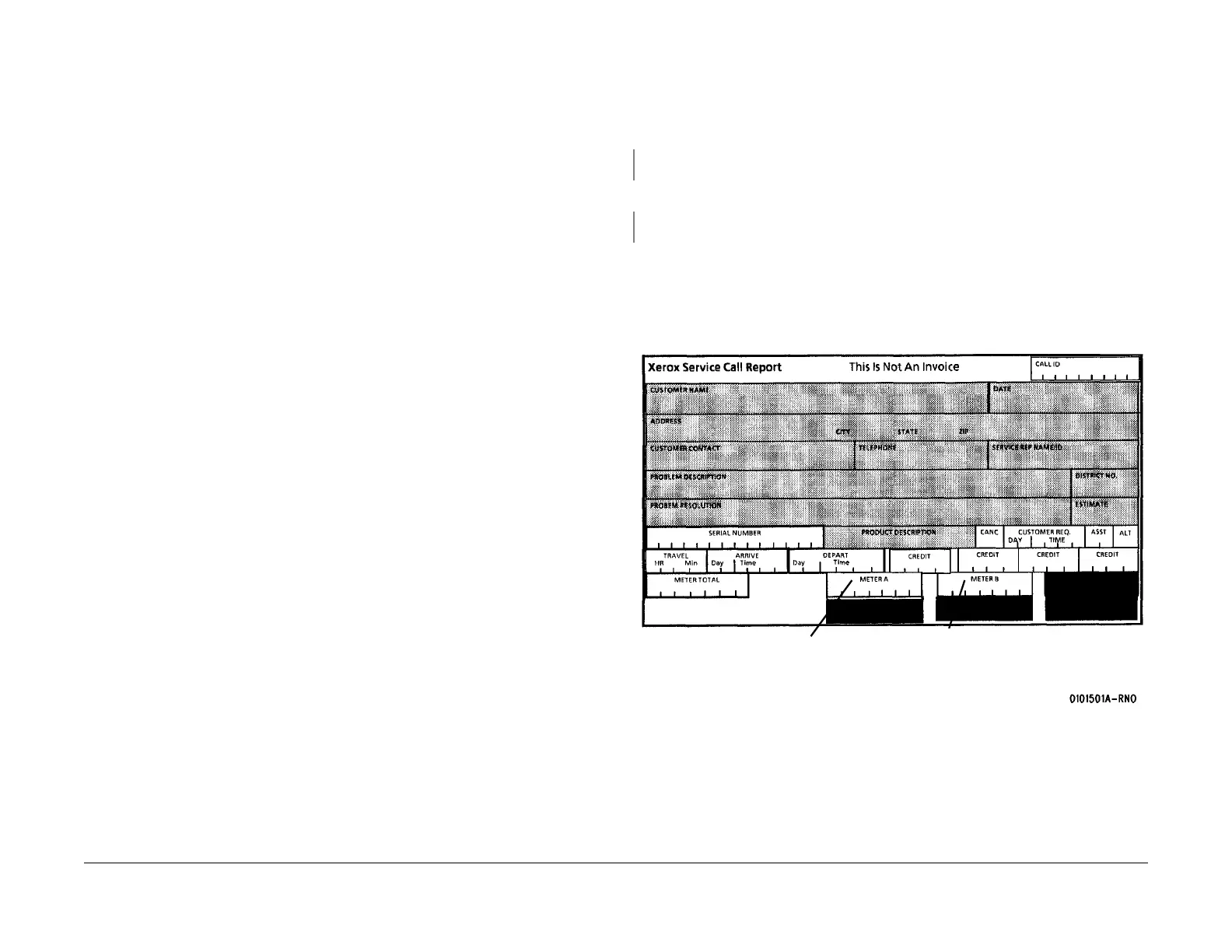03/2003
1-17
8850/ 510DP
Callback, System Checkout / Final Action
Service Call Procedures
Callback
Procedure
1. Perform the Subsystem Checks for the subsystem that caused the problem.
2. Functional Checks:
a. Perform the Initial Actions.
b. Check the Recent Faults listing (see Section 6 - under System Information). If any of
the faults described in that section are listed, take the recommended steps to clear
the fault.
c. Replace any part or supply that is past its life.
3. Perform the Final Action. Do Not perform the Maintenance Procedures.
System Checkout / Final Action
Procedure
Enter diagnostic mode and make three (3) prints of internal test pattern from the Controller (if
present). If a Controller is not present, print [0955-5] from the IOT. Prints are delivered to the
exit tray.
YN
Go to the Initial Actions to begin your repair.
Evaluate the prints using Print Defects in Section 3. The print quality is acceptable.
YN
Go to the Print Defects in Section 3 and go to the appropriate print quality RAP.
Perform the following:
1. Clean the exterior of the Printer and provide print samples to the customer.
2. (Figure 1): Fill out the Service Call Report form including:
Enter the Printer Menu, and scroll to Billing Meters. Enter Billing Meter and record Meter
A and Meter B readings on the Service Call Report form.
Figure 1 Recording the Print Count Readings
3. Record all activities in the Service Log.
4. Record the Print Count Readings on the Service Call Report.
5. Give appropriate credit to the Customer.
1
Access the Control
Panel menu and record
the Meter A reading
2
Access the Control Panel
menu and record the Meter
B reading.