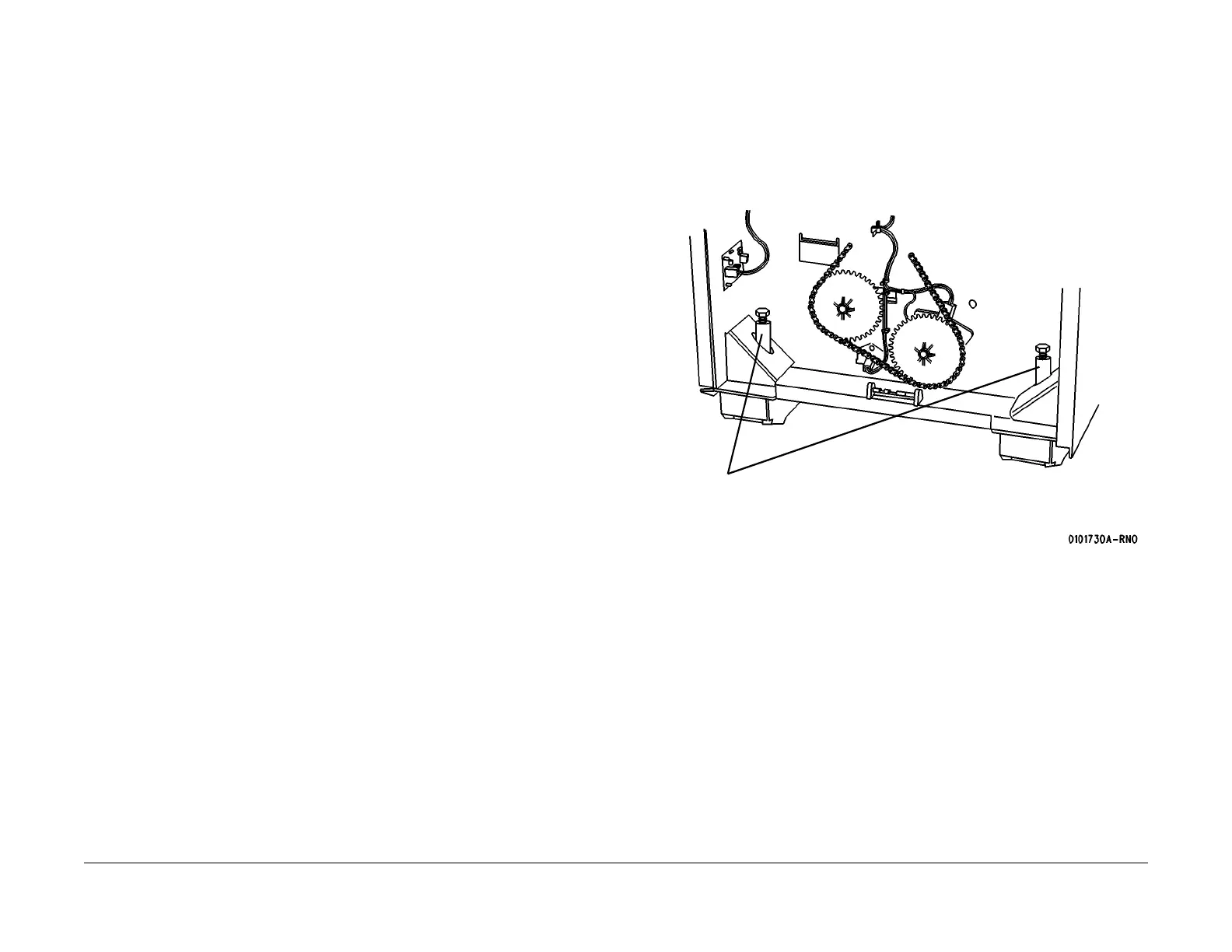03/2003
6-36
8850/ 510DP
Removal Procedure
General Procedures
Removal Procedure
Purpose
The purpose is to repack the Printer and the Controller for removal by Delivery / Removal Car-
riers.
Printer Repack Kit 600K59540
Kit Contents
Inspect the shipment for the following items:
• Poly Tape
• Bubble Pack
• Foam Pads (2
•Cable Ties (2)
•Tape
•Box
• Bag (Poly)
• Bag (36 x 36)
• Bag (Jiffy)
• Photoreceptor End Caps (L & R)
Controller Repack Kit 673K34340
Kit Contents
Inspect the shipment for the following items:
•Tape
•Box
• Bag (Anti-static)
• End Caps (Top & Bottom)
Preparation
1. Switch off the main power switch and disconnect the power cord.
2. Remove all rolls of media and leave them with the customer. Tape down the roll support
tubes in each drawer.
3. Remove the power cord and place it in a Roll Media Supply Drawer.
4. Remove the catch tray and the catch tray supports.
5. Place the catch tray into the (36 x 36)bag and secure the bag with tape in three places.
Put the bag in the box and seal the flaps with tape.
6. Put the two catch tray supports into the Poly Bag, close the flap, and secure the bag with
tape.
7. Put the bag into the Jiffy bag, close the flap, and secure the bag with tape in three places.
8. Repack the Controller:
a. Remove the Controller by removing the two screws and lifting it off the groove at the
bottom of the of Printer.
b. Disconnect A1J3 on the Controller panel from A1P3 AC assembly on the Printer.
c. Disconnect the Controller ribbon cable from J307B on the Main PWB.
d. Place the Controller in the Anti-static Bag, install the Top and Bottom End Caps, and
place the assembly into the box.
e. Secure the box with tape.
9. Using the developer material procedure (REP 9.7), remove the developer material.
10. Reassemble the developer module and reinstall it into the Printer. Engage the drive gear
lock.
11. Reinstall the developer module side cover.
12. Unlock the casters.
13. Open the front door and the rear door.
14. (Figure 1): Raise the leveling bolts.
Figure 1 Raising the Leveling Bolts
15. Raise and latch the top cover.
1
Rotate bolts fully clockwise
2
Repeat this step at other
end of Printer