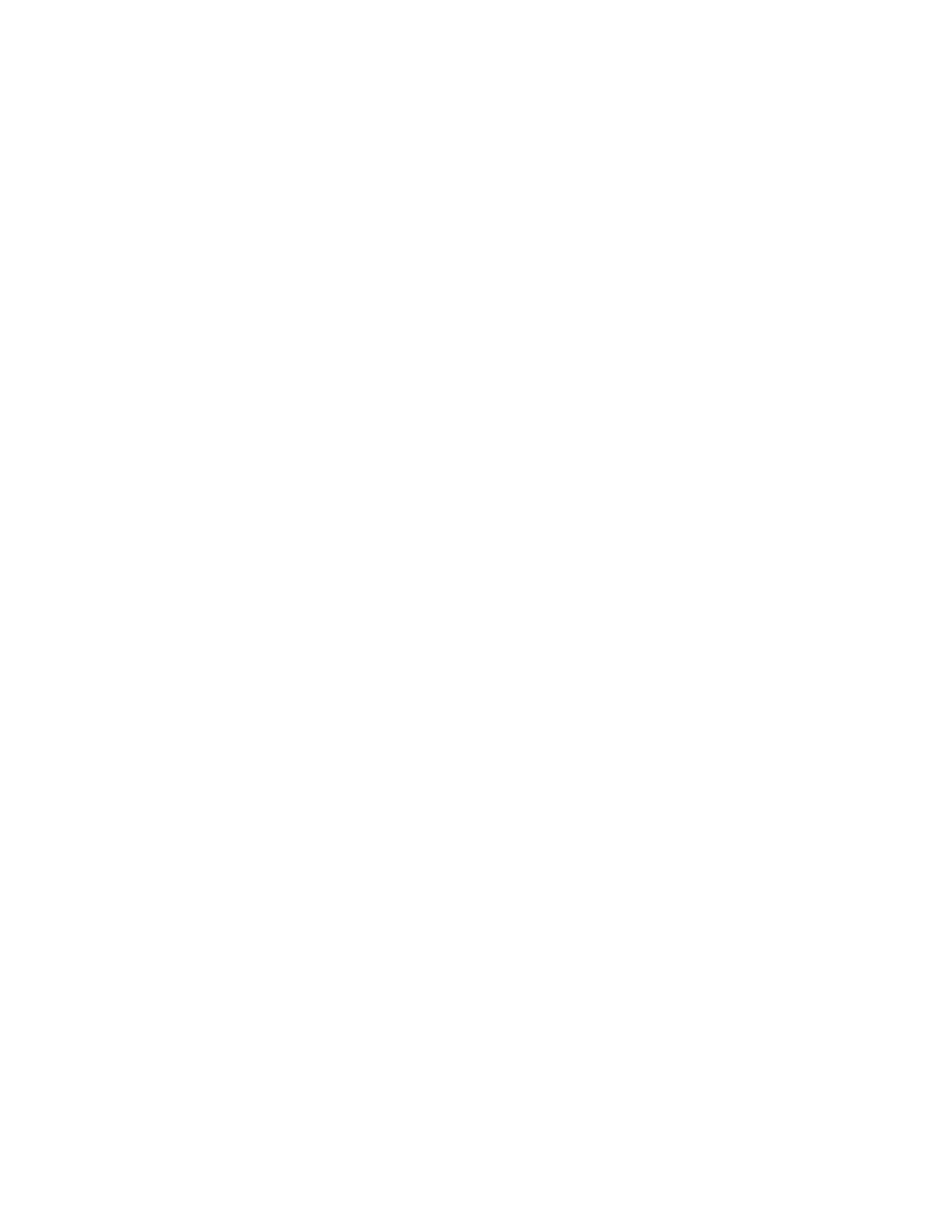Sending an Email
Before you begin, make sure that the SMTP settings are configured. For more information, refer to Configuring the
Email SMTP Settings.
USING THE CONTROL PANEL
1. Load an original document into the ADF tray or on the scanner glass.
2. From the home screen, touch EEmmaaiill, and then enter the needed information.
3. If necessary, configure the output file type settings.
4. Send the email.
USING A SHORTCUT NUMBER
1. Load an original document into the ADF tray or on the scanner glass.
2. From the home screen, touch SShhoorrttccuuttss >> EEmmaaiill.
3. Select the shortcut number.
4. Send the email.
Xerox
®
C235 Color Multifunction Printer User Guide 105
Email
