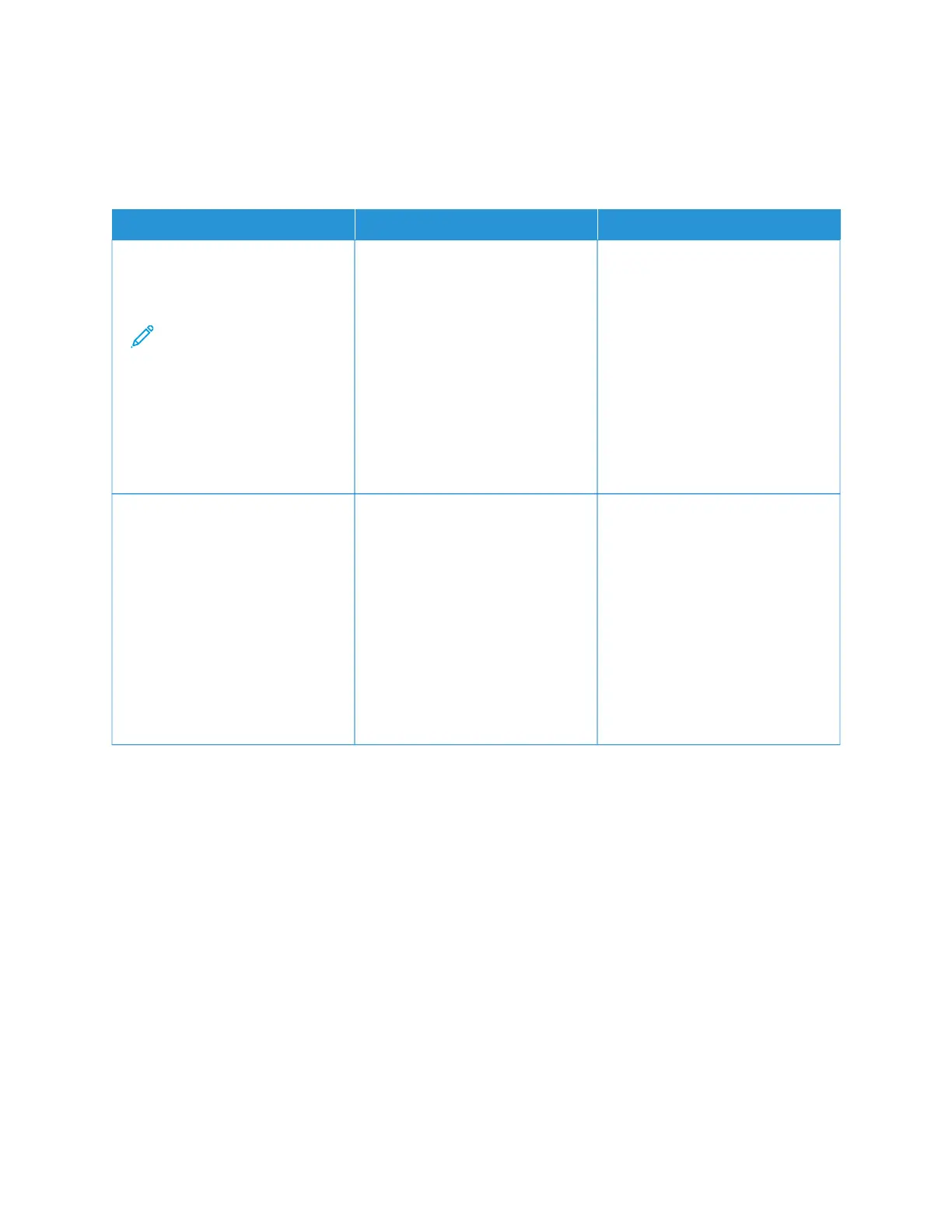Paper feed problems
ENVELOPE SEALS WHEN PRINTING
AACCTTIIOONN YYEESS NNOO
SStteepp 11
1 Use an envelope that has been
stored in a dry environment.
Note: Printing on
envelopes with high
moisture content can
seal the flaps.
2 Send the print job.
Does the envelope seal when
printing?
Go to step 2. The problem is solved.
SStteepp 22
1 Make sure that paper type is set
to Envelope.
From the control panel, navigate
to: SSeettttiinnggss > PPaappeerr > TTrraayy
CCoonnffiigguurraattiioonn > PPaappeerr SSiizzee//
TTyyppee
2 Send the print job.
Does the envelope seal when
printing?
Refer to Contacting Customer
Support.
The problem is solved.
Xerox
®
C235 Color Multifunction Printer User Guide 271
Troubleshoot a problem
