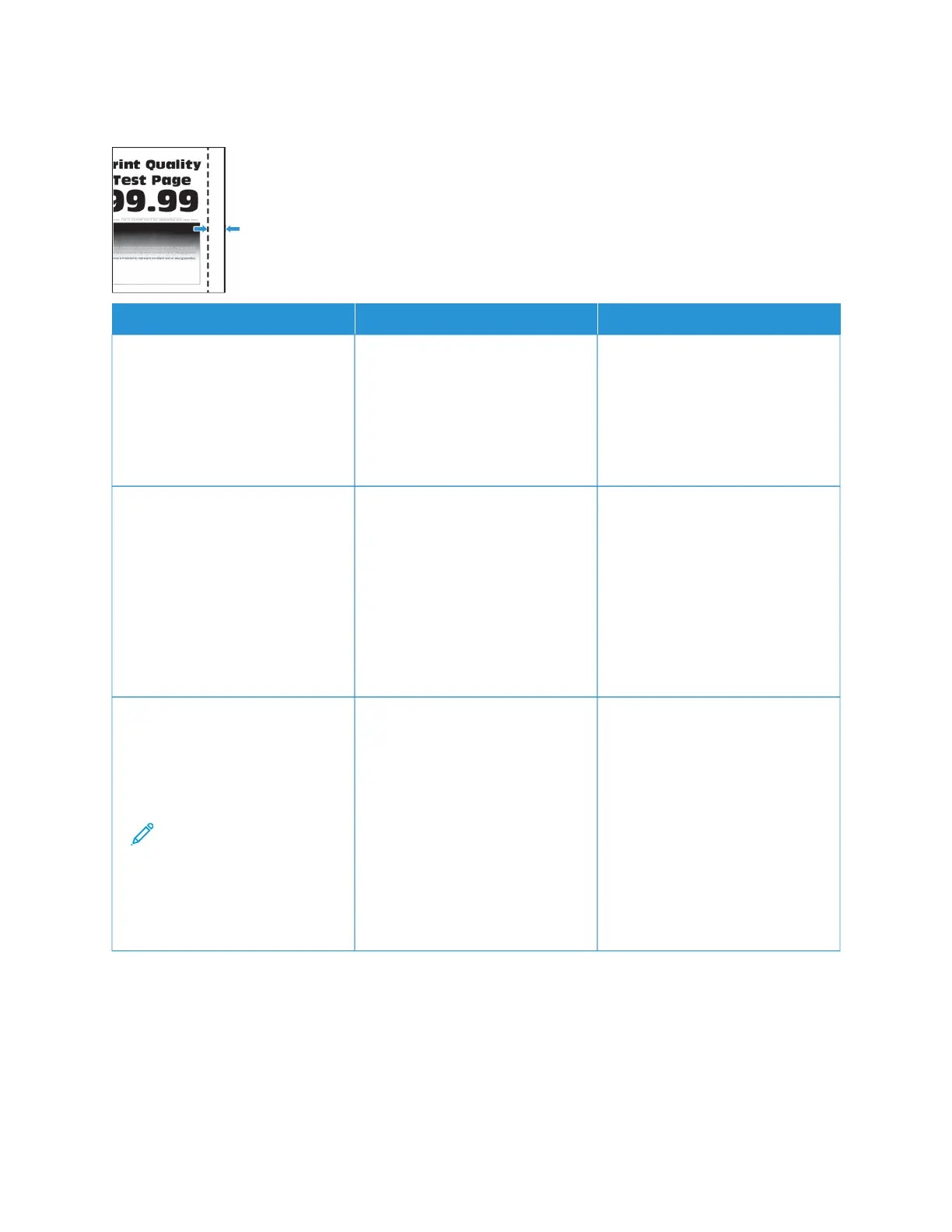Incorrect margins
AACCTTIIOONN YYEESS NNOO
SStteepp 11
1 Adjust the paper guides to the
correct position for the paper
loaded.
2 Print the document.
Are the margins correct?
The problem is solved. Go to step 2.
SStteepp 22
1 Set the paper size.
From the control panel, navigate
to: SSeettttiinnggss > PPaappeerr > TTrraayy
CCoonnffiigguurraattiioonn > PPaappeerr SSiizzee//
TTyyppee
2 Print the document.
Are the margins correct?
The problem is solved. Go to step 3.
SStteepp 33
1 Depending on your operating
system, specify the paper size
from the Printing Preferences or
Print dialog.
Note: Make sure that
the settings match the
paper loaded.
2 Print the document.
Are the margins correct?
The problem is solved. Refer to Contacting Customer
Support.
230
Xerox
®
C235 Color Multifunction Printer User Guide
Troubleshoot a problem
