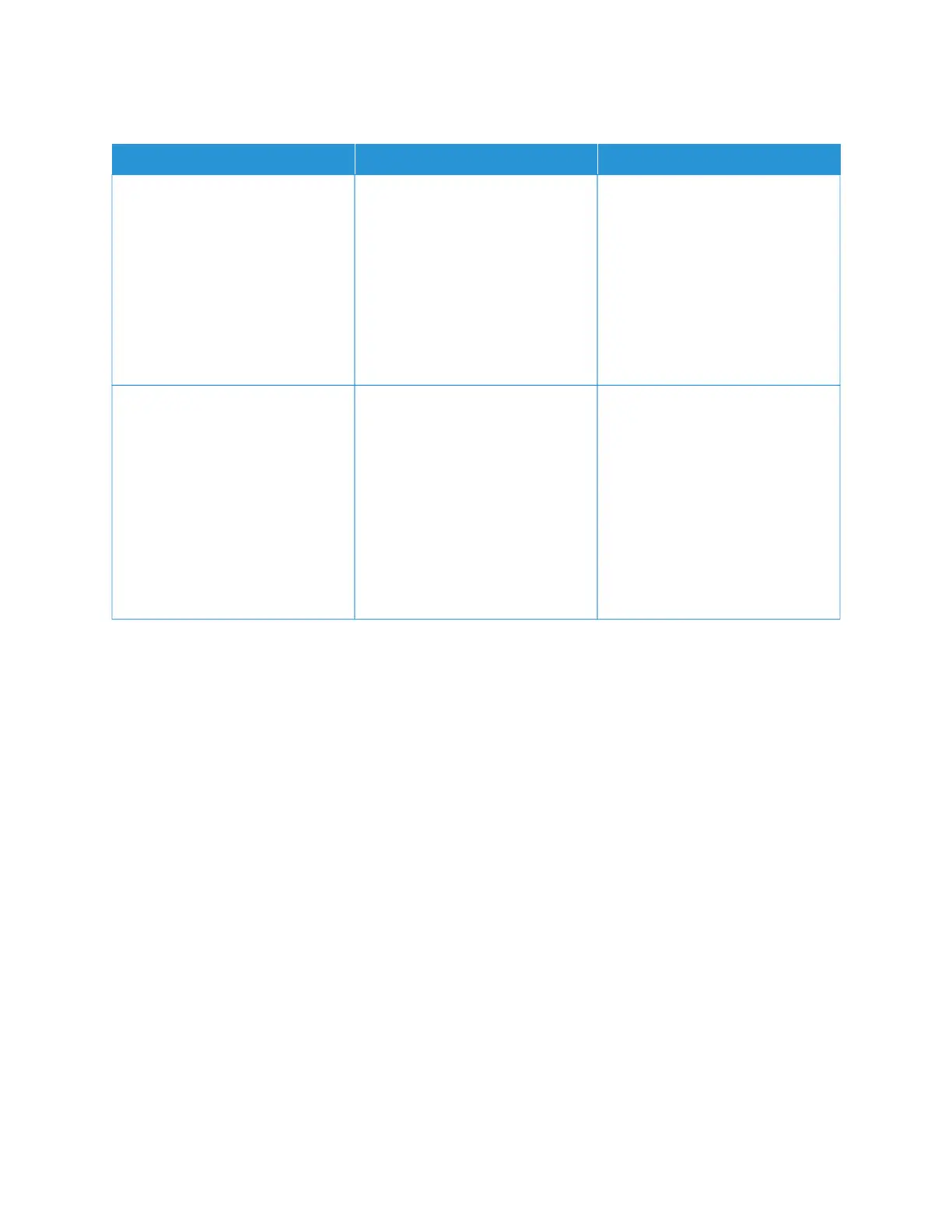THE PRINT APPEARS TINTED
AACCTTIIOONN YYEESS NNOO
SStteepp 11
Perform Color Adjust.
1 From the home screen, touch
SSeettttiinnggss > PPrriinntt > QQuuaalliittyy >
AAddvvaanncceedd IImmaaggiinngg > CCoolloorr
AAddjjuusstt.
2 Print the document.
Does the print appear tinted?
Go to step 2. The problem is solved.
SStteepp 22
Perform Color Balance.
1 From the home screen, touch
SSeettttiinnggss > PPrriinntt > QQuuaalliittyy >
AAddvvaanncceedd IImmaaggiinngg > CCoolloorr
BBaallaannccee.
2 Adjust the settings.
3 Print the document.
Does the print appear tinted?
Refer to Contacting Customer
Support.
The problem is solved.
292
Xerox
®
C235 Color Multifunction Printer User Guide
Troubleshoot a problem