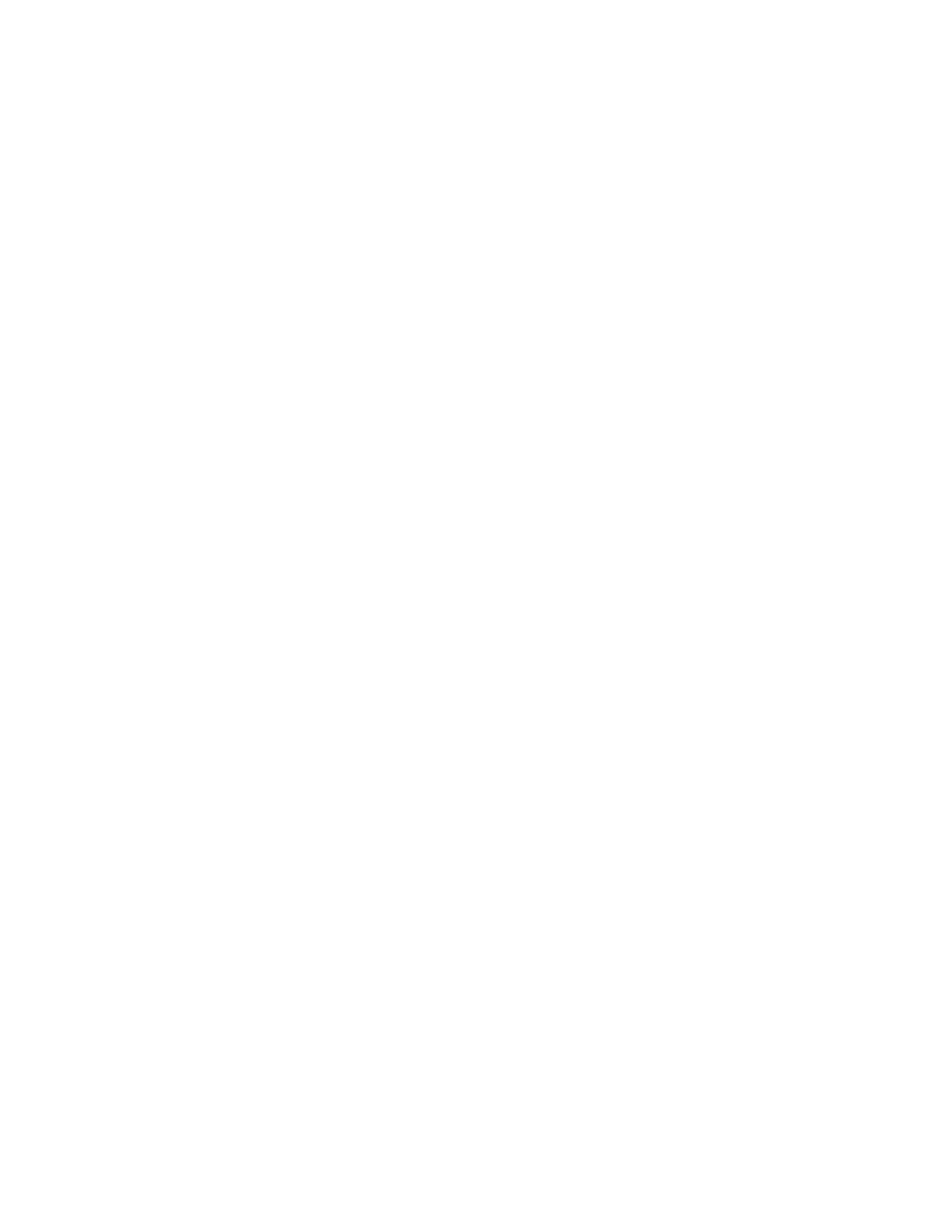Using the Embedded Web Server
1. Open a web browser, and then type the printer IP address in the address field.
• View the printer IP address on the printer home screen. The IP address appears as four sets of numbers
separated by periods, such as 123.123.123.123.
• If you are using a proxy server, then temporarily disable it to load the web page correctly.
2. Click SSeettttiinnggss >> EEmmaaiill.
3. From the Email Setup section, configure the settings.
• For more information on the password, refer to the list of Email Service Providers.
• For email service providers that are not on the list, contact your provider and ask for the settings.
4. Click SSaavvee.
Xerox
®
C235 Color Multifunction Printer User Guide 47
Set Up, Install, and Configure
