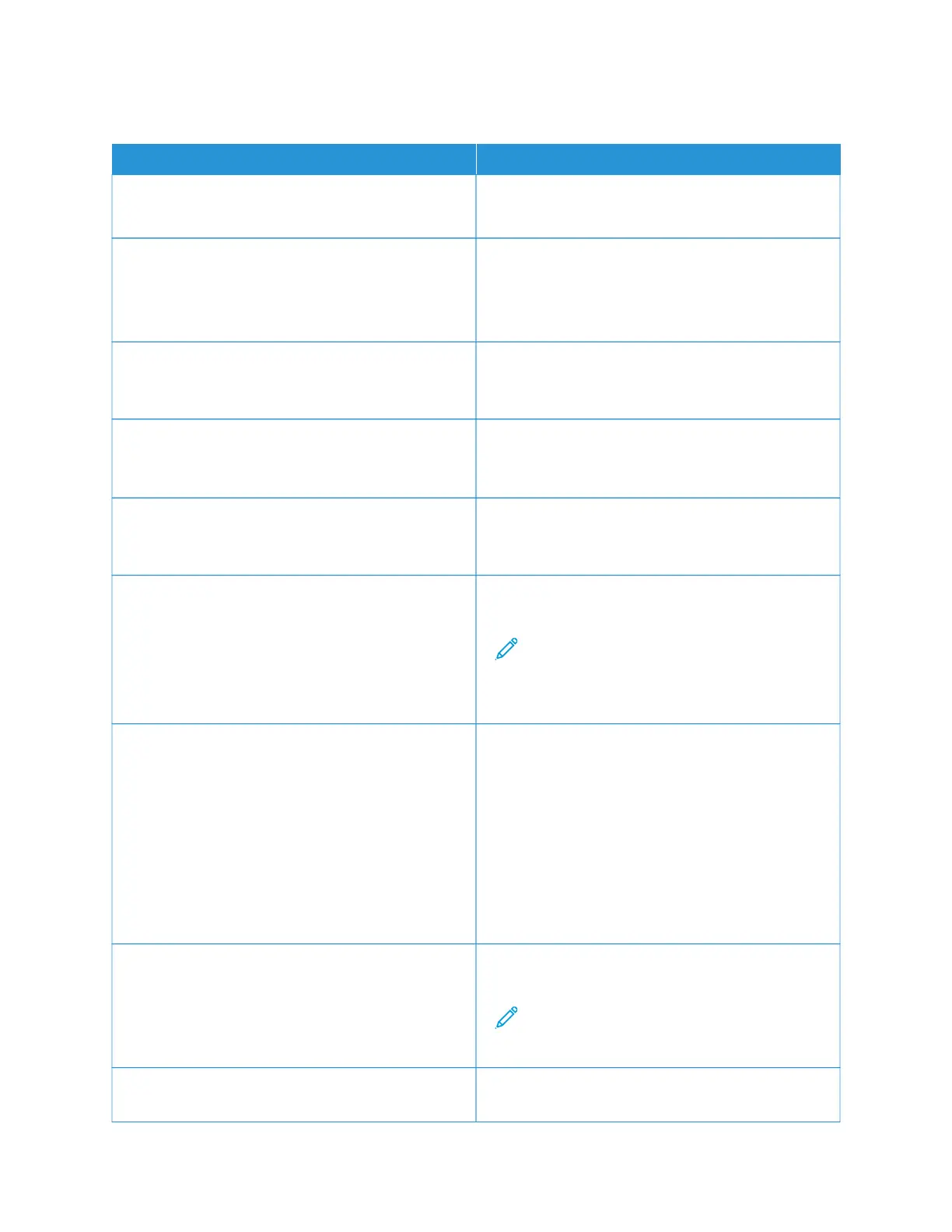FLASH DRIVE PRINT
MMEENNUU IITTEEMM DDEESSCCRRIIPPTTIIOONN
NNuummbbeerr ooff CCooppiieess
1–9999 (1*)
Set the number of copies.
PPaappeerr SSoouurrccee
• Tray [x] (1*)
• Manual Paper
• Manual Envelope
Set the paper source for the print job.
CCoolloorr
• Off
• On*
Print the output in color.
CCoollllaattee
• 1,1,1 - 2,2,2
• 1,2,3 - 1,2,3*
Print multiple copies in sequence.
SSiiddeess
• 1-Sided*
• 2-Sided
Specify whether to print on one side or two sides of the
paper.
FFlliipp SSttyyllee
• Long Edge*
• Short Edge
Determine which side of the paper (long edge or short
edge) is bound when performing two-sided printing.
Note: Depending on the option selected, the
printer automatically offsets each printed
information of the page to bind the job
correctly.
PPaaggeess ppeerr SSiiddee
• Off*
• 2 pages per side
• 3 pages per side
• 4 pages per side
• 6 pages per side
• 9 pages per side
• 12 pages per side
• 16 pages per side
Print multiple page images on one side of a sheet of
paper.
PPaaggeess ppeerr SSiiddee OOrrddeerriinngg
• Horizontal*
• Reverse Horizontal
• Reverse Vertical
• Vertical
Specify the positioning of multiple page images when
using Pages per Side.
Note: The positioning depends on the number
of page images and their page orientation.
PPaaggeess ppeerr SSiiddee OOrriieennttaattiioonn
• Auto*
Specify the orientation of a multiple-page document
when using Pages per Side.
Xerox
®
C235 Color Multifunction Printer User Guide 175
Use printer menus
