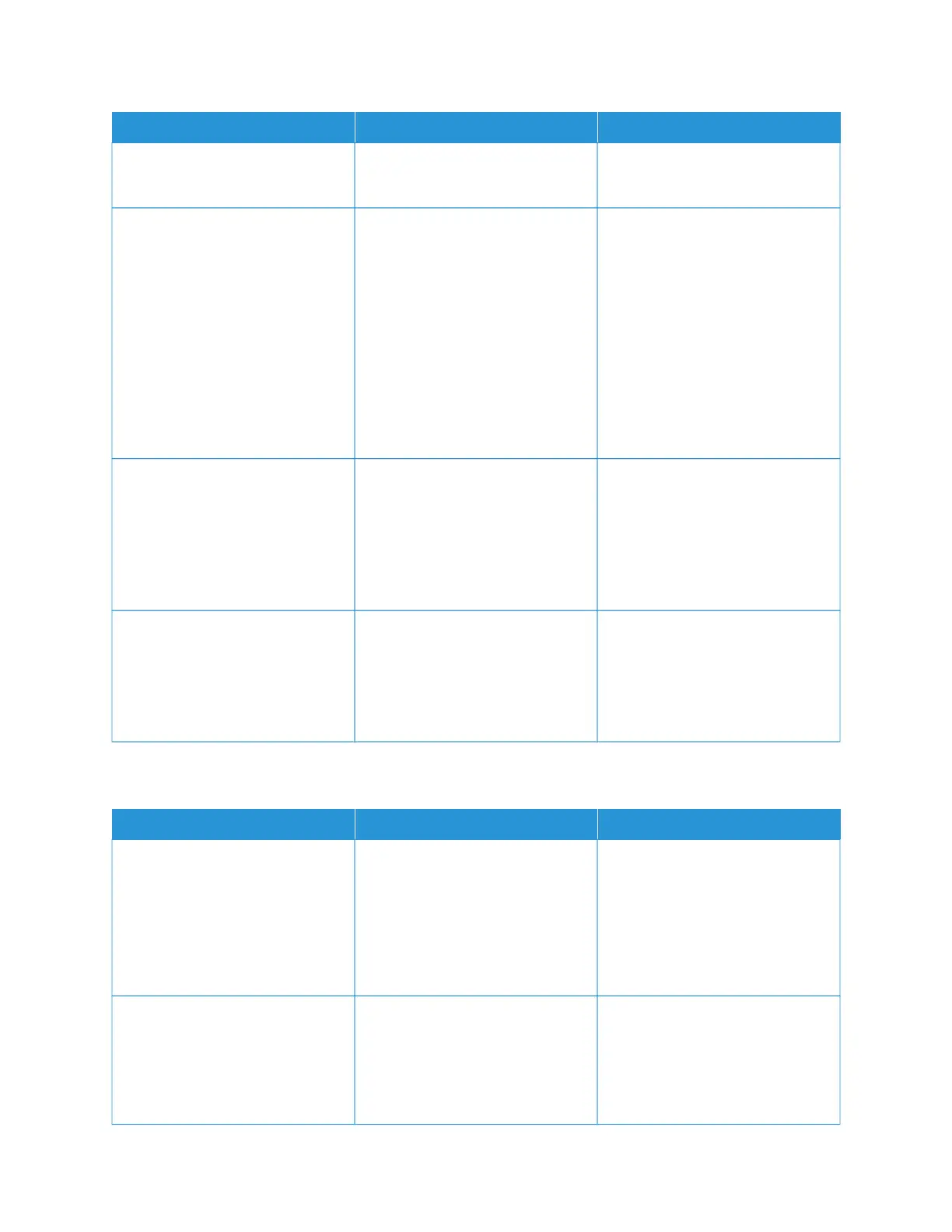AACCTTIIOONN YYEESS NNOO
3 Print the document.
Is the document printed?
SStteepp 33
1 Check if the ports are working
and if the cables are securely
connected to the computer and
the printer.
For more information, see the
setup documentation that came
with the printer.
2 Print the document.
Is the document printed?
The problem is solved. Go to step 4.
SStteepp 44
1 Turn off the printer, wait for
about 10 seconds, and then
turn on the printer.
2 Print the document.
Is the document printed?
The problem is solved. Go to step 5.
SStteepp 55
1 Remove, and then reinstall the
print driver.
2 Print the document.
Is the document printed?
The problem is solved. Refer to Contacting Customer
Support.
SLOW PRINTING
AACCTTIIOONN YYEESS NNOO
SStteepp 11
Make sure that the printer cable is
securely connected to the printer
and to the computer, print server,
option, or other network device.
Is the printer printing slow?
Go to step 2. The problem is solved.
SStteepp 22
1 Make sure that the printer is not
in Quiet Mode.
From the home screen, touch
SSeettttiinnggss > DDeevviiccee >
Go to step 3. The problem is solved.
250
Xerox
®
C235 Color Multifunction Printer User Guide
Troubleshoot a problem
