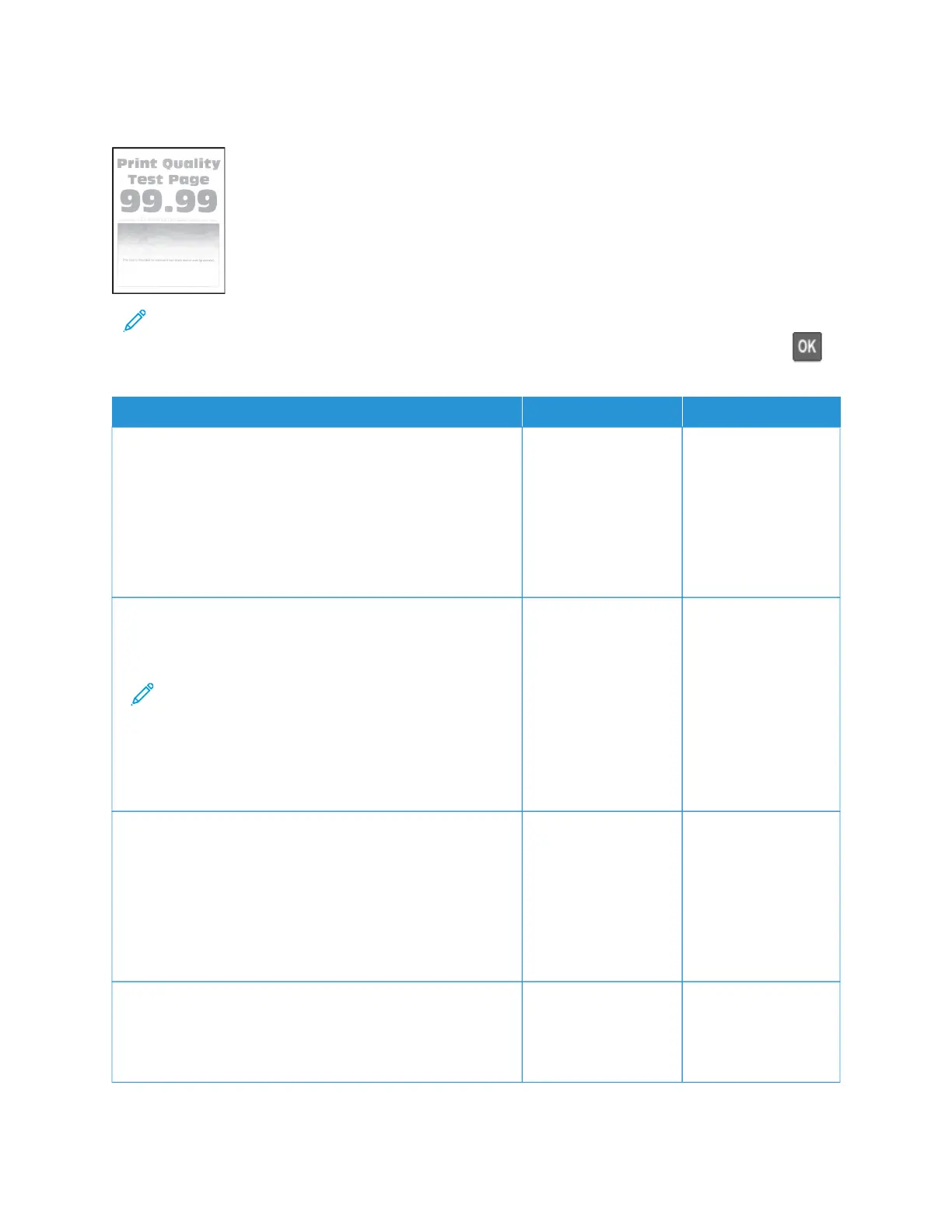Light print
Note: Before solving the problem, print the Print Quality Test Pages. From the control panel, navigate to
SSeettttiinnggss > TTrroouubblleesshhoooottiinngg > PPrriinntt QQuuaalliittyy TTeesstt PPaaggeess. For non-touch-screen printer models, press to
navigate through the settings.
AACCTTIIOONN YYEESS NNOO
SStteepp 11
1 Perform Color Adjust.
From the control panel, navigate to: SSeettttiinnggss > PPrriinntt >
QQuuaalliittyy > AAddvvaanncceedd IImmaaggiinngg > CCoolloorr AAddjjuusstt.
2 Print the document.
Is the print light?
Go to step 2. The problem is solved.
SStteepp 22
1 Depending on your operating system, increase toner
darkness from the Printing Preferences or Print dialog.
Note: You can also change the setting on the
printer control panel. Navigate to: SSeettttiinnggss >> PPrriinntt
>> QQuuaalliittyy >> TToonneerr DDaarrkknneessss.
2 Print the document.
Is the print light?
Go to step 3. The problem is solved.
SStteepp 33
1 Turn off Color Saver.
From the control panel, navigate to: SSeettttiinnggss > PPrriinntt >
QQuuaalliittyy > CCoolloorr SSaavveerr.
2 Print the document.
Is the print light?
Go to step 4. The problem is solved.
SStteepp 44
1 Depending on your operating system, specify the paper
type from the Printing Preferences or Print dialog.
• Make sure that the setting matches the paper loaded.
Go to step 5. The problem is solved.
Xerox
®
C235 Color Multifunction Printer User Guide 231
Troubleshoot a problem
