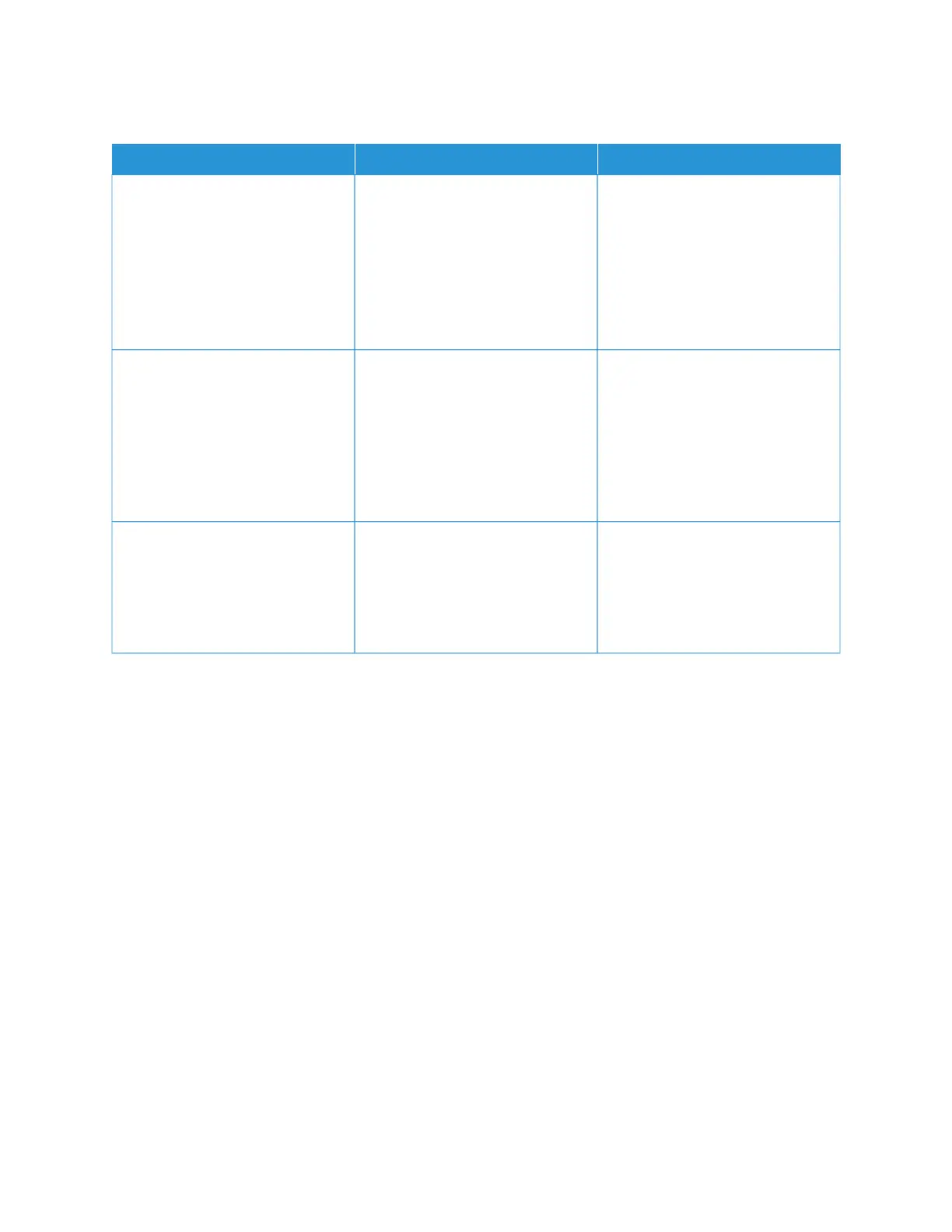COLLATED PRINTING DOES NOT WORK
AACCTTIIOONN YYEESS NNOO
SStteepp 11
1 From the control panel, navigate
to: SSeettttiinnggss > PPrriinntt > LLaayyoouutt >
CCoollllaattee
2 Touch OOnn [[11,,22,,11,,22,,11,,22]].
3 Print the document.
Is the document collated correctly?
The problem is solved. Go to step 2.
SStteepp 22
1 From the document that you
are trying to print, open the
Print dialog, and then select
CCoollllaattee.
2 Print the document.
Is the document collated correctly?
The problem is solved. Go to step 3.
SStteepp 33
1 Reduce the number of pages to
print.
2 Print the document.
Are the pages collated correctly?
The problem is solved. Refer to Contacting Customer
Support.
272
Xerox
®
C235 Color Multifunction Printer User Guide
Troubleshoot a problem