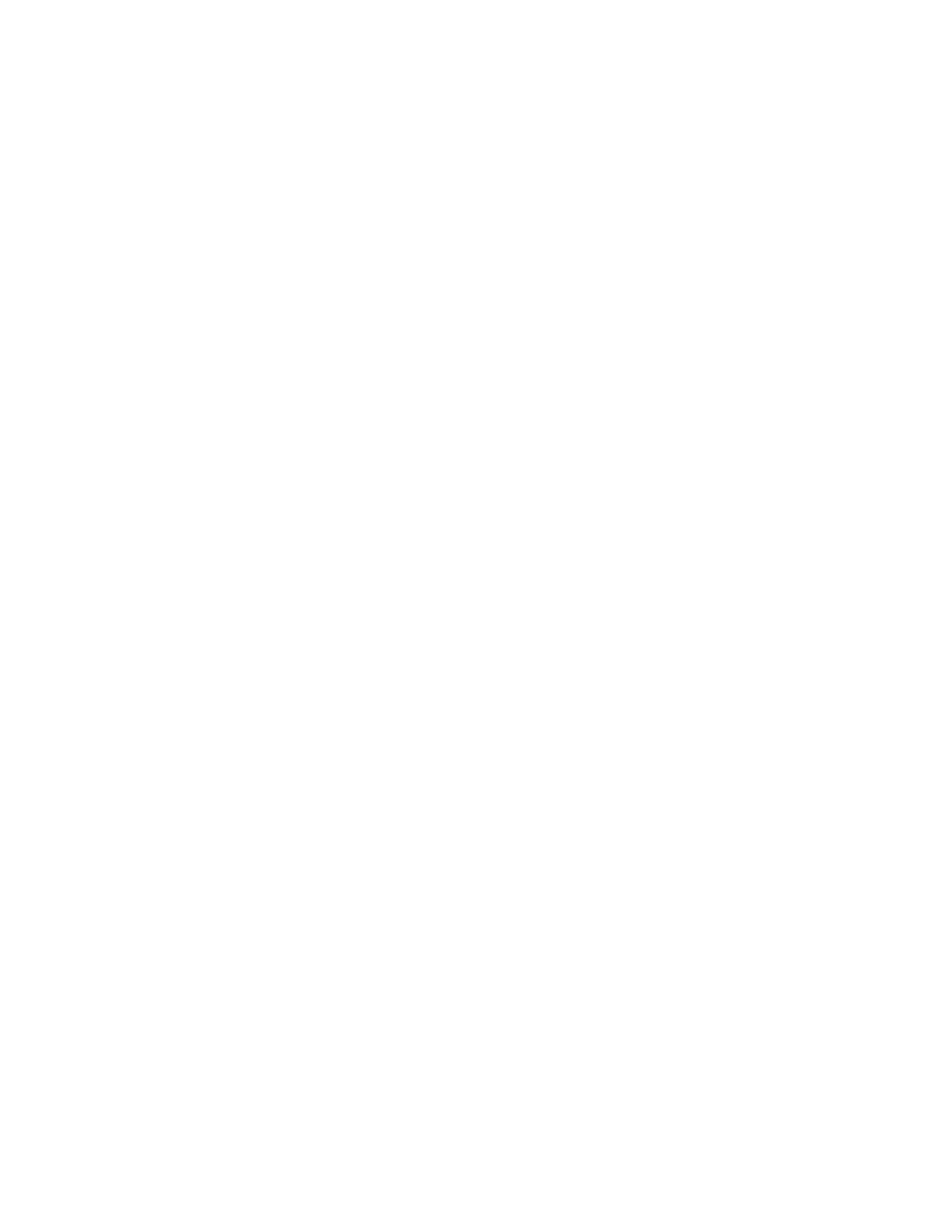Scanning to an FTP server using a shortcut
1. Create an FTP shortcut.
a. Open a web browser, and then type the printer IP address in the address field.
• View the printer IP address on the home screen. The IP address appears as four sets of numbers
separated by periods, such as 123.123.123.123.
• If you are using a proxy server, then temporarily disable it to load the web page correctly.
b. Click SShhoorrttccuuttss > AAdddd SShhoorrttccuutt.
c. From the Shortcut Type menu, select FFTTPP, and then configure the settings.
d. Apply the changes.
2. Load an original document into the ADF tray or on the scanner glass.
3. From the home screen, touch SShhoorrttccuuttss > FFTTPP
4. Select the shortcut.
122
Xerox
®
C235 Color Multifunction Printer User Guide
Scan