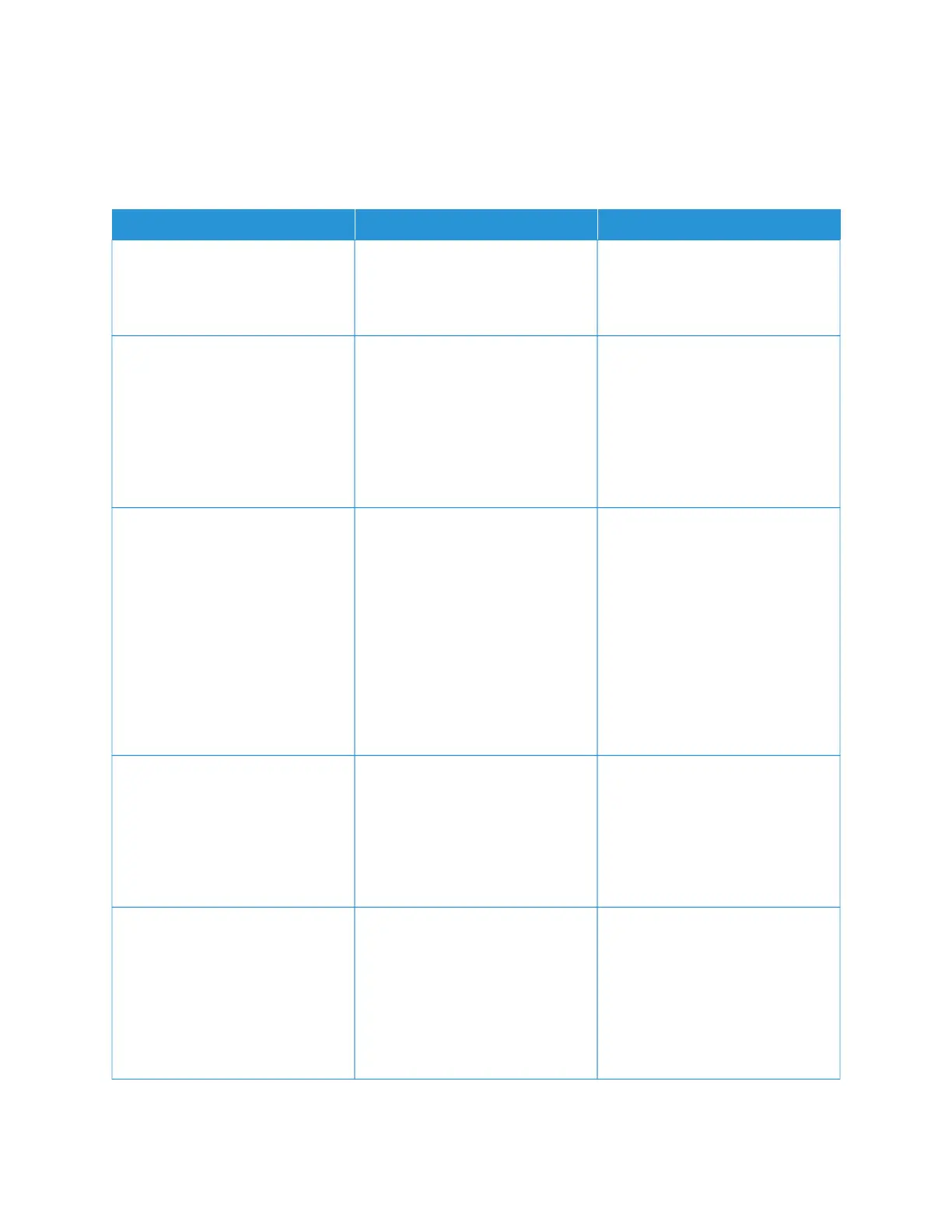Scanning problems
CANNOT SCAN TO A COMPUTER
AACCTTIIOONN YYEESS NNOO
SStteepp 11
Perform a copy job.
Is the copy job successful?
Go to step 3. Go to step 2.
SStteepp 22
1 Turn off the printer, wait for
about 10 seconds, and then
turn it back on.
2 Scan the document.
Can you scan the document to a
computer?
The problem is solved. Go to step 3.
SStteepp 33
Check the printer connectivity.
1 Print the Network Setup Page.
From the control panel, navigate
to: SSeettttiinnggss > RReeppoorrttss >
NNeettwwoorrkk > NNeettwwoorrkk SSeettuupp
PPaaggee.
2 Check the network status.
Is the printer connected to the
network?
Go to step 5. Go to step 4.
SStteepp 44
1 Connect the printer to the
network.
2 Scan the document.
Can you scan the document to a
computer?
The problem is solved. Go to step 5.
SStteepp 55
1 Make sure that the printer and
the computer are connected to
the same network.
2 Scan the document.
Can you scan the document to a
computer?
The problem is solved. Refer to Contacting Customer
Support.
Xerox
®
C235 Color Multifunction Printer User Guide 281
Troubleshoot a problem