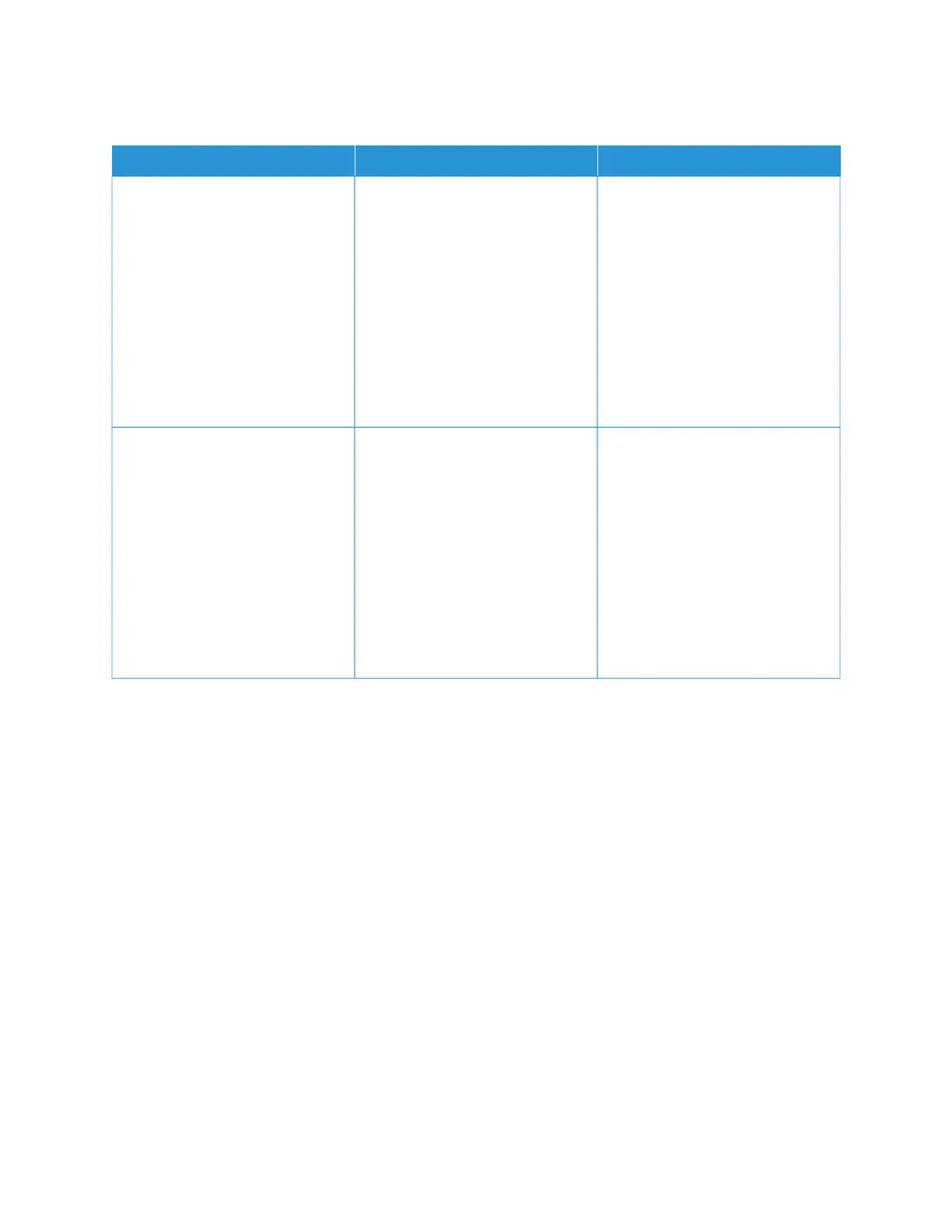POOR FAX PRINT QUALITY
AACCTTIIOONN YYEESS NNOO
SStteepp 11
Make sure that there are no print
quality defects.
1 From the control panel, touch
SSeettttiinnggss > TTrroouubblleesshhoooottiinngg >
PPrriinntt QQuuaalliittyy TTeesstt PPaaggeess.
2 Correct any print quality defects.
For more information, see Print
quality is poor.
Is the fax print quality satisfactory?
The problem is solved. Go to step 2.
SStteepp 22
Decrease the incoming fax
transmission speed.
1 From the control panel, touch
SSeettttiinnggss > FFaaxx > FFaaxx SSeettuupp>>
FFaaxx RReecceeiivvee SSeettttiinnggss > AAddmmiinn
CCoonnttrroollss.
2 In the Max Speed menu, select
a lower transmission speed.
Is the fax print quality satisfactory?
The problem is solved. Refer to Contacting Customer
Support.
280
Xerox
®
C235 Color Multifunction Printer User Guide
Troubleshoot a problem
