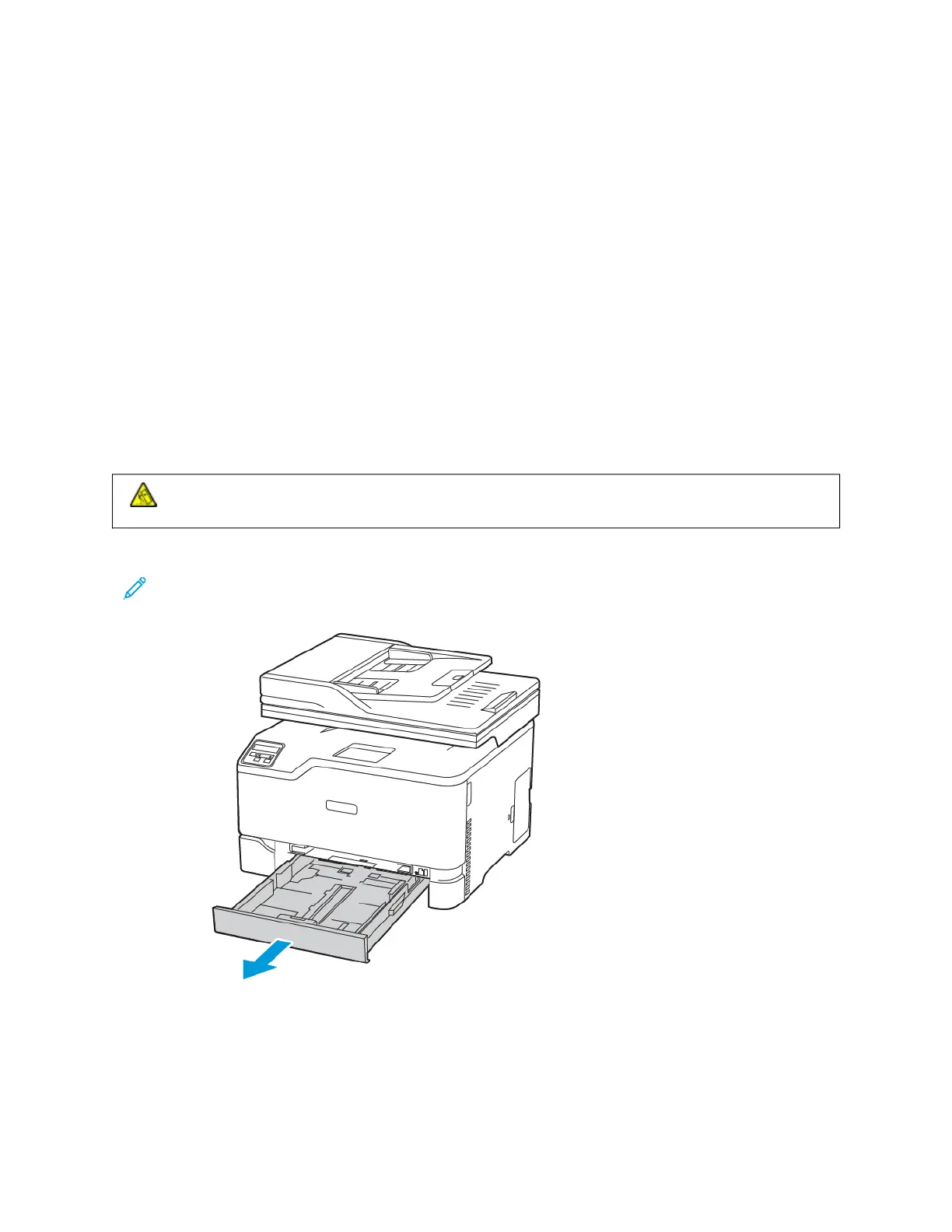Loading paper and specialty media
SETTING THE PAPER SIZE AND TYPE
1. From the control panel, navigate to:
SSeettttiinnggss >> OOKK >> PPaappeerr >> OOKK >> TTrraayy CCoonnffiigguurraattiioonn >> OOKK >> PPaappeerr SSiizzee//TTyyppee >> OOKK, then select a paper source
2. Set the paper size and type.
CONFIGURING UNIVERSAL PAPER SETTINGS
1. From the home screen, touch SSeettttiinnggss > PPaappeerr > MMeeddiiaa CCoonnffiigguurraattiioonn > UUnniivveerrssaall SSeettuupp.
2. Configure the settings.
LOADING THE TRAY
CCAAUUTTIIOONN——TTIIPPPPIINNGG HHAAZZAARRDD:: To reduce the risk of equipment instability, keep the tray closed until
needed.
1. Remove the tray.
Note: To avoid paper jams, do not remove the tray while the printer is busy.
56 Xerox
®
C235 Color Multifunction Printer User Guide
Set Up, Install, and Configure
