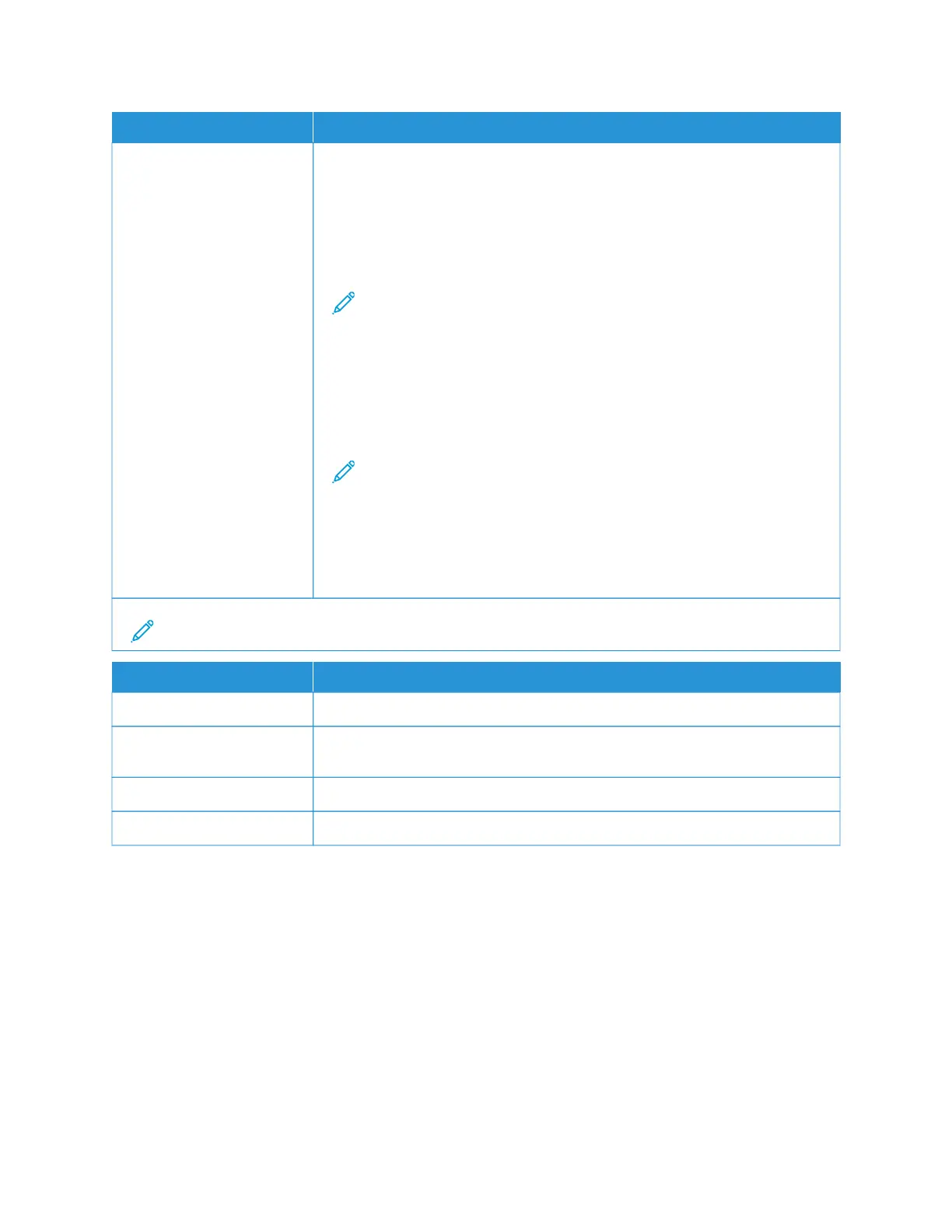MMEENNUU IITTEEMM DDEESSCCRRIIPPTTIIOONN
RReeggiisstteerr To register, do the following steps:
1 Go to SSeettttiinnggss >> NNeettwwoorrkk//PPoorrttss >> UUnniivveerrssaall PPrriinntt, then click RReeggiisstteerr. The
Registration process authenticates the device with Microsoft
®
Azure
®
Active
Directory.
2 The Register Device window appears. To copy the registration code, click
CCooppyy, then click the link https://microsoft.com/devicelogin.
Note: The registration code expires after 15 minutes. The registration
process needs to be completed before the code expires.
3 A Microsoft-managed webpage opens. Do the following steps:
a Paste the registration code into the code field in the Enter code
window, then click NNeexxtt.
b Select the appropriate Microsoft
®
account in the Pick an account
window.
Note: For registration, select an available Microsoft
®
account. The
selected account is used solely to establish a trusted connection for
the device with the Universal Print service. After registration, Universal
Print does not use the account again.
4 A Xerox Universal Print window appears. Click CCoonnttiinnuuee and close the
window.
Note: For more information, refer to the Embedded Web Server Administrator Guide.
MMEENNUU IITTEEMM DDEESSCCRRIIPPTTIIOONN
SSttaattuuss Device is online and registered with Universal Print.
RReeggiissttrraattiioonn User can use the Universal print page to deregister the Xerox
®
device for
Universal Print.
PPrriinntteerr NNaammee Registered printer name appears.
DDeerreeggiisstteerr Use this function to deregister the device from the Universal Print Service.
Additional information for Universal Print
To add a Printer from Windows Server
1. Go to SSeettttiinnggss >> PPrriinntteerr && SSccaannnneerrss, then click AAdddd aa pprriinntteerr oorr ssccaannnneerr.
2. Select the printer from the printer list, then click AAdddd ddeevviiccee. If the printer does not appear in the list, do the
following steps:
a. Go to SSeeaarrcchh ffoorr pprriinntteerrss iinn mmyy oorrggaanniizzaattiioonn.
b. Type the registered name on the text field, and click SSeeaarrcchh. Once the printer appears on the list, click AAdddd
DDeevviiccee.
194
Xerox
®
C235 Color Multifunction Printer User Guide
Use printer menus
