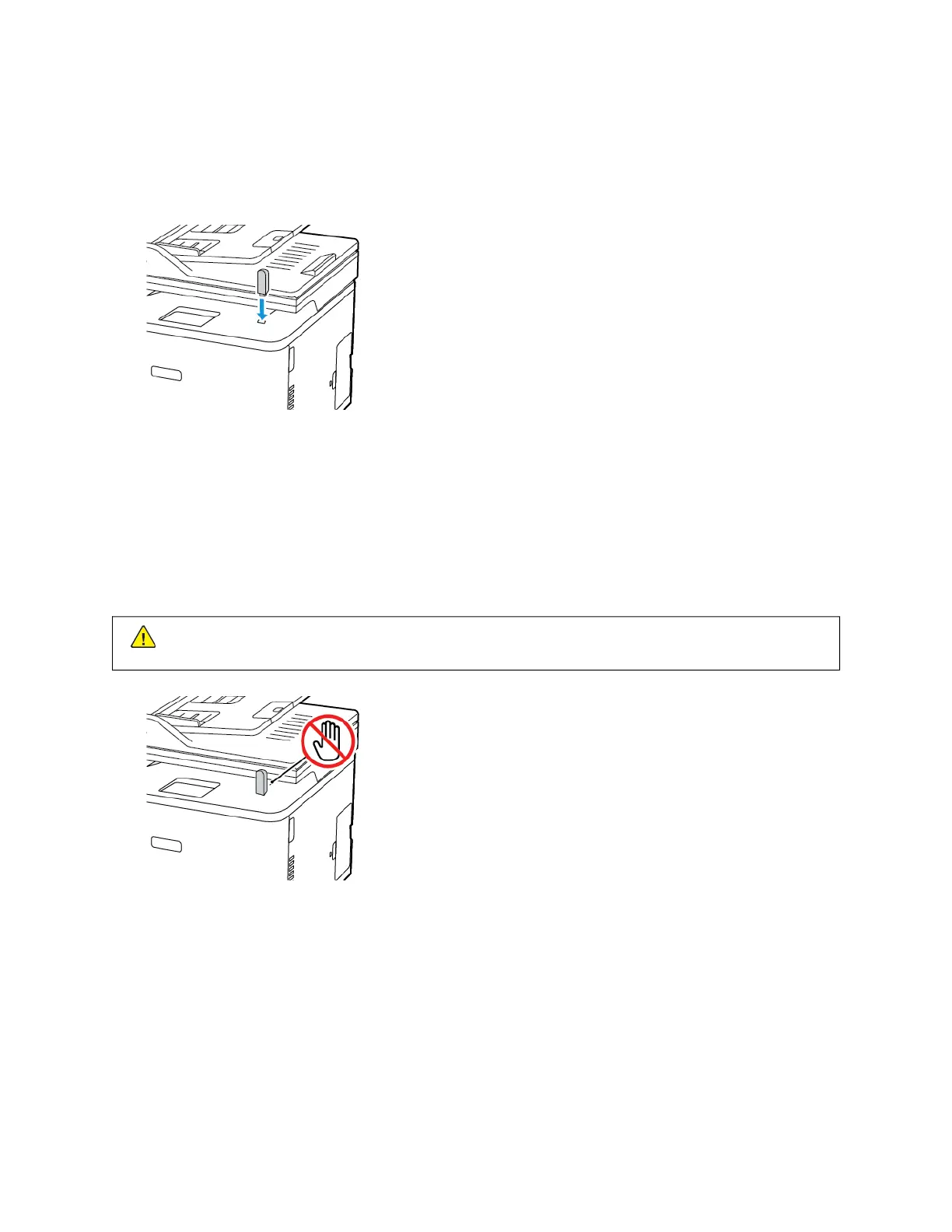Printing from a flash drive
This feature is available only in some printer models.
1. Insert the flash drive.
• If you insert the flash drive when an error message appears, then the printer ignores the flash drive.
• If you insert the flash drive while the printer is processing other print jobs, then Busy appears on the display.
2. Select the document that you want to print.
If necessary, configure other print settings.
3. Print the document.
To print another document, select UUSSBB DDrriivvee.
WWaarrnniinngg:: To avoid loss of data or printer malfunction, do not touch the flash drive or the printer in the
area shown while actively printing, reading, or writing from the memory device.
Xerox
®
C235 Color Multifunction Printer User Guide 85
Print
