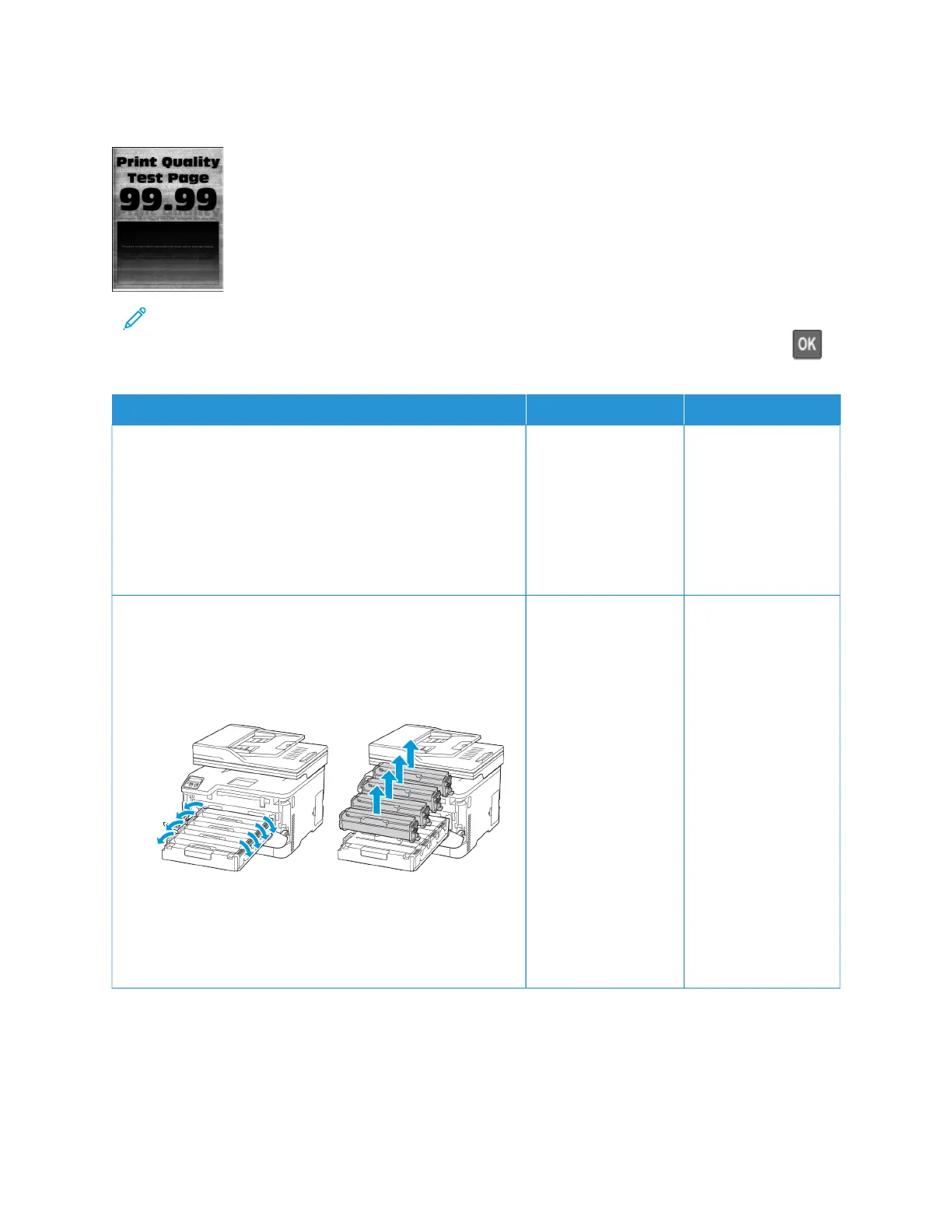Gray or colored background
Note: Before solving the problem, print the Print Quality Test Pages. From the control panel, navigate to
SSeettttiinnggss > TTrroouubblleesshhoooottiinngg > PPrriinntt QQuuaalliittyy TTeesstt PPaaggeess. For non-touch-screen printer models, press to
navigate through the settings.
AACCTTIIOONN YYEESS NNOO
SStteepp 11
1 Perform Color Adjust.
From the control panel, navigate to: SSeettttiinnggss > PPrriinntt >
QQuuaalliittyy > AAddvvaanncceedd IImmaaggiinngg > CCoolloorr AAddjjuusstt.
2 Print the document.
Does gray or colored background appear on prints?
Go to step 2. The problem is solved.
SStteepp 22
1 Open the front door, and then firmly push it down.
2 Pull out the print cartridge tray.
3 Remove, and then insert the print cartridges.
4 Insert the print cartridge tray, and then close the door.
5 Print the document.
Does gray or colored background appear on prints?
Refer to Contacting
Customer Support.
The problem is solved.
Xerox
®
C235 Color Multifunction Printer User Guide 229
Troubleshoot a problem
