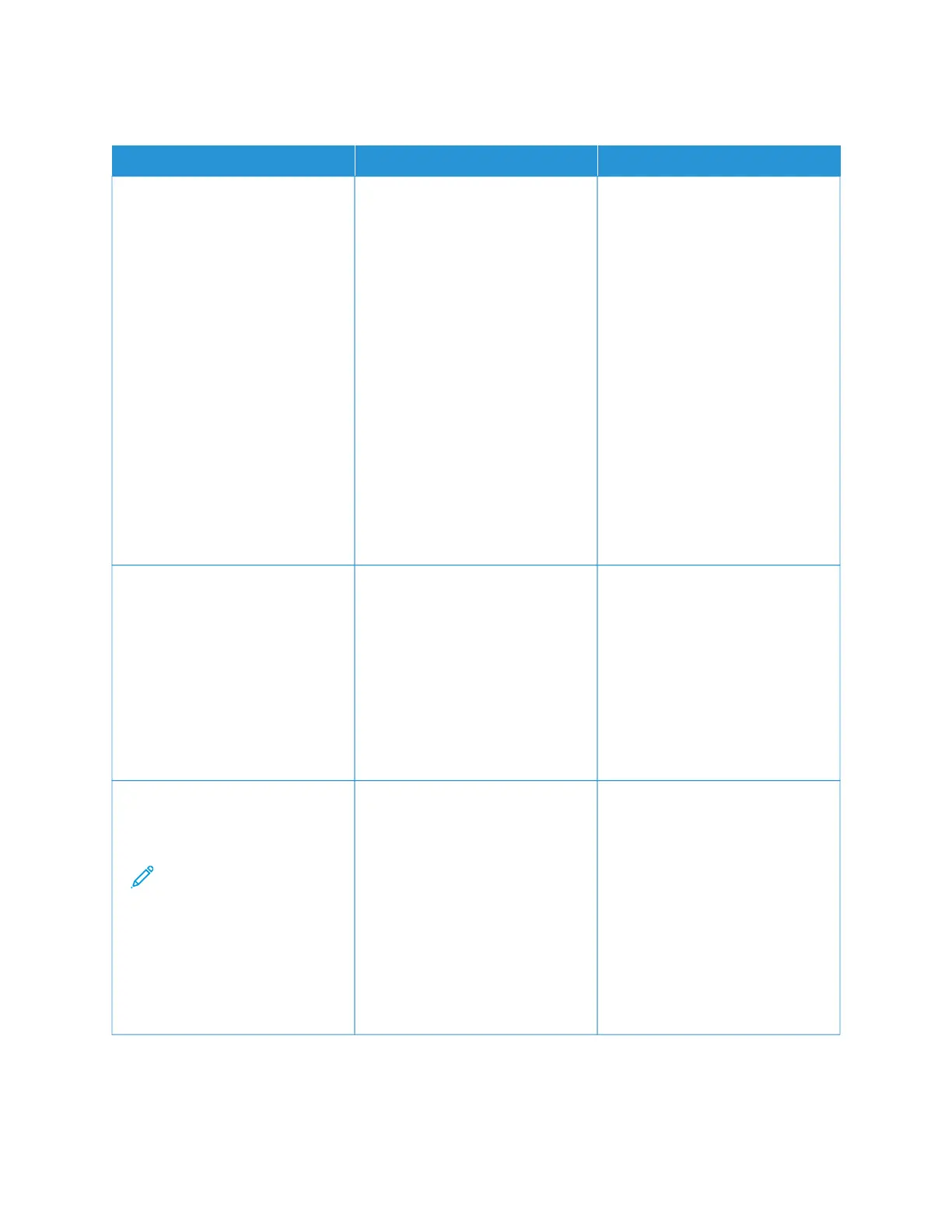PAPER FREQUENTLY JAMS
AACCTTIIOONN YYEESS NNOO
SStteepp 11
1 Remove the tray.
2 Check if paper is loaded
correctly.
• Make sure that the paper
guides are positioned
correctly.
• Make sure that the stack
height is below the
maximum paper fill
indicator.
• Make sure to print on
recommended paper size
and type.
3 Insert the tray.
4 Print the document.
Do paper jams occur frequently?
Go to step 2. The problem is solved.
SStteepp 22
1 From the control panel, navigate
to: SSeettttiinnggss > PPaappeerr > TTrraayy
CCoonnffiigguurraattiioonn > PPaappeerr SSiizzee//
TTyyppee
2 Set the correct paper size and
type.
3 Print the document.
Do paper jams occur frequently?
Go to step 3. The problem is solved.
SStteepp 33
1 Load paper from a fresh
package.
Note: Paper absorbs
moisture due to high
humidity. Store paper in
its original wrapper until
you are ready to use it.
2 Print the document.
Do paper jams occur frequently?
Refer to Contacting Customer
Support.
The problem is solved.
Xerox
®
C235 Color Multifunction Printer User Guide 273
Troubleshoot a problem
