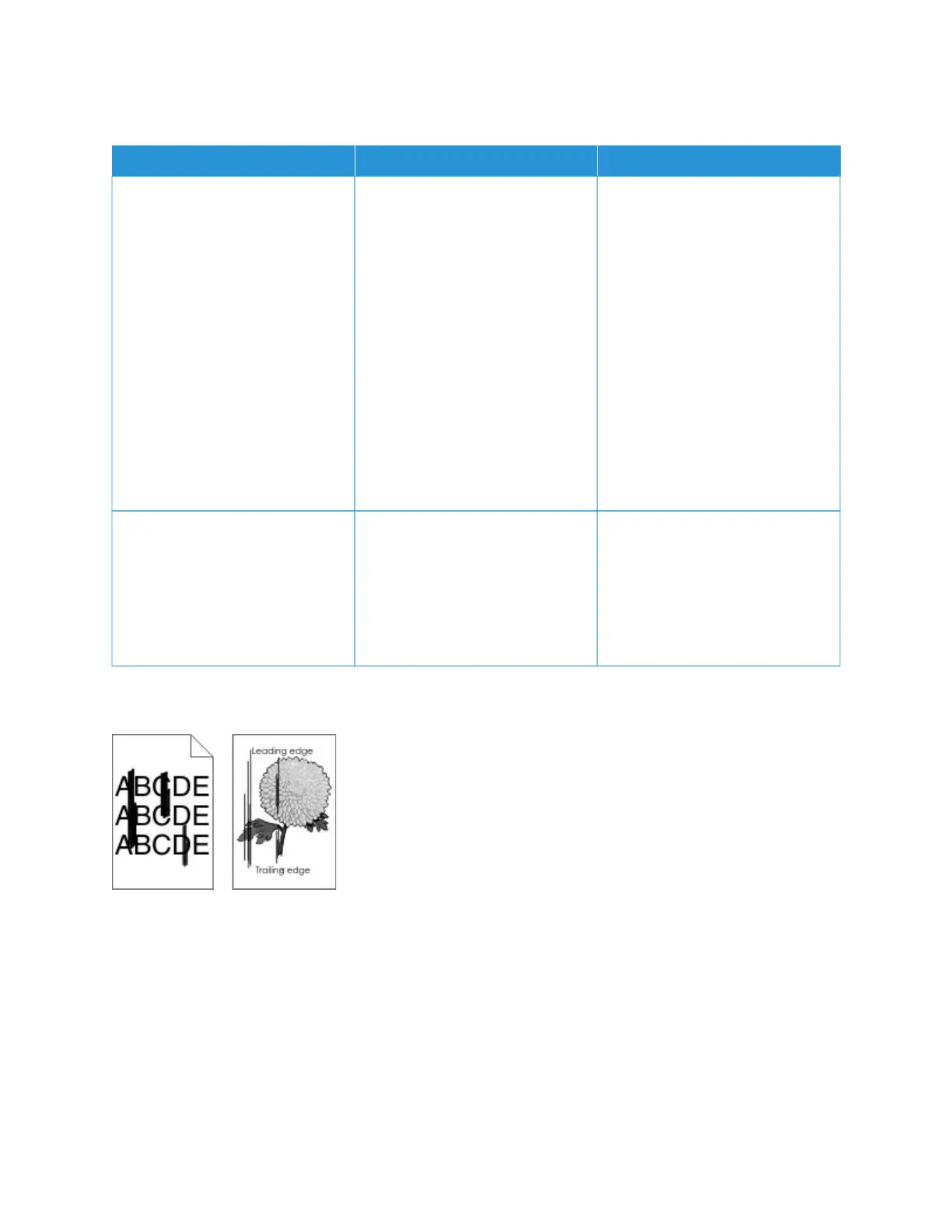POOR COPY QUALITY
AACCTTIIOONN YYEESS NNOO
SStteepp 11
1 Clean the scanner glass and the
ADF glass with a damp, soft,
lint-free cloth. If your printer has
a second ADF glass inside the
ADF, then also clean that glass.
For more information, see
Cleaning the Scanner.
2 Make sure that the document or
photo is loaded facedown on
the upper left corner of the
scanner glass.
3 Copy the document or photo.
Is the copy quality satisfactory?
The problem is solved. Go to step 2.
SStteepp 22
1 Check the quality of the original
document or photo.
2 Adjust the scan quality settings.
3 Copy the document or photo.
Is the copy quality satisfactory?
The problem is solved. Refer to Contacting Customer
Support.
VERTICAL DARK STREAKS ON OUTPUT WHEN SCANNING FROM THE ADF
286 Xerox
®
C235 Color Multifunction Printer User Guide
Troubleshoot a problem
