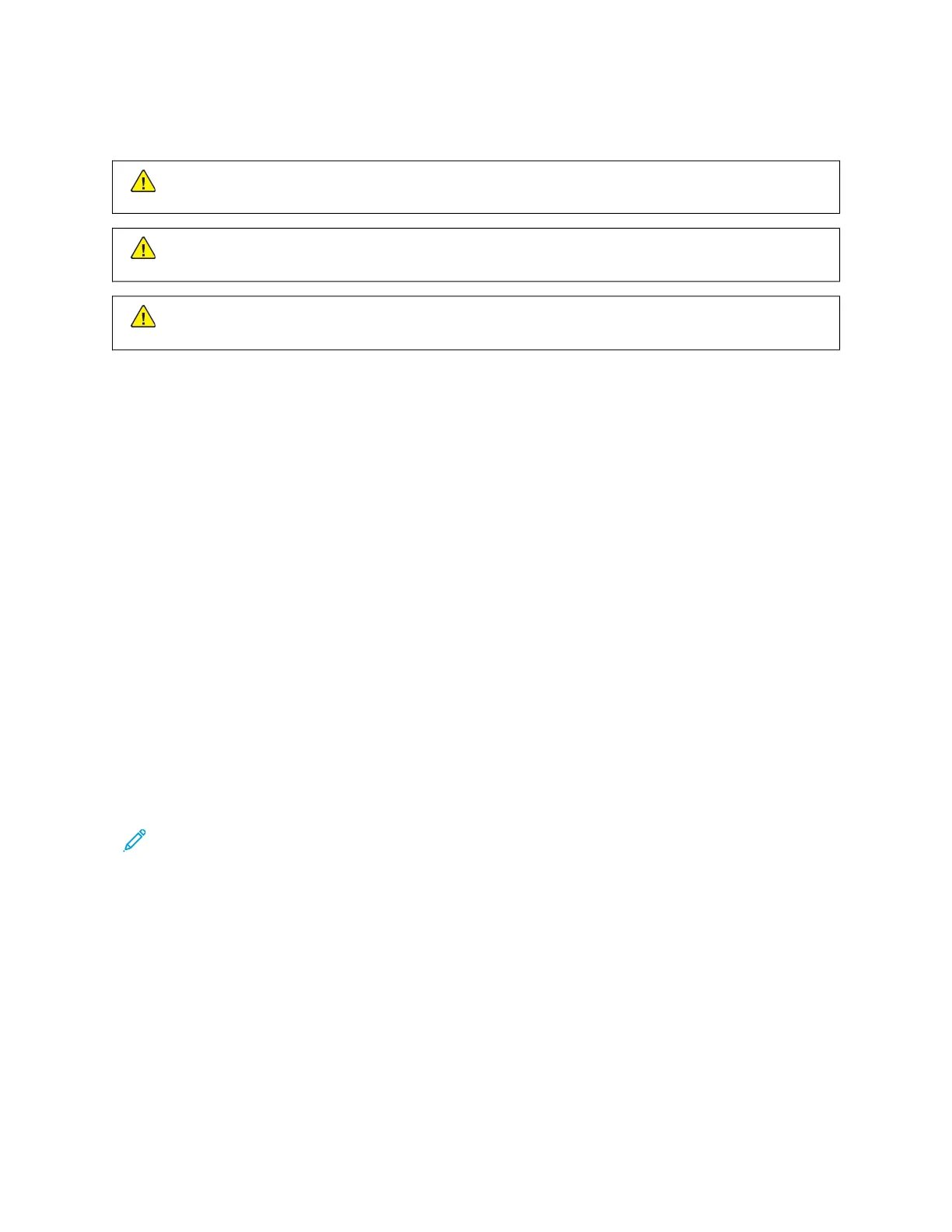Moving the Printer to Another Location
CCAAUUTTIIOONN——PPOOTTEENNTTIIAALL IINNJJUURRYY:: If the printer weight is greater than 20kg (44lb), then it may
require two or more people to lift it safely.
CCAAUUTTIIOONN——PPOOTTEENNTTIIAALL IINNJJUURRYY:: To avoid the risk of fire or electrical shock, use only the power cord
provided with this product or the manufacturer's authorized replacement.
CCAAUUTTIIOONN——PPOOTTEENNTTIIAALL IINNJJUURRYY:: When moving the printer, follow these guidelines to avoid personal
injury or printer damage:
• Make sure that all doors and trays are closed.
• Turn off the printer, and then unplug the power cord from the electrical outlet.
• Disconnect all cords and cables from the printer.
• If the printer has separate floor-standing optional trays or output options attached to it, then disconnect them
before moving the printer.
• If the printer has a caster base, then carefully roll it to the new location. Use caution when passing over
thresholds and breaks in flooring.
• If the printer does not have a caster base but is configured with optional trays or output options, then remove
the output options and lift the printer off the trays. Do not try to lift the printer and any options at the same
time.
• Always use the handholds on the printer to lift it.
• Any cart used to move the printer must have a surface able to support the full footprint of the printer.
• Any cart used to move the hardware options must have a surface able to support the dimensions of the options.
• Keep the printer in an upright position.
• Avoid severe jarring movements.
• Make sure that your fingers are not under the printer when you set it down.
• Make sure that there is adequate clearance around the printer.
Note: Damage to the printer caused by improper moving is not covered by the printer warranty.
Xerox
®
C235 Color Multifunction Printer User Guide 221
Maintain the Printer
