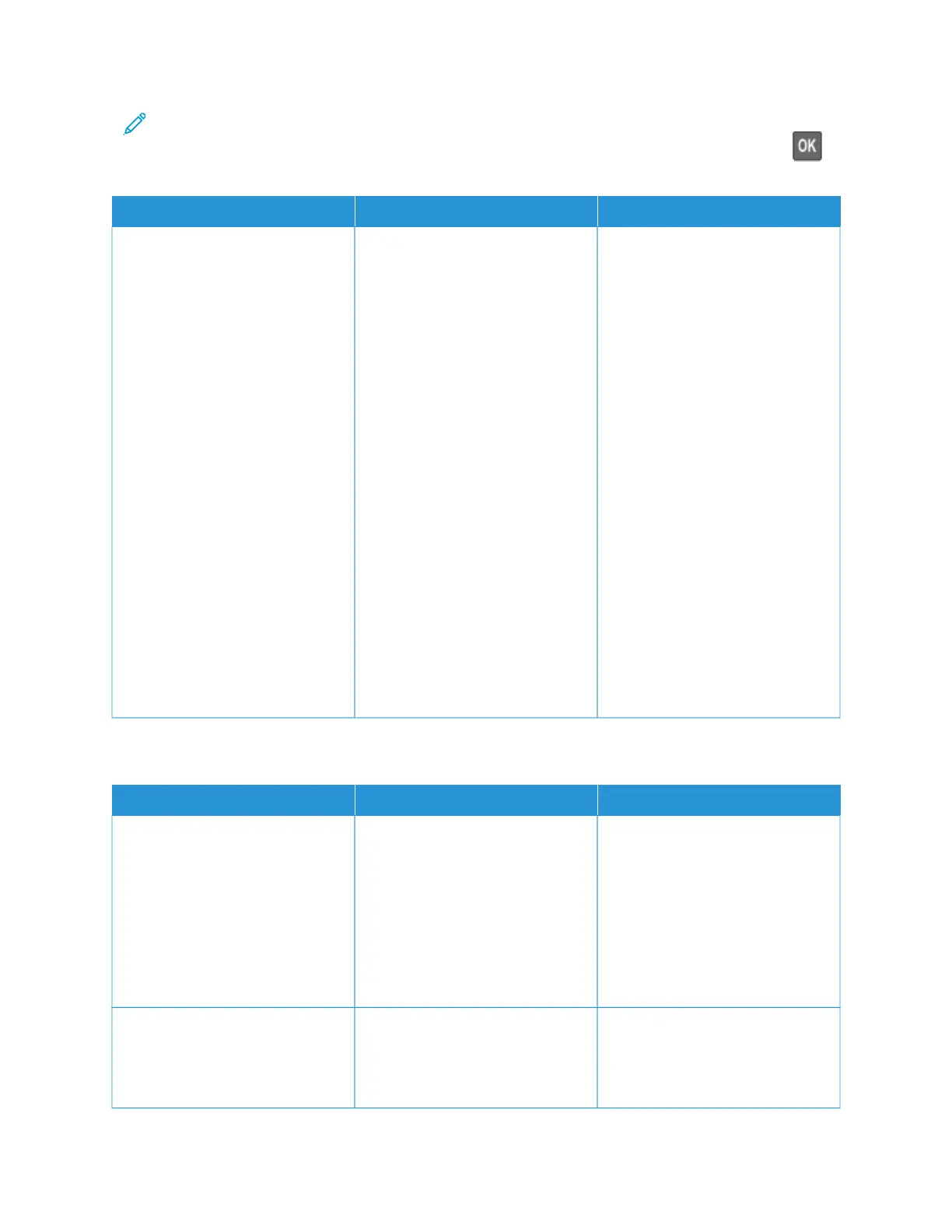Note: Before solving the problem, print the Print Quality Test Pages. From the control panel, navigate to
SSeettttiinnggss > TTrroouubblleesshhoooottiinngg > PPrriinntt QQuuaalliittyy TTeesstt PPaaggeess. For non-touch-screen printer models, press
to
navigate through the settings.
AACCTTIIOONN YYEESS NNOO
1 Using the Print Quality Test
Pages, measure the distance
between the repeating defects
on the affected color page.
2 Check if the repeating defects
match any of the following
measurements: PPrriinntt ccaarrttrriiddggeess
• 25.70 mm (1.01 in.)
• 35.30 mm (1.39 in.)
• 75.6 mm (2.98 in.)
• 26.7 mm (1.05 in.)
FFuusseerr
• 56.5 mm (2.22 in.)
TTrraannssffeerr mmoodduullee
• 25.10 mm (0.99 in.)
• 59.70 mm (2.35 in.)
• 28.30 mm (1.11 in.)
• 65 mm (2.56 in.)
• 44 mm (1.73 in.)
Do the repeating defects match
any of the measurements?
Take note of the distance, and then
refer to Contacting Customer
Support.
Take note of the distance, and then
refer to Contacting Customer
Support.
PRINT JOBS DO NOT PRINT
AACCTTIIOONN YYEESS NNOO
SStteepp 11
1 From the document you are
trying to print, open the Print
dialog, and then check if you
have selected the correct
printer.
2 Print the document.
Is the document printed?
The problem is solved. Go to step 2.
SStteepp 22
1 Check if the printer is on.
2 Resolve any error messages that
appear on the display.
The problem is solved. Go to step 3.
Xerox
®
C235 Color Multifunction Printer User Guide 249
Troubleshoot a problem
