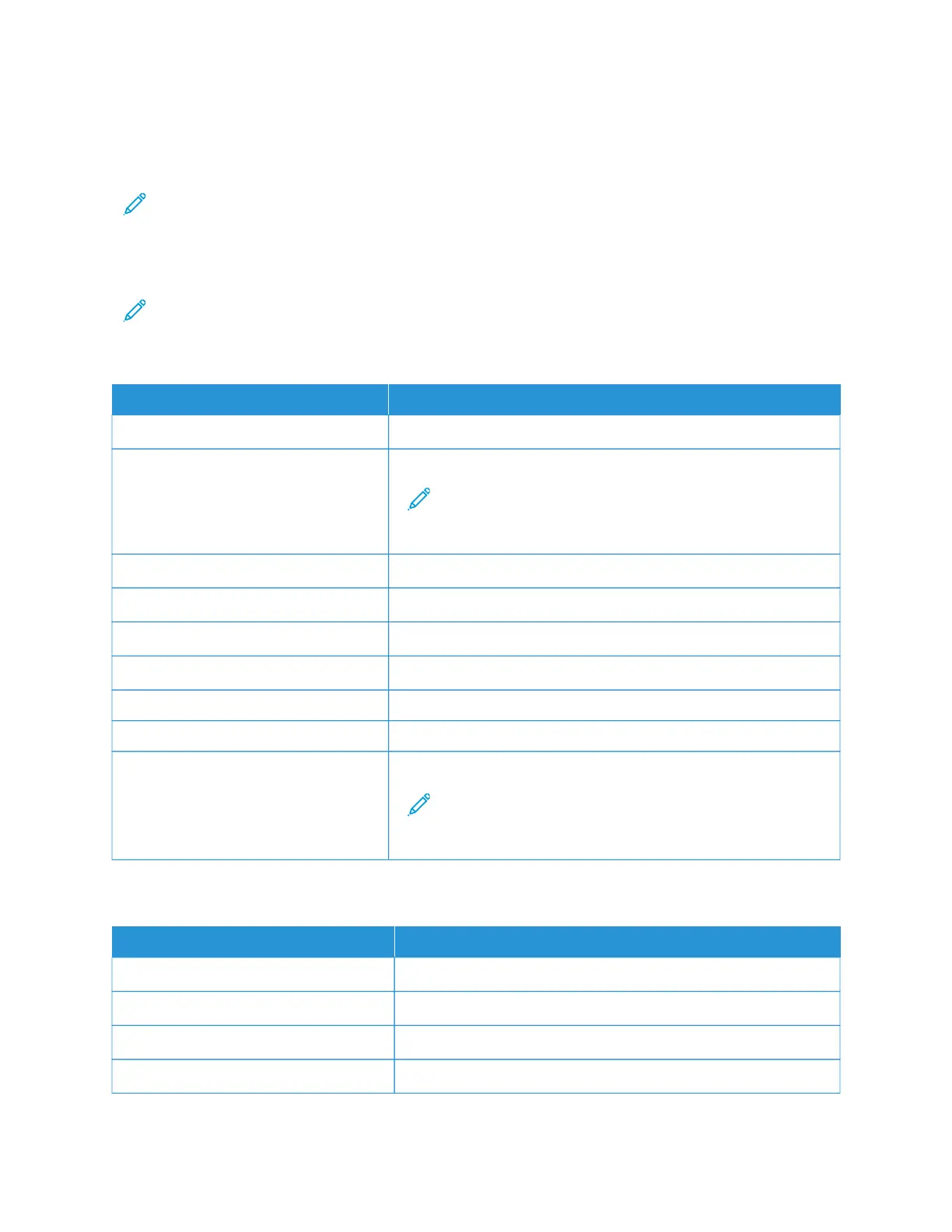Email Service Providers
To determine the SMTP settings of your email service provider, use the following tables.
Note: For each Email Service Provider, the port number can be different according to the Primary SMTP
Gateway.
GMAIL
™
Note: Make sure that two-step verification is enabled on your Google account.
To enable two-step verification, go to the Google Account Security page, log in to your account, then from the
Signing in to Google section, click 22--SStteepp VVeerriiffiiccaattiioonn.
SSEETTTTIINNGG VVAALLUUEE
Primary SMTP Gateway smtp.gmail.com
Primary SMTP Gateway Port 587
Note: The port number can be different according to the
Primary SMTP Gateway. For example, it can be 25, 465 or
587.
Use SSL/TLS Required
Require Trusted Certificate Disabled
Reply Address Your email address
SMTP Server Authentication Login/Plain
Device-Initiated E-mail Use Device SMTP Credentials
Device UserID Your email address
Device Password App password
Note: To create an app password, go to the Google Account
Security page, log in to your account, and from the Signing in
to Google section, click AApppp ppaasssswwoorrddss.
YAHOO!
®
MAIL
SSEETTTTIINNGG VVAALLUUEE
Primary SMTP Gateway smtp.mail.yahoo.com
Primary SMTP Gateway Port 587
Use SSL/TLS Required
Require Trusted Certificate Disabled
48
Xerox
®
C235 Color Multifunction Printer User Guide
Set Up, Install, and Configure
