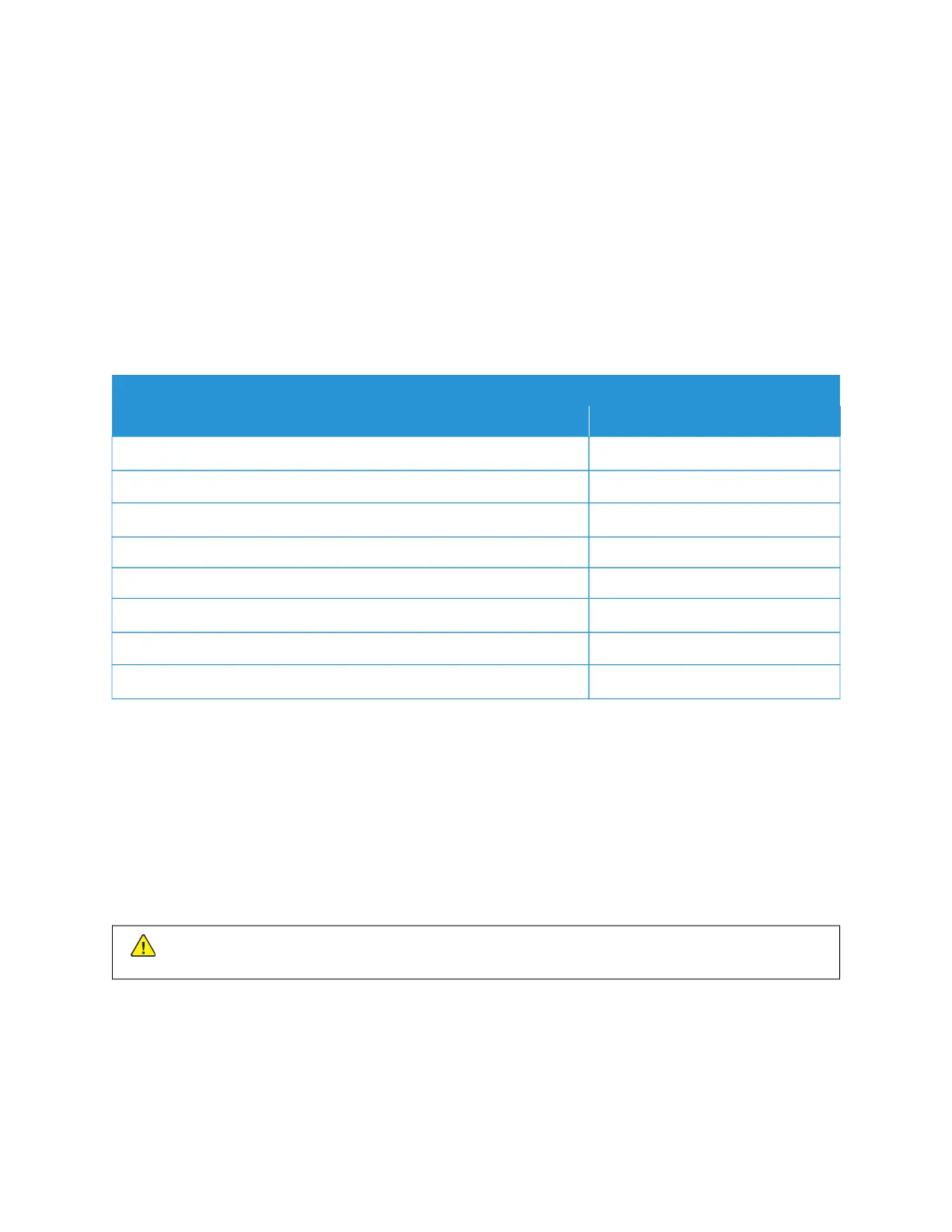Issues with supplies
REPLACE CARTRIDGE PRINTER REGION MISMATCH
There is a mismatch error between the printer region and the cartridge region. To correct this problem, purchase a
cartridge with the correct region that matches the printer region, or purchase a worldwide cartridge.
To locate the region settings of the printer and print cartridge, print the Print Quality Test Pages. From the control
panel, navigate to: SSeettttiinnggss >> TTrroouubblleesshhoooottiinngg >> PPrriinntt QQuuaalliittyy TTeesstt PPaaggeess.
• The first number in the message after 42 indicates the region of the printer.
• The second number in the message after 42 indicates the region of the cartridge.
PPRRIINNTTEERR AANNDD PPRRIINNTT CCAARRTTRRIIDDGGEE RREEGGIIOONNSS
RREEGGIIOONN NNUUMMEERRIICC CCOODDEE
Worldwide or Undefined region 0
North America (United States, Canada) 1
European Economic Area, Western Europe, Nordic countries, Switzerland 2
Asia Pacific 3
Latin America 4
Rest of Europe, Middle East, Africa 5
Australia, New Zealand 6
Invalid region 9
NON-XEROX SUPPLIES
The printer has detected a non-Xerox supply installed in the printer.
Your Xerox printer is designed to function best with genuine Xerox supplies. Use of third-party supplies can affect
the performance, reliability, or life of the printer and its imaging components.
All life indicators are designed to function with Xerox supplies and can deliver unpredictable results if third-party
supplies are used. Imaging component usage beyond the intended life may damage your Xerox printer or
associated components.
WWaarrnniinngg:: Use of third-party supplies or parts can affect warranty coverage. Damage caused by the use
of third-party supplies or parts may not be covered by the warranty.
To accept any and all of these risks and to proceed with the use of non-genuine supplies in your printer, press and
hold X and OK simultaneously for 15 seconds.
If you do not want to accept these risks, then remove the third-party supply or part from your printer and install a
genuine Xerox supply or part. For more information, refer to Using Genuine Xerox Supplies.
Xerox
®
C235 Color Multifunction Printer User Guide 261
Troubleshoot a problem
