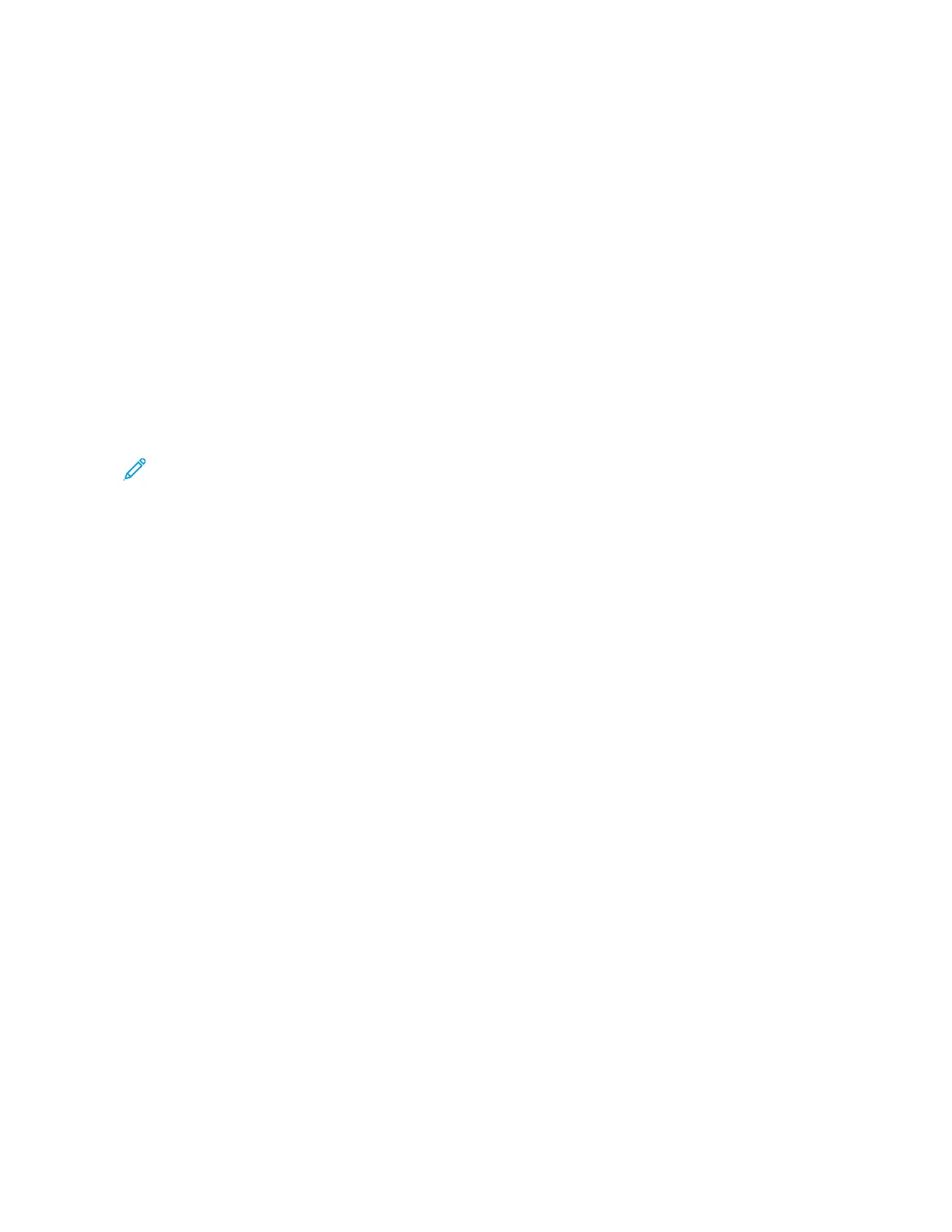6. Repeat step 4 and step 5 until the margins of the Copy Quick Test page closely match the original document.
ADJUSTING ADF REGISTRATION
1. From the control panel, navigate to: SSeettttiinnggss >> DDeevviiccee >> MMaaiinntteennaannccee >> CCoonnffiigg MMeennuu >> SSccaannnneerr
CCoonnffiigguurraattiioonn >> SSccaannnneerr MMaannuuaall RReeggiissttrraattiioonn.
2. Touch PPrriinntt QQuuiicckk TTeesstt.
3. Place the Print Quick Test page on the ADF tray.
4. Touch FFrroonntt AADDFF RReeggiissttrraattiioonn or RReeaarr AADDFF RReeggiissttrraattiioonn.
• To align Front ADF Registration, place the test page face-up, short edge first into the ADF.
• To align Rear ADF Registration, place the test page face-down, short edge first into the ADF.
5. Touch CCooppyy QQuuiicckk TTeesstt.
6. Compare the Copy Quick Test page with the original document.
Note: If the margins of the test page are different from the original document, then adjust Horizontal
Adjust and Top Margin.
7. Repeat the previous two steps until the margins of the Copy Quick Test page closely match the original
document.
Xerox
®
C235 Color Multifunction Printer User Guide 289
Troubleshoot a problem
