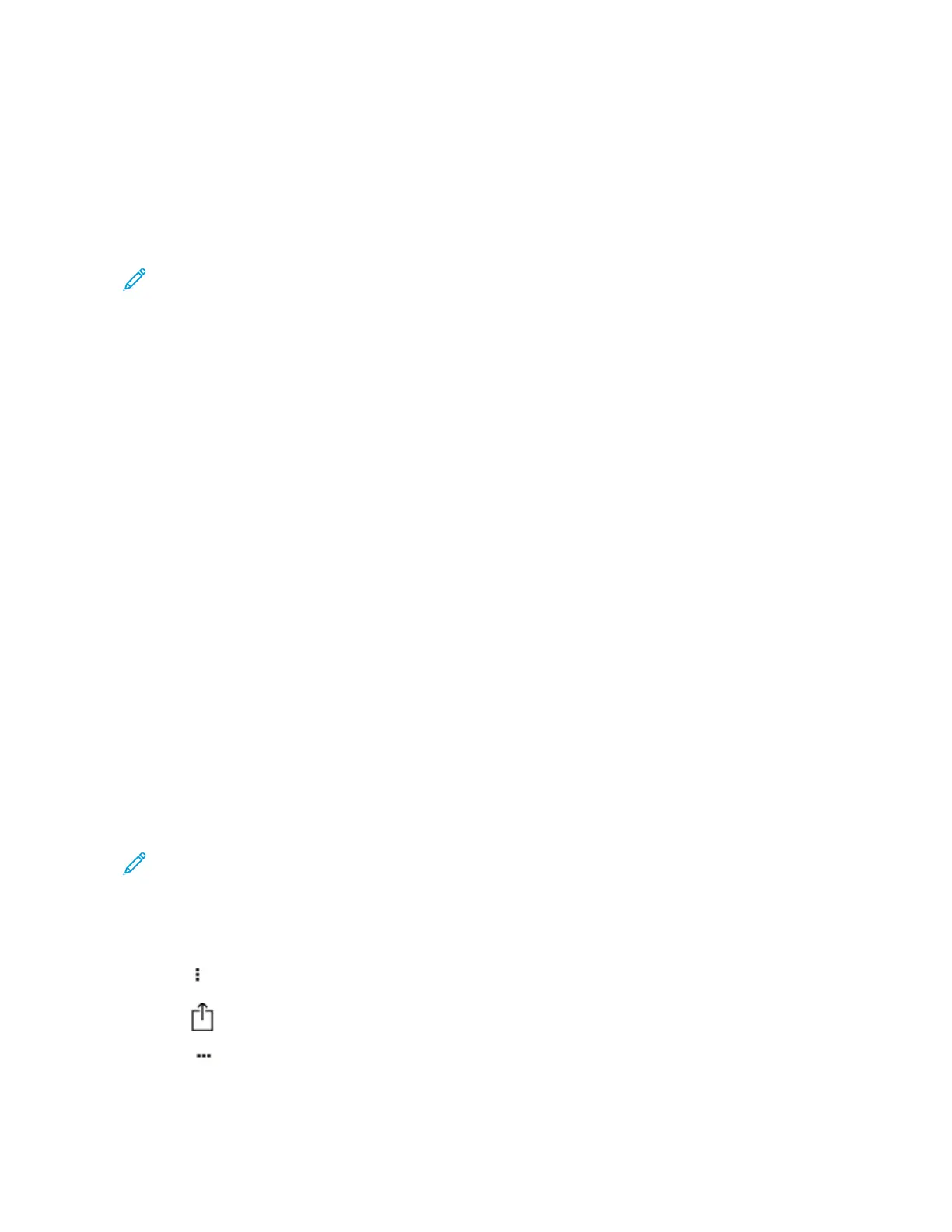Printing from a mobile device
PRINTING FROM A MOBILE DEVICE USING MOPRIA
™
PRINT SERVICE
Mopria Print Service is a mobile printing solution for mobile devices running on Android
™
version 10.0 or later. It
allows you to print directly to any Mopria-certified printer.
Note: Make sure that you download the Mopria Print Service application from
™
the Google Play store and
enable it in the mobile device.
1. From your Android mobile device, launch a compatible application or select a document from your file
manager.
2. Tap MMoorree OOppttiioonnssPPrriinntt.
3. Select a printer, and then adjust the settings, if necessary.
4. Tap PPrriinntt.
PRINTING FROM A MOBILE DEVICE USING AIRPRINT
®
The AirPrint software feature is a mobile printing solution that allows you to print directly from Apple devices to an
AirPrint-certified printer.
• Make sure that the Apple device and the printer are connected to the same network. If the network has multiple
wireless hubs, then make sure that both devices are connected to the same subnet.
• This application is supported only in some Apple devices.
1. From your mobile device, select a document from your file manager or launch a compatible application.
2. Tap SShhaarree//UUppllooaadd >> PPrriinntt.
3. Select a printer, and then adjust the settings, if necessary.
4. Print the document.
PRINTING FROM A MOBILE DEVICE USING WI-FI DIRECT
®
Wi-Fi Direct is a printing service that lets you print to any Wi-Fi Direct-ready printer.
Note: Make sure that the mobile device is connected to the printer wireless network. For more information,
see Connecting a mobile device to the printer.
1. From your mobile device, launch a compatible application or select a document from your file manager.
2. Depending on your mobile device, do one of the following:
• Tap
> PPrriinntt.
• Tap
> PPrriinntt.
• Tap
> PPrriinntt.
3. Select a printer, and then adjust the settings, if necessary.
Xerox
®
C235 Color Multifunction Printer User Guide 83
Print
