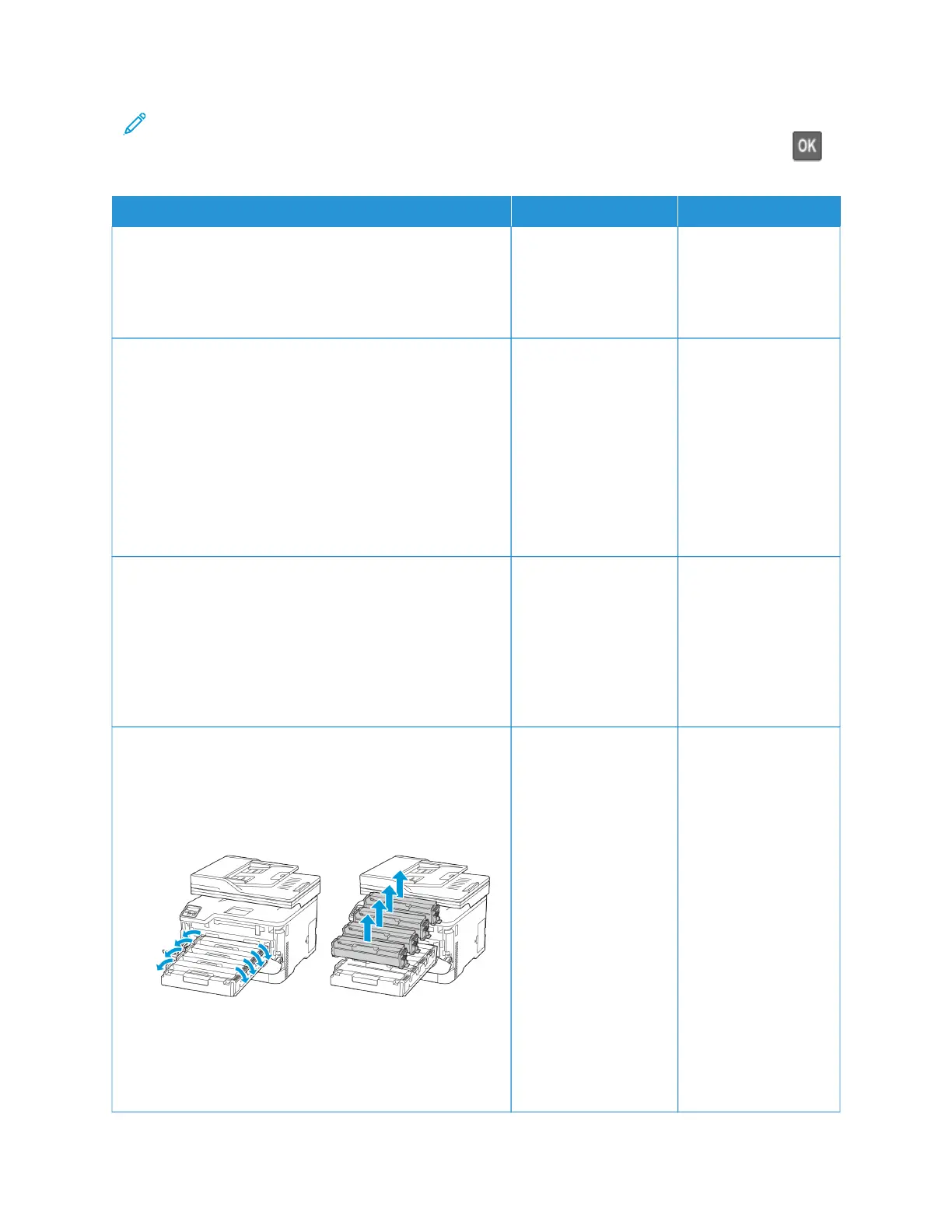Note: Before solving the problem, print the Print Quality Test Pages. From the control panel, navigate to
SSeettttiinnggss > TTrroouubblleesshhoooottiinngg > PPrriinntt QQuuaalliittyy TTeesstt PPaaggeess. For non-touch-screen printer models, press
to
navigate through the settings.
AACCTTIIOONN YYEESS NNOO
SStteepp 11
1 Load the tray with the correct paper type.
2 Print the document.
Do ghost images appear on prints?
Go to step 2. The problem is solved.
SStteepp 22
1 Depending on your operating system, specify the paper
type from the Printing Preferences or Print dialog.
• Make sure that the setting matches the paper loaded.
• You can also change the setting on the printer control
panel. Navigate to SSeettttiinnggss > PPaappeerr > TTrraayy
CCoonnffiigguurraattiioonn > PPaappeerr SSiizzee//TTyyppee.
2 Print the document.
Do ghost images appear on prints?
Go to step 3. The problem is solved.
SStteepp 33
1 Perform Color Adjust.
From the control panel, navigate to: SSeettttiinnggss > PPrriinntt >
QQuuaalliittyy > AAddvvaanncceedd IImmaaggiinngg > CCoolloorr AAddjjuusstt.
2 Print the document.
Do ghost images appear on prints?
Go to step 4. The problem is solved.
SStteepp 44
1 Open the front door, and then firmly push it down.
2 Pull out the print cartridge tray.
3 Remove, and then insert the print cartridges.
4 Insert the print cartridge tray, and then close the door.
5 Print the document.
Do ghost images appear on prints?
Refer to Contacting
Customer Support.
The problem is solved.
228
Xerox
®
C235 Color Multifunction Printer User Guide
Troubleshoot a problem
