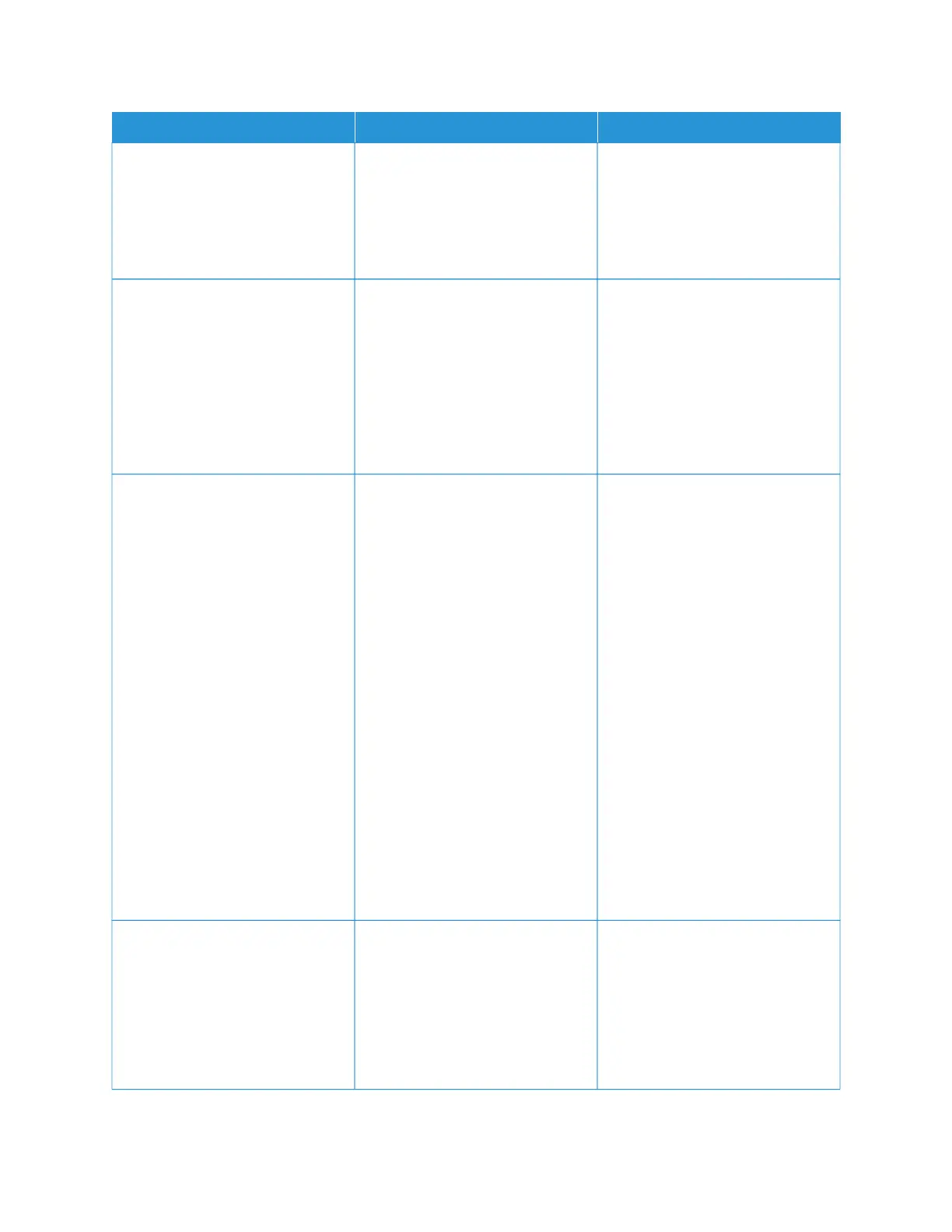AACCTTIIOONN YYEESS NNOO
MMaaiinntteennaannccee > CCoonnffiigg MMeennuu
> DDeevviiccee OOppeerraattiioonnss > QQuuiieett
MMooddee.
2 Print the document.
Is the printer printing slow?
SStteepp 33
1 Depending on your operating
system, specify the print
resolution from the Printing
Preferences or Print dialog.
2 Set the resolution to 4800 CQ.
3 Print the document.
Is the printer printing slow?
Go to step 4. The problem is solved.
SStteepp 44
1 Depending on your operating
system, specify the paper type
from the Printing Preferences or
Print dialog.
• Make sure that the setting
matches the paper loaded.
• You can also change the
setting on the printer control
panel. From the home
screen, touch SSeettttiinnggss >
PPaappeerr > TTrraayy CCoonnffiigguurraattiioonn
> PPaappeerr SSiizzee//TTyyppee.
• Heavier paper prints more
slowly.
• Paper narrower than letter,
A4, and legal may print
more slowly.
2 Print the document.
Is the printer printing slow?
Go to step 5. The problem is solved.
SStteepp 55
1 Make sure that the printer
settings for texture and weight
match the paper being loaded.
From the home screen, touch
SSeettttiinnggss > PPaappeerr > MMeeddiiaa
CCoonnffiigguurraattiioonn > MMeeddiiaa TTyyppeess.
Go to step 6. The problem is solved.
Xerox
®
C235 Color Multifunction Printer User Guide 251
Troubleshoot a problem