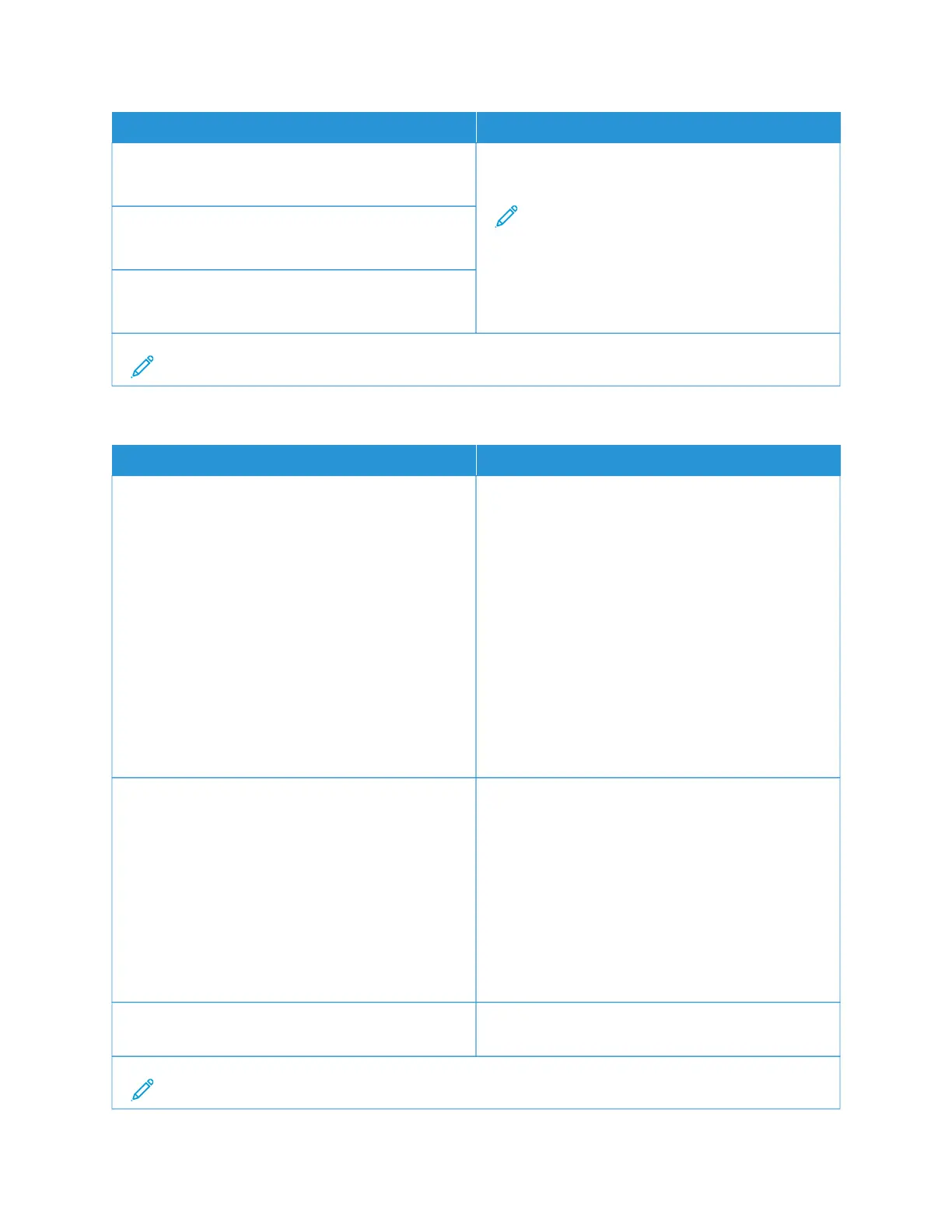MMEENNUU IITTEEMM DDEESSCCRRIIPPTTIIOONN
RRGGBB BBrriigghhttnneessss
-6 to 6 (0*)
Adjust the brightness, contrast, and saturation for color
output.
Note: This setting does not affect files where
CMYK color specifications are used.
RRGGBB CCoonnttrraasstt
0 to 5 (0*)
RRGGBB SSaattuurraattiioonn
0 to 5 (0*)
Note: An asterisk (*) next to a value indicates the factory default setting.
TTaabbllee 1100..11 AAddvvaanncceedd IImmaaggiinngg
MMEENNUU IITTEEMM DDEESSCCRRIIPPTTIIOONN
CCoolloorr BBaallaannccee
• Cyan
-5 to 5 (0*)
• Magenta
-5 to 5 (0*)
• Yellow
-5 to 5 (0*)
• Black
-5 to 5 (0*)
• Reset Defaults
Adjust the amount of toner that is used for each color.
CCoolloorr CCoorrrreeccttiioonn
• Color Correction
– Auto*
– Off
– Manual
CCoolloorr CCoorrrreeccttiioonn CCoonntteenntt
Modify the color settings used to print documents.
• Off sets the printer to receive the color correction
from the software.
• Auto sets the printer to apply different color profiles
to each object on the printed page.
• Manual allows the customization of the RGB or
CMYK color conversions applied to each object on
the printed page.
• Color Correction Content is available only when
Color Correction is set to Manual.
CCoolloorr AAddjjuusstt Calibrate the printer to adjust color variations in the
printed output.
Note: An asterisk (*) next to a value indicates the factory default setting.
144
Xerox
®
C235 Color Multifunction Printer User Guide
Use printer menus
