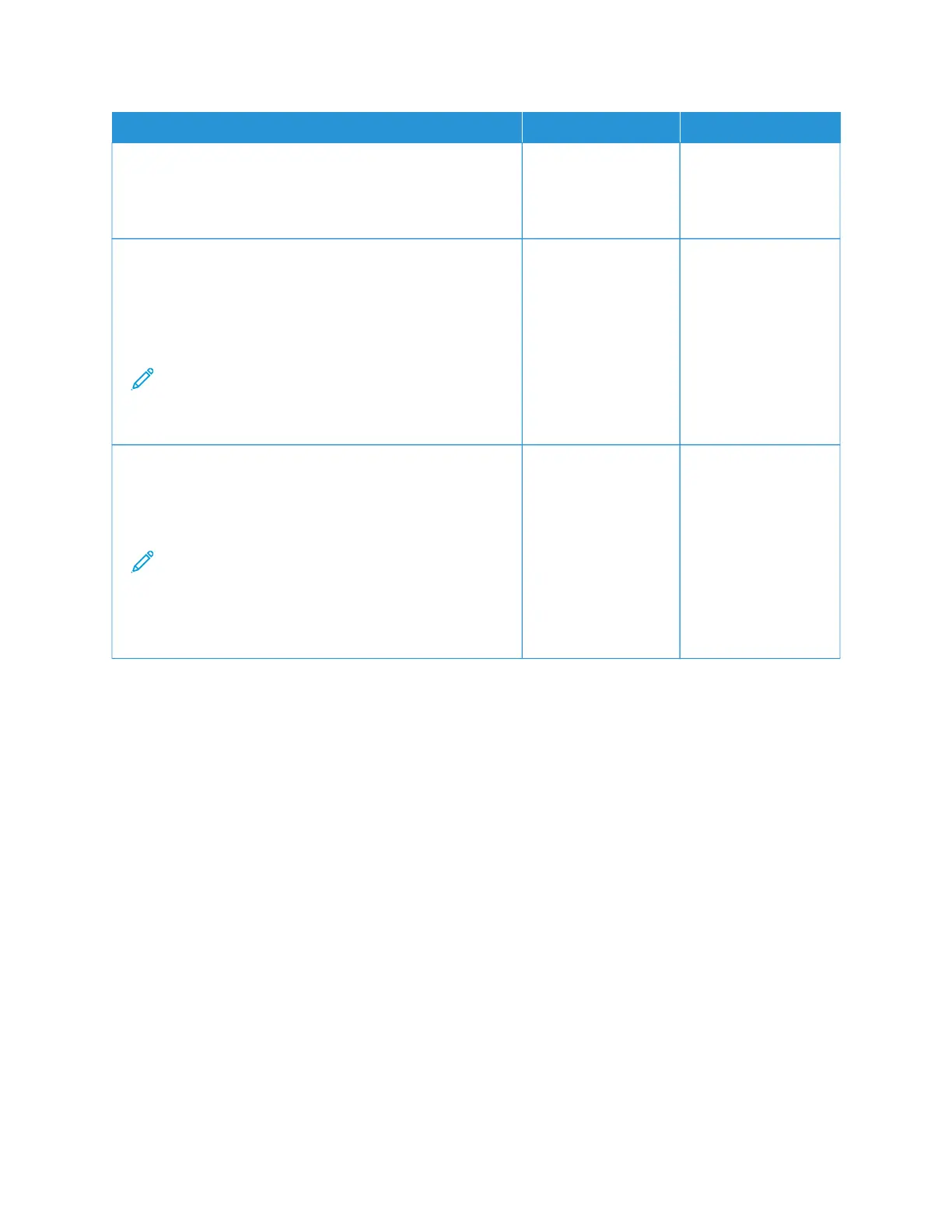AACCTTIIOONN YYEESS NNOO
SStteepp 11
Check the printer for leaked toner contamination.
Is the printer free of leaked toner?
Go to step 2. Refer to Contacting
Customer Support.
SStteepp 22
1 From the control panel, navigate to: SSeettttiinnggss > PPaappeerr >
TTrraayy CCoonnffiigguurraattiioonn > PPaappeerr SSiizzee//TTyyppee
2 Check if the paper size and paper type settings match the
paper loaded.
Note: Make sure that paper does not have texture
or rough finishes.
Do the settings match?
Go to step 4. Go to step 3.
SStteepp 33
1 Depending on your operating system, specify the paper
size and paper type from the Printing Preferences or Print
dialog.
Note: Make sure that the settings match the paper
loaded.
2 Print the document.
Is the print mottled?
Go to step 4. The problem is solved.
234
Xerox
®
C235 Color Multifunction Printer User Guide
Troubleshoot a problem
