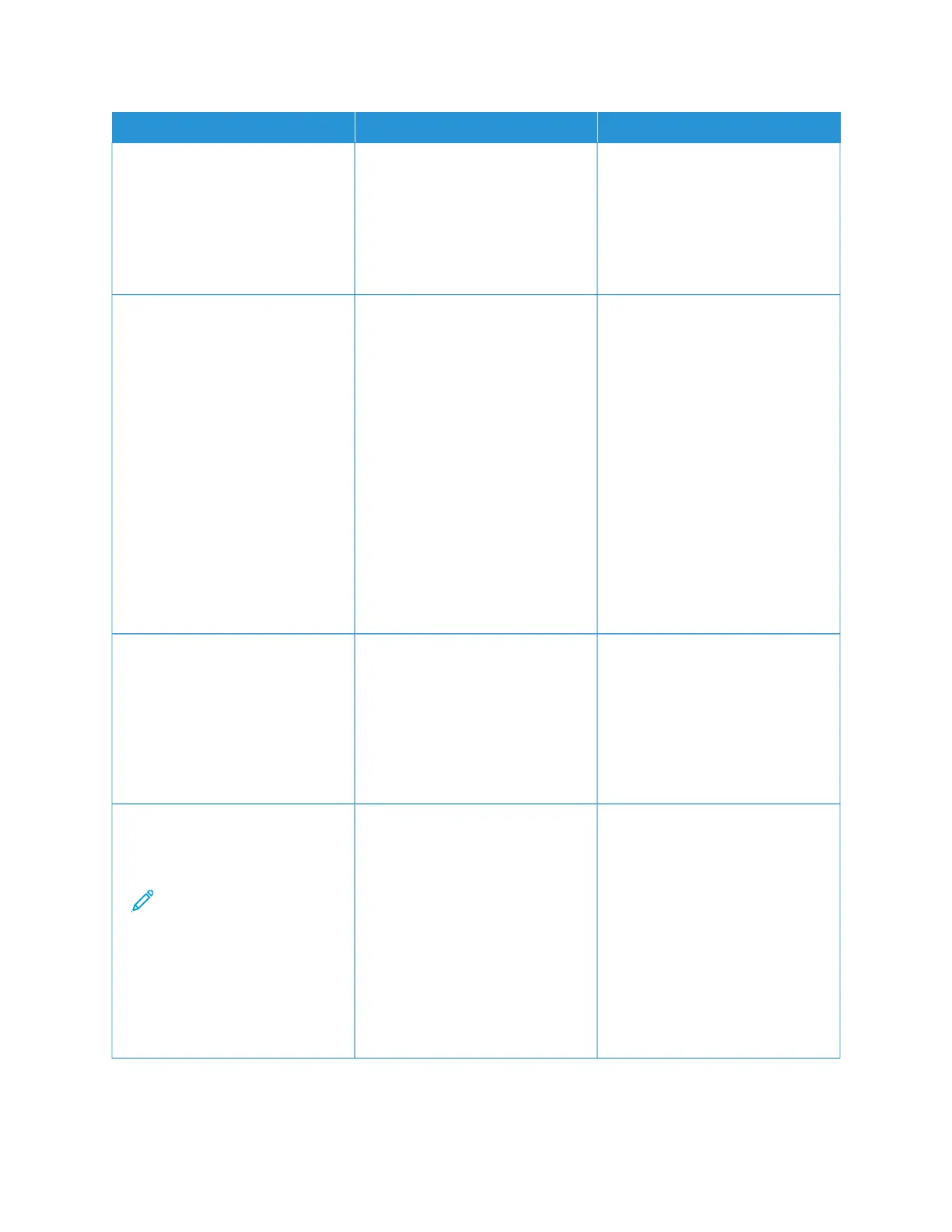AACCTTIIOONN YYEESS NNOO
SStteepp 11
1 Adjust the guides in the tray to
the correct position for the
paper loaded.
2 Print the document.
Is the paper curled?
Go to step 2. The problem is solved.
SStteepp 22
1 Depending on your operating
system, specify the paper type
from the Printing Preferences or
Print dialog.
• Make sure that the setting
matches the paper loaded.
• You can also change the
setting on the printer control
panel. Navigate to: SSeettttiinnggss
> PPaappeerr > TTrraayy
CCoonnffiigguurraattiioonn > PPaappeerr
SSiizzee//TTyyppee
2 Print the document.
Is the paper curled?
Go to step 3. The problem is solved.
SStteepp 33
Print on the other side of the paper.
1 Remove paper, flip it over, and
then reload paper.
2 Print the document.
Is the paper curled?
Go to step 4. The problem is solved.
SStteepp 44
1 Load paper from a fresh
package.
Note: Paper absorbs
moisture due to high
humidity. Store paper in
its original wrapper until
you are ready to use it.
2 Print the document.
Is the paper curled?
Refer to Contacting Customer
Support.
The problem is solved.
236
Xerox
®
C235 Color Multifunction Printer User Guide
Troubleshoot a problem
