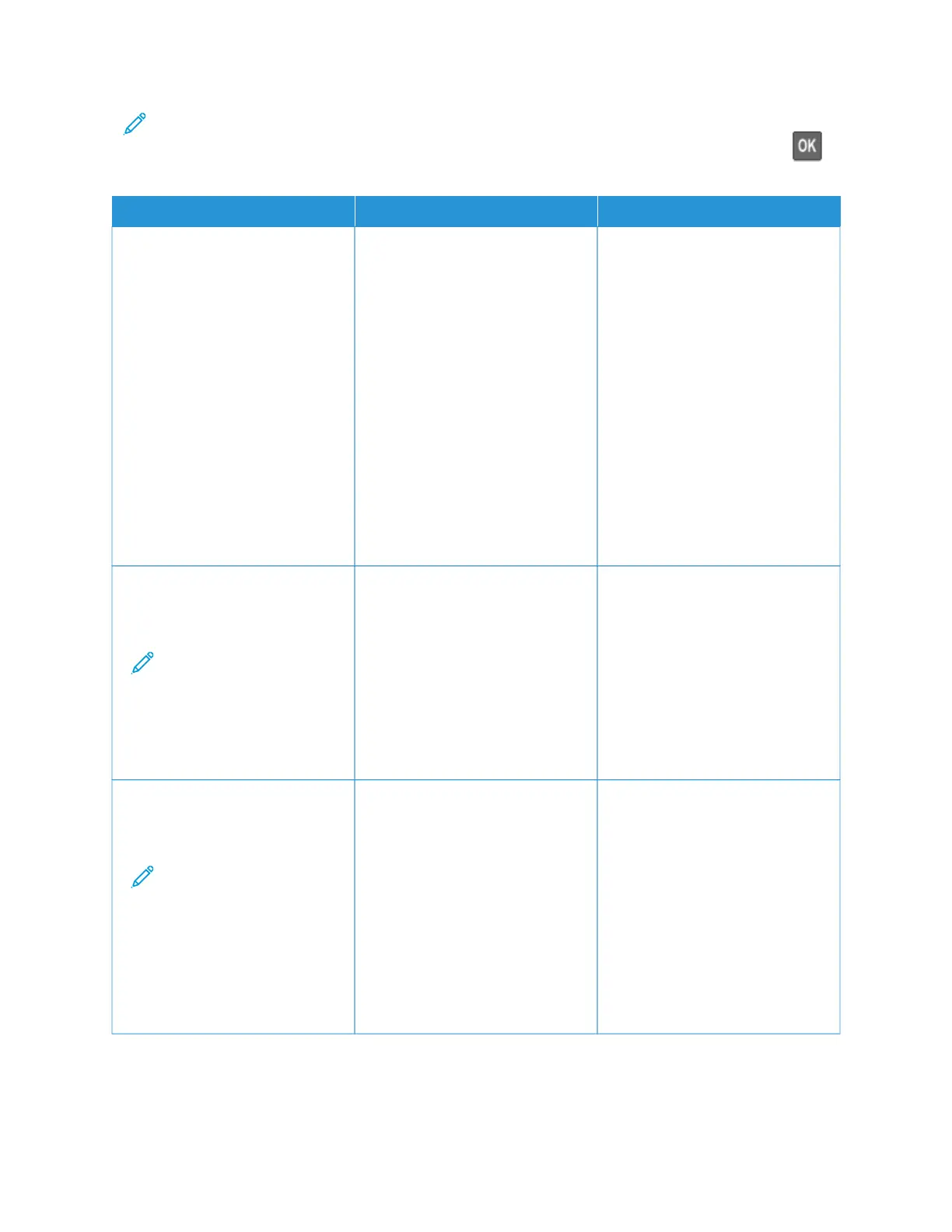Note: Before solving the problem, print the Print Quality Test Pages. From the control panel, navigate to
SSeettttiinnggss > TTrroouubblleesshhoooottiinngg > PPrriinntt QQuuaalliittyy TTeesstt PPaaggeess. For non-touch-screen printer models, press
to
navigate through the settings.
AACCTTIIOONN YYEESS NNOO
SStteepp 11
1 Depending on your operating
system, specify the paper type
from the Printing Preferences or
Print dialog.
• Make sure that the setting
matches the paper loaded.
• You can also change the
setting on the printer control
panel. Navigate to: SSeettttiinnggss
> PPaappeerr > TTrraayy
CCoonnffiigguurraattiioonn > PPaappeerr
SSiizzee//TTyyppee
2 Print the document.
Does toner easily rub off?
Go to step 2. The problem is solved.
SStteepp 22
1 Check if the paper weight is
supported.
Note: If paper weight is
not supported, then
load a supported one.
2 Print the document.
Does toner easily rub off?
Go to step 3. The problem is solved.
SStteepp 33
1 Load paper from a fresh
package.
Note: Paper absorbs
moisture due to high
humidity. Store paper in
its original wrapper until
you are ready to use it.
2 Print the document.
Does toner easily rub off?
Refer to Contacting Customer
Support.
The problem is solved.
240
Xerox
®
C235 Color Multifunction Printer User Guide
Troubleshoot a problem
