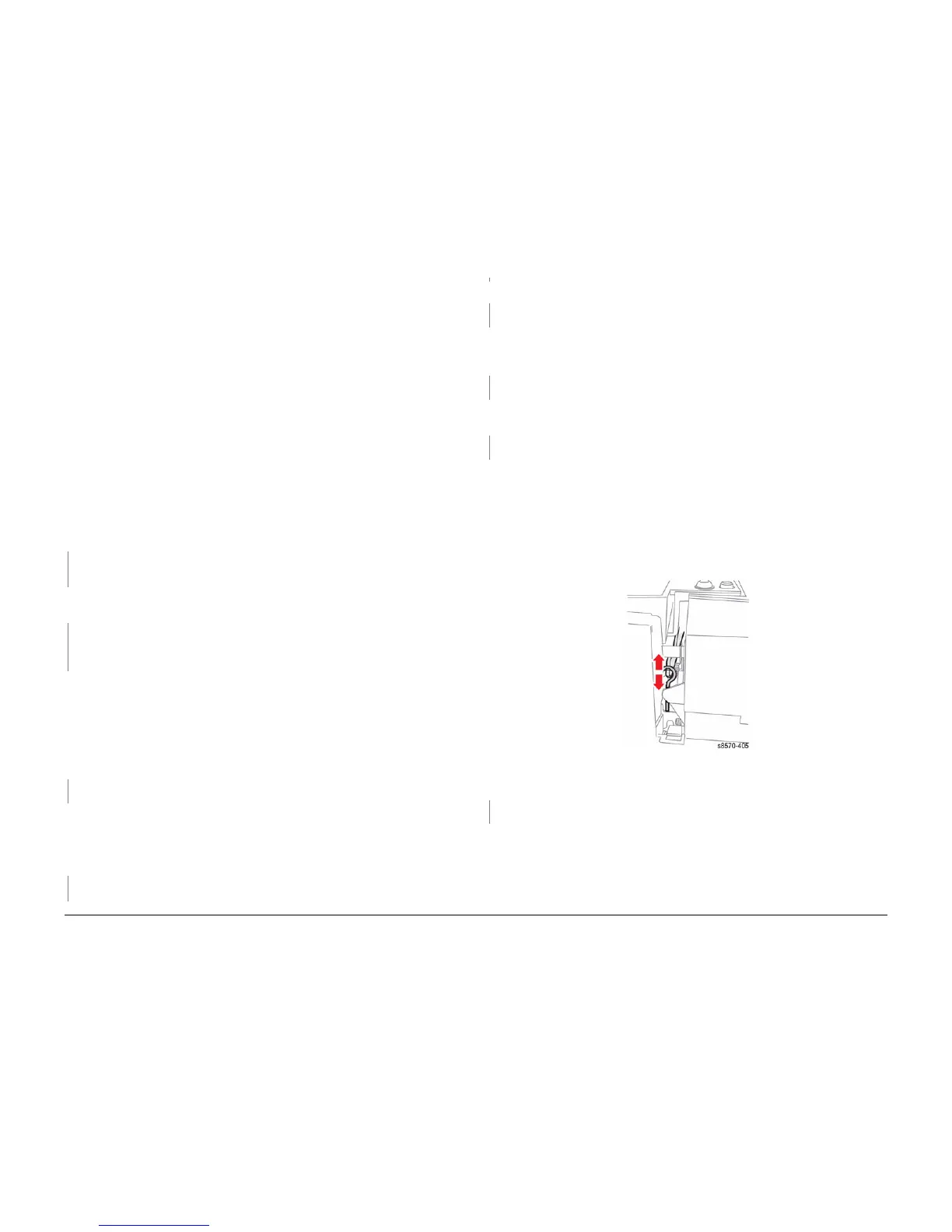October 2012
3-22
ColorQube 8570/8870 Service Manual
IQ15
Revised, 3rd Revision - Xerox Internal Use Only
Image Quality
Initial Actions
1. Check that supported media is being used.
2. Check the Drum Maintenance Unit.
3. Perform the Remove Print Smears routine: Control Panel Menu -> Troubleshooting ->
Print Quality Problems -> Remove Print Smears.
Troubleshooting Reference
Applicable Parts (Chapter 5 - Parts List)
• Drum Maintenance Unit, PL 1.1 Item 16
• Drum Maintenance Camshaft, PL 2.1 Item 11
• Transfix Load Module, PL 2.1 Item 16
• Drum Maintenance Pivot Plate/Wiper Assembly, PL 2.1 Item 17
• Transfix Arm Kit, PL 2.1 Item 21
• Lower Inner Duplex Guide, PL 3.1 Item 2
• Drum Cooling Fan, PL 4.1 Item 12
• Drum Temperature Sensor, PL 6.1 Item 5
Procedure
Try using a higher quality print mode. Does the error persist?
YN
Troubleshooting complete. Some amount of incomplete transfer in low coverages is nor-
mal, especially of coarse media.
Try to print on different type of media, media from a different ream, or flipping media over to
other side.
Does the error persist?
YN
Troubleshooting complete. For problematic media, set media type to Card Stock which
prints slower but can improve transfer. For this case, Card Stock setting may be used for
all media types.
Check life remaining in the Drum Maintenance Unit (Information -> Supplies Info -> Mainte-
nance Kit Life). If less than 25% life remaining (or less than 1,000 pages is displayed in pages
remaining) then the Maintenance Unit may be out of oil. Verify this by removing the Drum Main
-
tenance Unit and press loose piece of paper against the oil roller with light finger pressure. If oil
does not appear on the page, replace the Drum Maintenance Unit (REP 1.16).
If the Drum Maintenance Unit needs replacement, clean ink off the Drum by running Remove
Print Smears (Control Panel Menu -> Troubleshooting -> Print Quality Problems ->
Remove Print Smears) several times if necessary.
Does the error persist?
YN
Troubleshooting complete.
Perform the Drum Maintenance Drive test (Service Diagnostics Menu -> Exercise Menu ->
Motors/Shafts -> Drum Maintenance Cam Shaft).
Check that the Drum Maintenance Cam Roller and Pivot Plate are functioning correctly.
Replace the Drum Maintenance Camshaft (REP 2.11) and/or Pivot Plate Assembly REP 2.17)
if necessary.
Does the error persist?
YN
Troubleshooting complete.
Clean the Stripper Blade and Exit Guides. Does the error persist?
YN
Troubleshooting complete.
Check the Drum Cooling Fan (Service Diagnostics Menu -> Exercise Menu -> Motors/
Shafts -> Drum Fan Motor. Replace the Drum Cooling Fan (REP 4.12) if it does not operate
during test.
Does the error persist?
YN
Troubleshooting complete.
Check the Drum Temperature Sensor for debris or damage. Replace the Sensor (REP 6.5) if
necessary.
Does the error persist?
YN
Troubleshooting complete.
Is the image incomplete of only the sides of the print? This indicates incomplete Transfix Cam
rotation. Check for a damaged Transfix Cam Roller or a malfunction of the Process Drive.
Check the Transfix Arm movement. The Transfix Arms should move during transfix (Figure 1).
1. Remove the Control Panel Cover (REP 1.5).
2. Remove the Lower Inner Duplex Guide (REP 3.2).
3. Open the Front Door. While printing a test print page, look through the gap on each side
between the printer frame and the Front Door and check to see if the Arm moves up or
down. Replace the Load Arms (REP 2.21) if no movement is visible.
Figure 4 Checking the Transfix Arm
Replace any damaged parts found. Does the error persist?
YN
Troubleshooting complete.
1. Replace the Drum Maintenance Unit (REP 1.16) if not done on previous step.
2. Replace the Drum Wiper Blade (REP 2.17).
3. Check that the Preheater Solenoid works correctly (Service Diagnostics Menu -> Exer-
cise Menu -> Activators -> Preheater Solenoid.
4. Replace the Transfix Load Module (REP 2.16) and the Transfix Load Arms (REP 2.21).
A
A
