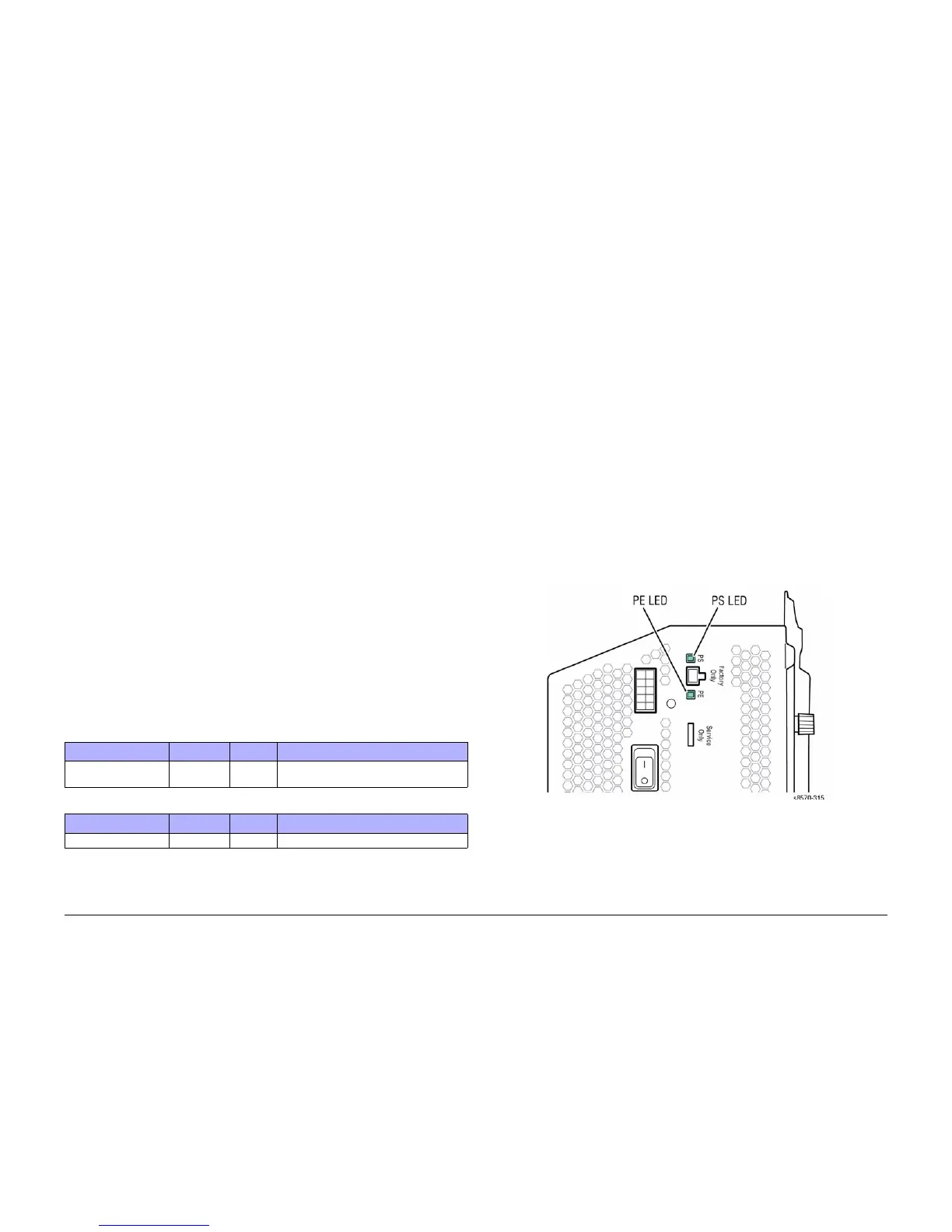October 2012
2-3
ColorQube 8570/8870 Service Manual
Introduction, Power On Self Tests
Fault Messages and Codes
Xerox Internal Use Only - Revised, 3rd Revision
Introduction
This chapter describes fault messages and numeric codes displayed on the Control Panel or
listed on the Fault History page. These fault indications serve as the entry point into the trou
-
bleshooting process.
Troubleshooting of problems not directly indicated by or associated with a fault message or
fault code is covered in Section 6 - General Troubleshooting. Print quality problems are cov
-
ered in Section 3 - Image Quality.
The printer tracks and reports errors in a number of ways. The two types of error reporting dis-
cussed in this chapter include:
• Fault codes and messages display on the Control Panel.
• Engine Error and Jam Error logs display on the Control Panel or listed on the Fault His-
tory Report.
Check the main menu for current data and historical error data.
• Status Page
• Usage Profile
•Fault History
• Diagnostic History
Accessing Fault History Report
1. From the Control Panel Menu, select Troubleshooting -> Service Tools -> Printer Sta-
tus Page.
2. Press the OK button to print the Printer Status Page.
NOTE: The Printer Status Page contains a Printer Status, a Jam History & Fault History,
and a Light Stripes Test page.
Fault History and Jam History Reports
The Fault History and Jam History Reports provide a list of error messages and fault codes
relating to Engine errors and Jam errors. The printer can retain up to 15 Engine errors and 20
Jam errors.
Examples
Power On Self Tests
This section covers the start-up, Power-On Self Test (POST), Service Diagnostics, and power
supply operations of the printer to aid in troubleshooting problems not associated with a
reported error. For problems associated with a fault message, see Fault Messages and Codes
Troubleshooting. Troubleshooting tips are available at: www.xerox.com/support.
POST is the Power-On Self Test that runs during the boot process and prior to loading of the
operating systems (OS) and the Engine software regions. POST and the Boot loader share the
same OS and much of the same linkage.
Power-Up Fault Messages and LED Codes
The printer has two sets of tests that are performed when first powered on.
• Power-On Self Test (POST)
• Print Engine Self Test (PEST)
NOTE: POST errors are not stored in the Fault History logs.
In addition to the numeric fault codes appearing on the Control Panel display, the printer uses
the Control Panel, PostScript (PS), and Print Engine (PE) LEDs to communicate errors. Figure
1 shows location of the PS and PE LEDs on the Electronics Module. The PE/PS error LEDs
can be used to determine the problem with the printer when the Control Panel is not function
-
ing.
Figure 1 Power-On Self Test and Print Engine LED Locations
Table 1 Jam History
Date Page Count Code Description
Aug 3, 2009, 22:50:50 1098 R2F0 Unknown sensor, Sensor Tripped unexpect-
edly, Fault, Unknown sensor
Table 2 Fault History
Date Page Count Code Description
Aug 3, 2009, 17:28:20 1018 93,603.00 Ink delivery and ink thermals
