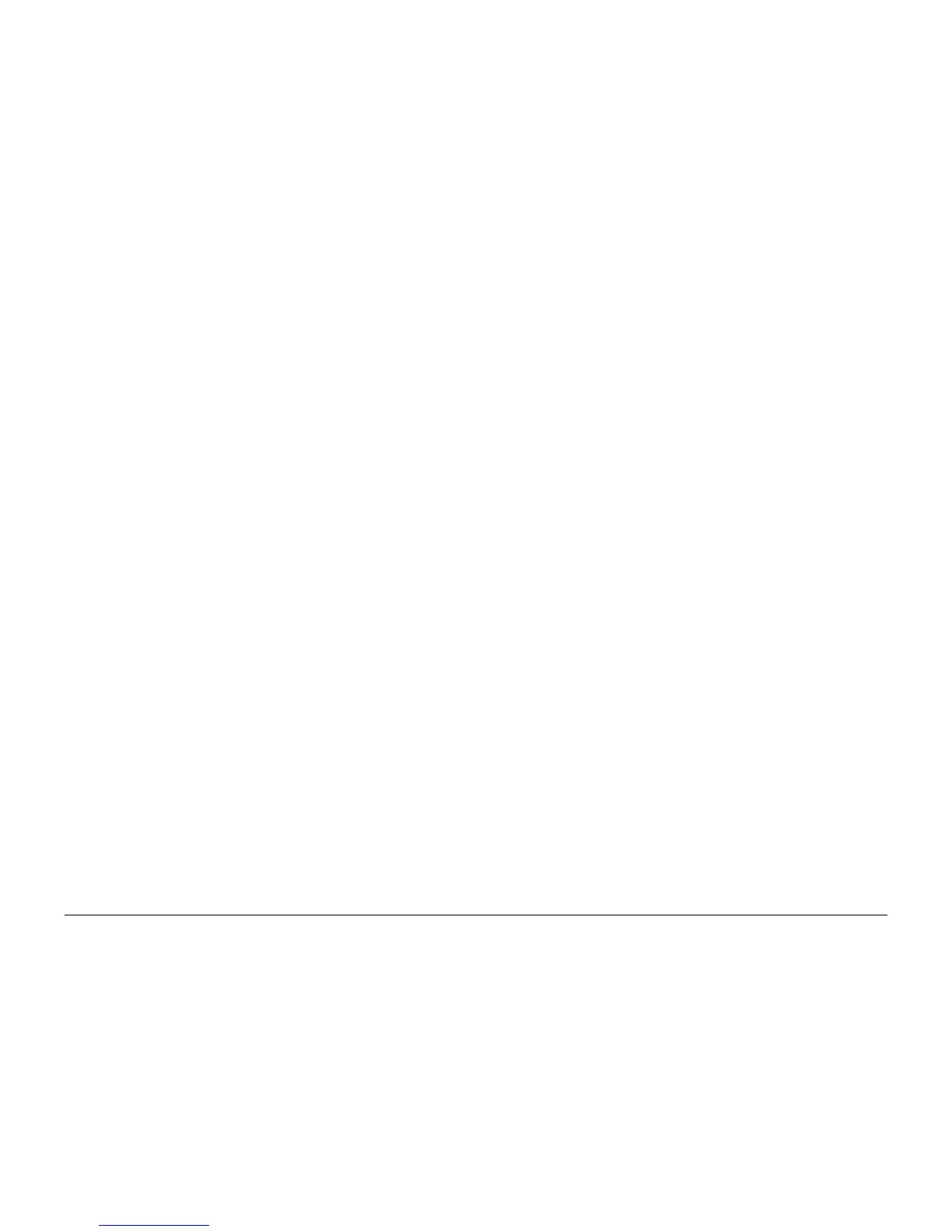October 2012
2-4
ColorQube 8570/8870 Service Manual
Power On Self Tests
Revised, 3rd Revision - Xerox Internal Use Only
Fault Messages and Codes
POST Error Reporting
POST checks the communication path within the Electronics Module and to other various
printer components.
POST testing initializes the Control Panel, and in most cases if an error occurs, a text message
is displayed on the Control Panel along with an LED blink code flashing on all three LEDs
(Control Panel LED, PS LED and PE LED). If initialization of the Control Panel fails, POST
errors will still report using the LED blink patterns. The sum of the flashes equal the fault code.
If the code has more than 5 flashes, there is a brief pause between each set of 5 flashes to
make them easier to count. After all flashes occur within the code, there is a long pause and
then the flash pattern repeats.
All faults detected in POST are considered hard faults. In the event a fault is detected, then
POST will first write a message to the Control Panel LCD indicating the type of fault. This
assumes that the Control Panel is functioning otherwise the Control Panel activities are
bypassed. As a final action, POST will then flash the fault type to the Control Panel LED and
the LED located on the Controller Board indefinitely. The operator will need to power-down the
printer to stop POST from flashing the LED.
“Soft” POST errors, that do not prevent the printer from powering up completely, are displayed
on the Control Panel for 5 seconds, and then the printer continues through the remainder of
POST. There are no rear panel LED codes associated with soft errors. Most soft errors will
cause the printer to print a Startup Page with the error message on it.
The Main Controller Board includes a debug serial port for use in development. It can also be
used by manufacturing and service as well. Depending on the condition of the printer, the
debug serial port may or may not function.
Supported POST Tests
The following list contains tests that are performed in the context of POST.
• Field Pre-programmable Gate Array (FPGA) Testing
NOTE: FPGA is the Printhead interface and motor controller for the ColorQube 8570/
8870 printer.
1. Verifies FPGA loaded properly.
2. Reads chip ID and number.
3. Tests Image Output (IO) read and write.
4. Tests interrupt.
• Electronically Erasable Programmable Read-Only Memory (EEPROM) Testing
1. Tests read and write.
• Control Panel
1. Tests link valid.
2. Tests FP init.
3. Tests data path.
• Real Time Clock
1. Halts Clock and verify halted and attempt to restart.
2. Checks that clock can be read.
3. Checks trickle charge register.
•RAM Size
1. Verifies minimum amount of RAM.
Control Panel LCD Notification
POST attempts to write to the Control Panel LCD. This is the primary notification method for
conveying faults detected in POST.
Control Panel LED Notification
As a secondary method of notification, POST will write blink codes to the Control Panel and
Controller Board LEDs. This is a backup notification system in the event the Control Panel can
-
not be written.
The LED blink method encodes a fault code number into a series of flashes that can be read as
that fault number. For example a fault code number 0x254 would be flashed using the following
blink sequence.
1. Start by fluttering the LED, this indicates that start of the blink sequence.
2. Pause by turning off the LED for a brief period of time.
3. Flash the LED with 2 consecutive blinks.
4. Pause between digits.
5. Flash the LED with five consecutive blinks.
6. Pause between digits.
7. Flash the LED with four consecutive blinks.
8. Pause between digits.
9. Start sequence over at step 1.
Using this blink method requires that no fault codes contain a zero digit.
