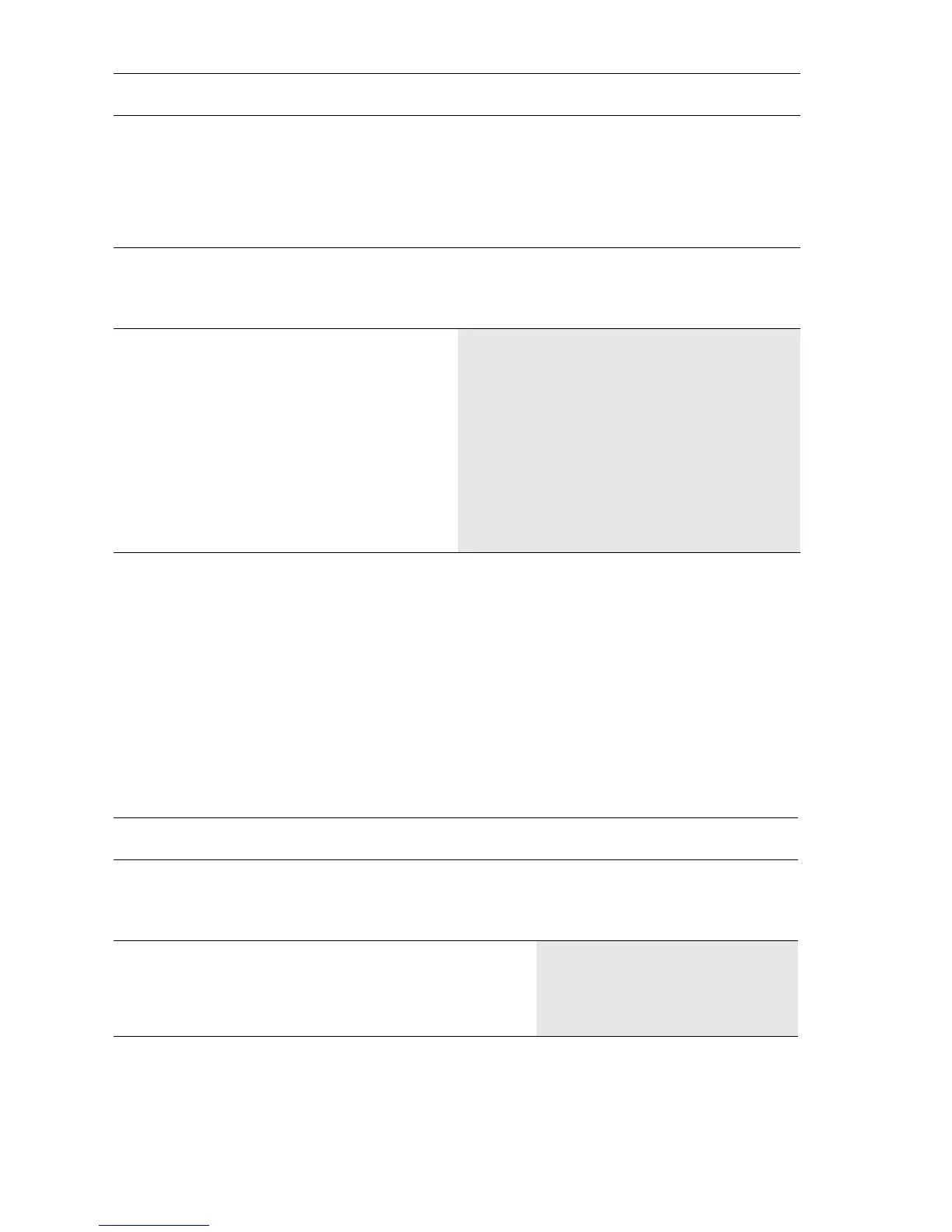5-36 Phaser 4500 Service Manual
Resolution
The two pixel lines and halftone patches cannot be reproduced clearly on the print.
Initial Actions
Ensure the NVRAM Laser Power adjustment is set to the default, which is 4.
5
Inspect all of the rollers along the
paper path, between the feed tray
and the exit tray, for contamination,
wear, or damage.
Are the paper path rollers free of
contamination, wear, or damage?
Go to step 6. Problem solved.
6
1. Install a new Print Cartridge.
2. Print a test print.
Is the print still damaged?
Go to step 7. Problem solved.
7
Replace the following, in order, until
the defective component is found.
■ Paper Feed Rollers (page 8-20)
■ Fuser Assembly (page 8-54)
■ Transfer Roller Assembly
(page 8-55)
■ 150-Sheet Feeder Assembly
(page 8-18)
■ 550-Sheet Feeder Assembly
(page 8-31)
■ Exit Assembly (page 8-61)
Resolution Troubleshooting Procedure
Step Actions and Questions Yes No
1
1. Install a new Print Cartridge.
2. Print a test print.
Is the test print output resolution good?
Problem solved. Go to step 2.
2
Replace the following, in order until the defective
component is found:
■ Laser Assembly (page 8-46)
■ HVPS/Engic Logic PWBA (page 8-89)
Damaged Print Troubleshooting Procedure (Continued)
Step Actions and Questions Yes No
