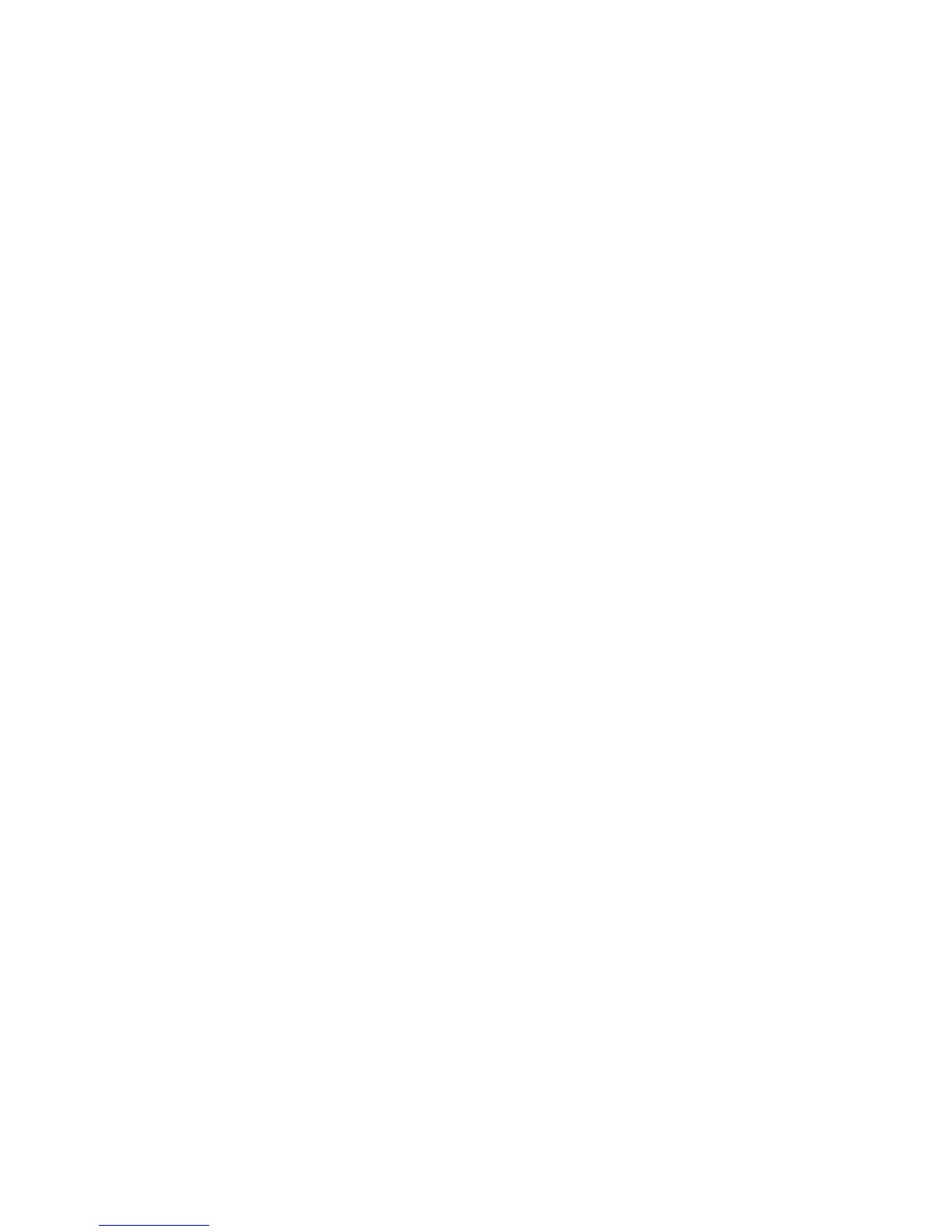6-2 Phaser 4500 Service Manual
Service Test Prints
There are two test prints stored in the printer that are primarily intended for service
use:
■ The Test Prints
■ The Engine Test Print
Test Prints
Test Prints contain blocks, lines, patterns, and text, as shown in the sample on the
following page. They aid in the evaluation of the quality of printing and in making
registration adjustments, as described on page 6-7. For more details about analyzing
Test Prints, see page 5-3.
To print Test Prints:
1. From the Main Menu, select Troubleshooting, then press the OK button.
2. Select Print Quality Problems, then press the OK button.
3. Select Test Prints, then press the OK button.
The printer automatically prints two images.
Note
The printer prints the Test Print using the job defaults established in the
Printer Setup menu. Insure that Edge-to-Edge Printing is set to OFF
before printing the Test Print; otherwise, the image will be shifted left. If the
default Print Quantity (in the General Setup submenu) is 5, the printer
prints ten pages when duplexing is off (in the Paper Handling Setup
submenu) or five 2-sided prints when duplexing is on.
To set or change the job defaults:
1. From the Main Menu, select Printer Setup, then press the OK button.
2. Select the submenu containing the print parameter that you want to change, then
press the OK button. For example, to change Edge-to-Edge Printing, select the
PCL Setup submenu.
3. Select the print parameter that you want to change, then press the OK button. In
the example, select Edge-to-Edge Printing.
4. In most cases, you make a choice from several alternatives, then press the OK
button. In other cases, you press the OK button to toggle the setting between On
and Off.
5. When you have finished setting all the parameters, select Exit and press the OK
button to return the printer to the Ready state.
