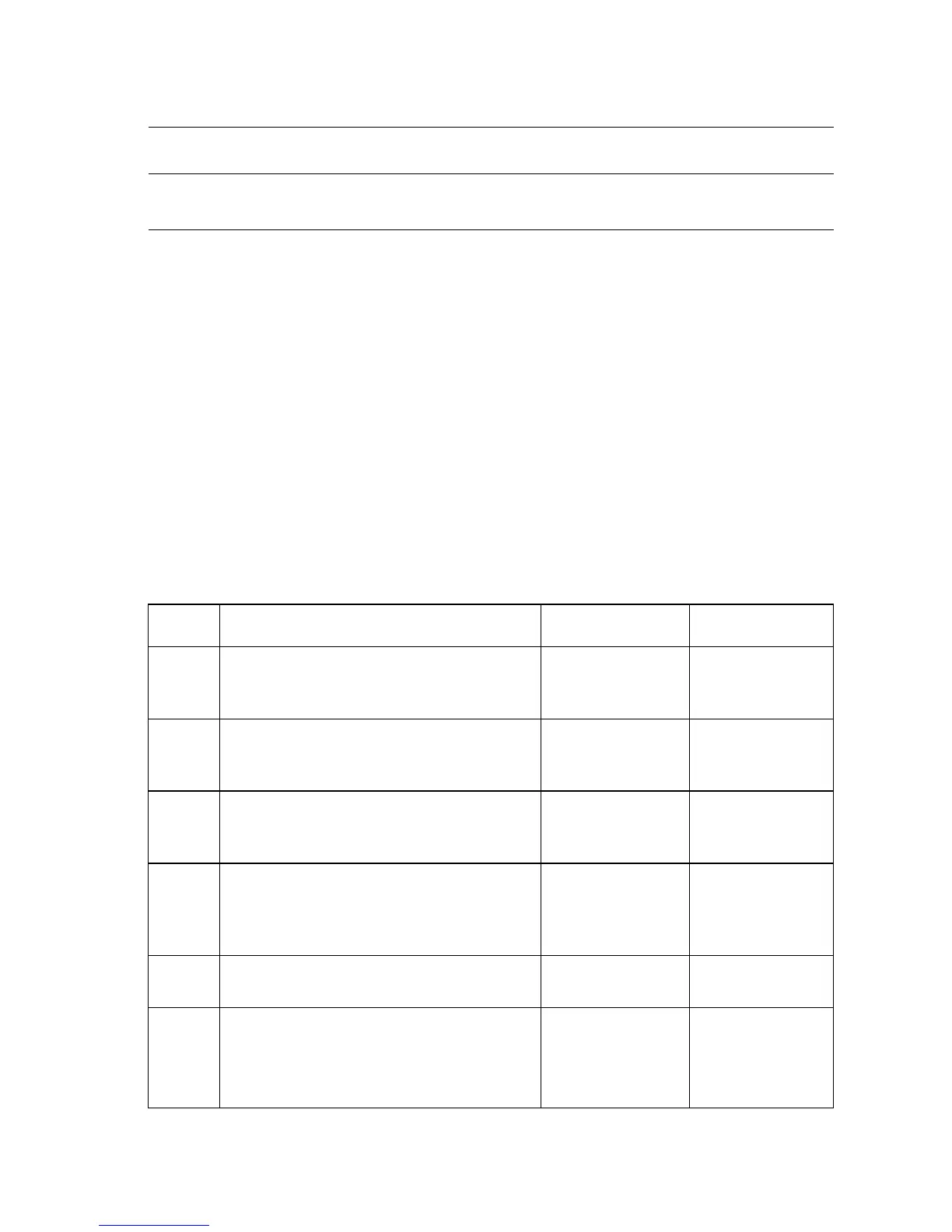General Troubleshooting 4-39
RAM DIMM Fault Isolation
Initial Actions:
■ Power off printer. Remove and re-install RAM DIMMs after verifying that they
meet the Xerox specifications.
Note
A minimum of 64 MB of RAM must be installed for proper printer operation.
The Phaser 4500 Laser Printer supports PC133 SDRAM in 144-pin SO-DIMM
form. The printer accepts modules of 32, 64, 128, or 256 MB in combinations to
a total of 512 MB.
Troubleshooting Reference
Applicable Parts Wiring and Plug/Jack Map References
■ SDRAM DIMM
■ Image Processor Board
■ None
Troubleshooting Procedures
Step Actions and Questions Yes No
1
Power on the printer.
Is RAM ERROR displayed on the Front
Panel?
Go to Step 5 Go to Step 2
2
Is POWER ON SELF TEST ERROR
4: MEMORY displayed on the Front
Panel?
Go to Step 5 Go to Step 3
3
Is POWER ON SELF TEST ERROR
15: RAM DIMM displayed on the Front
Panel?
Go to Step 4 Problem Solved
4
Print a Startup Page and review the
contents.
Does the Startup Page identify a failed
memory DIMM?
Replace the DIMM
and go to step 9
Go to Step 5
5
Are there two DIMMs installed in the
printer?
Go to Step 6 Go to Step 8
6
1. Power off the printer and remove one of
the DIMMs.
2. Power on the printer.
Is a memory fault message displayed?
Go to Step 8 Go to Step 7
