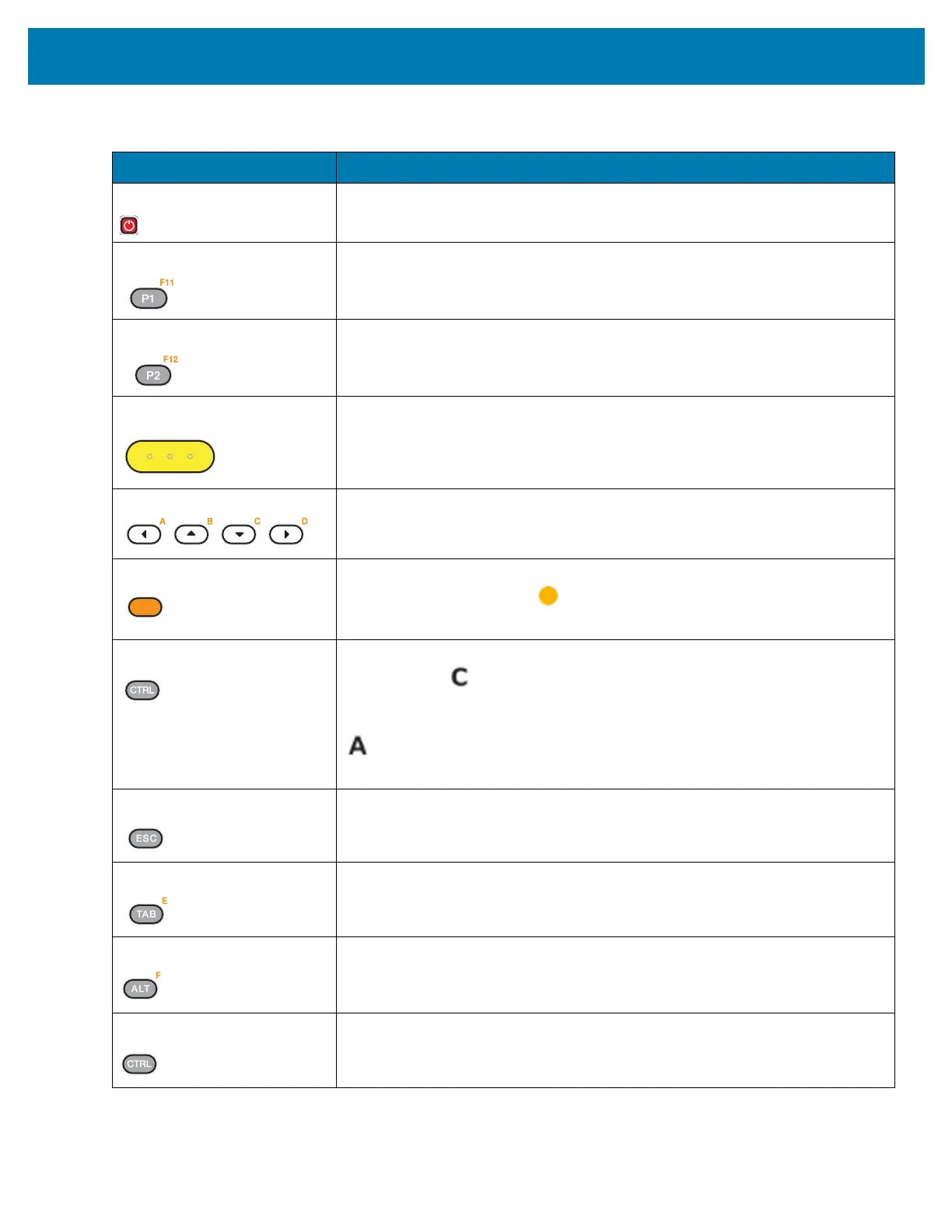Keypads
212
Table 28 38-Key Keypad Descriptions
Key Description
Power (red) Powers the mobile computer screen on and off (resume and suspend).
Program 1 User programmable; defaults to Back button.
Program 2 User programmable; defaults to Menu button.
Scan (yellow) Used in scanning applications, press to scan a barcode. This key has the same
function as activating the side mounted scan buttons.
Scroll Moves up, down, left, or right from one item to another.
Orange Press the orange alpha key to access the alternate alpha characters (shown on
the keypad in orange). The icon appears on the Status bar. Press and
release the orange alpha key again to return to the default keypad functions.
CTRL Press and release the CTRL key to activate the keypad alternate CTRL
functions. The icon appears on the Status bar. Press and release the
CTRL key again to return to the default keypad functions. Press and release
the blue FUNC key and then the CTRL key to activate the ALT functions. The
icon appears on the Status bar. Press and release the CTRL key two times
to return to the default keypad functions.
ESC Produces the ESC function.
TAB Produces the TAB function.
ALT Produces the ALT function.
CTRL Produces the CTRL function.